5.4 Re-enabling the Muscle Migration Function
Muscle Migration, the Desktop DNA Personality Migration function that lets you migrate applications that do not have scripts available, is disabled by default in ZENworks 7 Personality Migration with SP1.
NOTE:Re-enabling the Muscle function in Personality Migration affects only the Personality Migration interface and does not re-enable Muscle Migration in the template.
To re-enable the Muscle Migration using the DNA Options Editor:
-
Click .
-
Navigate to c:\program files\novell\zenworks\personality migration and open the DDNAOptions.dox file, then click in the left pane of the Options Editor window.
NOTE:The settings file that you need to edit to re-enable the Muscle Migration function is created after you run and exit Personality Migration for the first time.
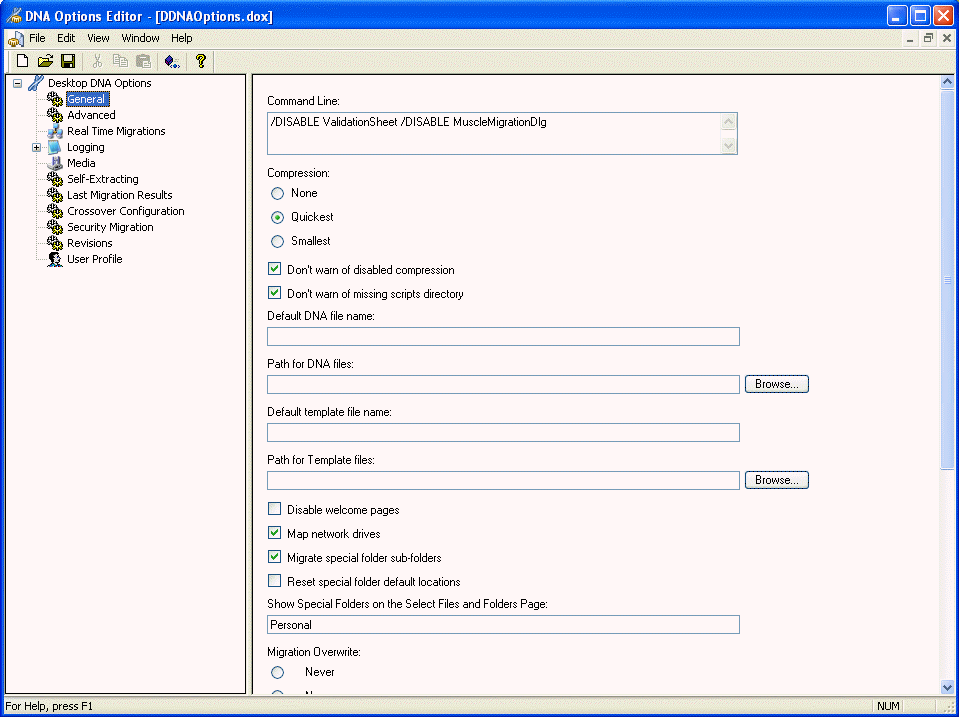
-
Delete the following from the window:
/DISABLE MuscleMigrationDlg
-
From the menu, click , then click .
To re-enable Muscle Migration manually:
-
Navigate to the directory where Personality Migration is installed by default: c:\program files\novell\zenworks\personality migration.
-
In the installation directory, locate the ddnaoptions.dox file.
NOTE:The settings file that you need to edit to re-enable the Muscle Migration function is created after you run and exit Personality Migration for the first time.
-
Right-click the file, select , then select (or any other text editor).
-
In the Command Line option section (the first section) of the file, select /Disable MuscleMigrationDLG, then delete this selection.
Make sure that you do not delete any tags (for example, </Value>) surrounding this text.
-
In the text editor, click > to save the modified ddnaoptions.dox file in its installed location.