3.4 Updating Policies
New security policies are released to managed users as they are published. The Endpoint Security Client automatically receives updates at intervals determined by the ESM administrator. However, the managed user can check for policy updates anytime if the policy allows it.
-
Right-click the icon in the taskbar to display the menu.
-
Click .
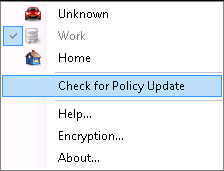
NOTE:Automatic updates and checking for policy updates are not available features when the Endpoint Security Client is running as standalone. The ESM Administrator has a different method to deliver policy updates to these users.
The Endpoint Security Client notifies you if the policy has been updated.
You can also manually check in if your ZENworks Endpoint Security administrator allows you this feature.
-
Right-click the icon in the taskbar to display the menu, then click , or double-click the icon.
-
Click .
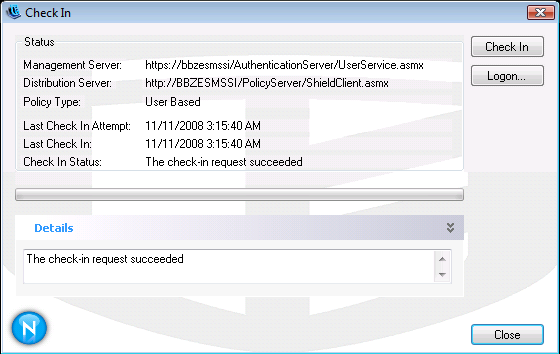
If you do not have rights to perform a check in, the button is greyed out.
The Check In window displays the current state of the check in process. It shows the management and distribution servers if this is a managed client, the policy type, the last time a check in was attempted and the last time it succeeded, and the check in status.
-
To perform a manual check in, click the button. The information in the Check In window updates accordingly.
The button lets you log into the Policy Distribution Service. For details, see Section 2.2, Logging In to the Endpoint Security Client 4.0.