10.4 Communication Hardware
The Communication Hardware settings control which hardware types are permitted to have a connection.
-
Make sure the policy you want to configure is open in the Management Console (see Section 10.1, Accessing the Global Settings).
-
On the tab, click .
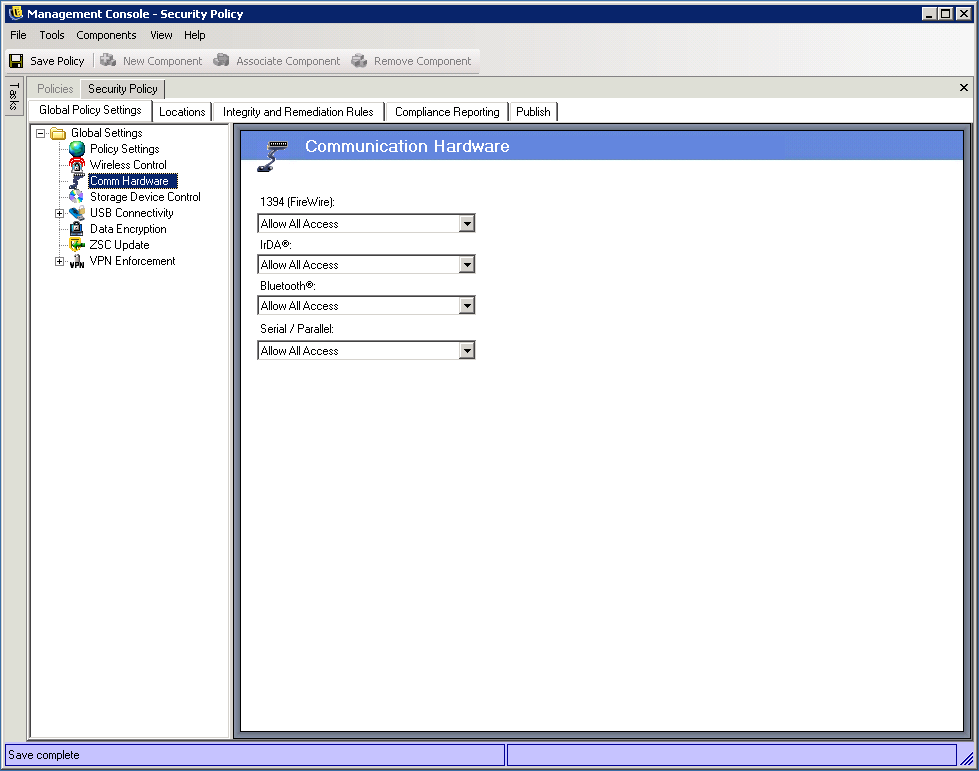
-
Select to either allow or disable the global setting for each communication hardware device listed:
-
1394 (FireWire): Controls the FireWire* access port on the endpoint.
-
IrDA: Controls the infrared access port on the endpoint.
-
Bluetooth: Controls the Bluetooth access on the endpoint.
The Security Client can control access for most Widcom-based Bluetooth solutions. Supported devices include the following:
-
Devices using the Microsoft standard Type GUID {e0cbf06cL-cd8b-4647-bb8a263b43f0f974}
-
Devices using the Dell* USB Bluetooth module; the Dell Type GUID {7240100F-6512-4548-8418-9EBB5C6A1A94}
-
Devices using the HP*/Compaq* Bluetooth Module; the HP Type GUID {95C7A0A0L-3094-11D7-A202-00508B9D7D5A}
To determine if a Bluetooth device is one of the supported types listed above, open Regedit (on the endpoint device), navigate to HKEY_LOCAL_MACHINE\SYSTEM\CurrentControlSet\Control\Class, then search for the any of the GUID listed above. The Microsoft key must have more than one subkey to be valid.
-
-
Serial/Parallel: Controls serial and parallel port access on the endpoint.
-
-
Click to save your changes.