3.1 Configuring SQL Server 2005 or 2008
If you are using Microsoft SQL Server 2005 or Microsoft SQL Server 2008, you need to configure your SQL server to support ZENworks Endpoint Security Management. The graphics in the following procedure show SQL Server 2005, but the configuration steps are the same for SQL Server 2008.
-
Make sure you have Microsoft SQL Server Management Studio.
Management Studio is included with the Standard and Enterprise editions. If you are using the Express edition, you can download Management Studio Express from the Microsoft Download Center.
-
Launch Management Studio ( menu > > > ).
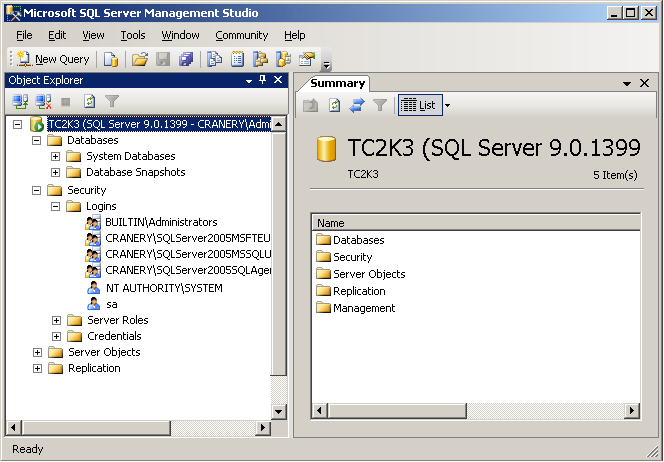
-
Right-click your SQL server (TC2K3 in the above graphic), then click .
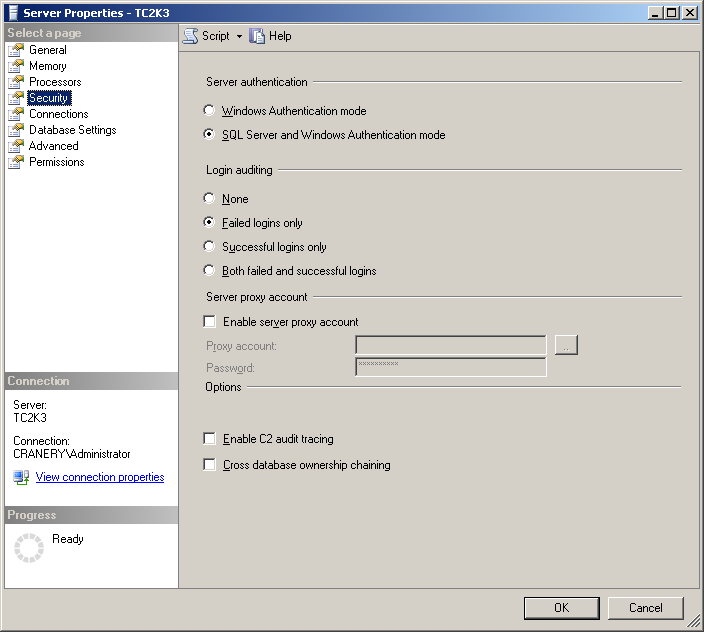
-
Select , then make sure that Server Authentication is set to .
-
Click , then exit Management Studio.
-
Launch SQL Server Configuration Manager ( menu > > > > ).
-
Expand the section, select (where MSSQLSERVER is your server), then make sure that is enabled as shown below.
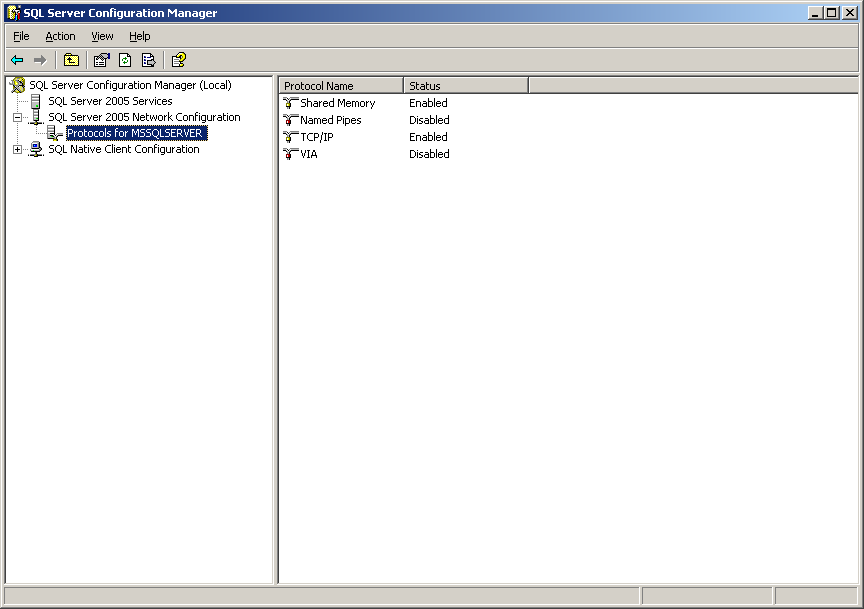
-
Expand the section, select , then make sure that is enabled as shown below.
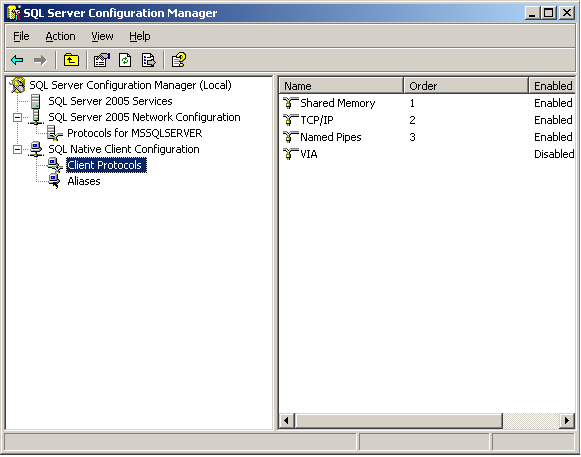
-
Exit SQL Server Configuration Manager.