23.4 Deploying an Updated Version of a Dell Update Package Bundle
You can have multiple versions of the same Dell Update Package bundle, although only one version of a bundle can be deployed at any given time. If you perform a mirror session and obtain an update for a Dell Update Package, the Dell Update Package bundle’s version number increments; however, the mirroring process does not automatically deploy the updated version of the bundle.
Only one version of a bundle can be deployed at any given time. For example, suppose a bundle has multiple versions: 1, 2, and 3. If version 2 is currently deployed, all associated devices have version 2 of the bundle deployed. If you receive an update to this package via mirroring, a link on the > page in the ZENworks Control Center indicates that an update is available (as described in Section 23.3, Determining If Newer Dell Package Updates Are Available for PowerEdge Servers). To update the bundle on devices, you must make version 3 the deployed version; all devices with version 2 deployed and still associated to that bundle will be automatically upgraded to version 3.
To deploy an updated version of a Dell Update Package bundle:
-
In the ZENworks Control Center, click the tab, then click the underlined link next to the folder that was created during the mirroring process to contain the Dell Update Packages.
If the particular Dell Update Package does not display in the list, click the right-arrow at the bottom of the list to display the next set of Dell Update Package bundles. By default, ten items display in the list. You can also click the down-arrow on the option to display more items in the list.
-
Click the underlined link in the column to display the bundle’s Summary page.
-
Click the tab.
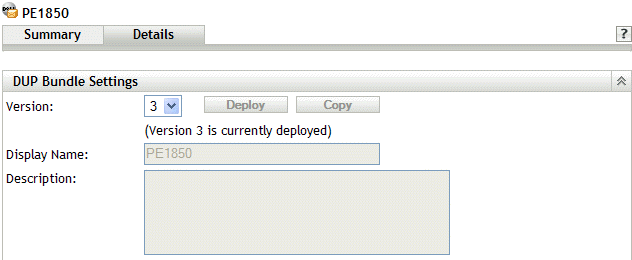
-
Use the Version drop-down list to select the desired version number, then click Deploy.