30.4 Configuring ZENworks Script Bundles
A ZENworks Script bundle can contain any ZENworks script.
Using ZENworks Linux Management, you can install software using a bundle. Software included in a bundle that is assigned directly is considered mandatory; the software is installed on all assigned devices (the bundle is directly assigned to the devices, their groups, or their folders).
To configure a ZENworks Script bundle and assign devices to the bundle:
-
In the ZENworks Control Center, click the tab.

-
Click > to start the Create New Bundle Wizard:
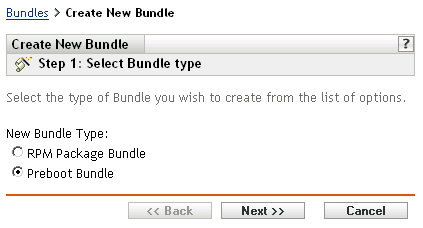
-
In the Create New Bundle Wizard, select , then click .
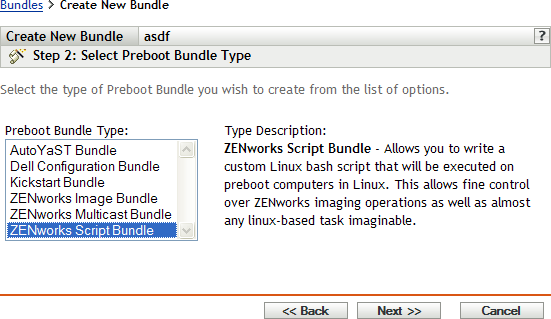
-
On the Select Preboot Bundle Type page, select , then click to display the Set General Information page:
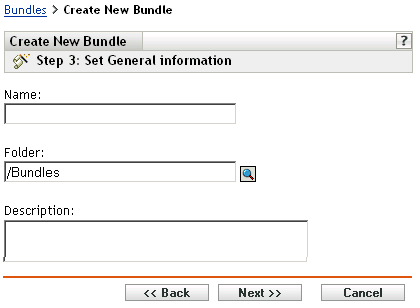
-
Fill in the fields:
Name: (Required) Although bundles can be identified in ZENworks Control Center by their type of icon, as well as the folder they are listed under, you should develop a naming scheme that differentiates the ZENworks Script bundles that are listed together in a folder.
For more information, see Section C.0, Naming Conventions in the ZENworks Control Center.
Folder: Browse for the location where you want the ZENworks Script bundle displayed in ZENworks Control Center. The folder must exist. You cannot specify a non-existent folder, because ZENworks does not create them from this wizard.
Description: Provide a description to help you later recognize the exact purpose of this ZENworks Script bundle.
-
Click to display the Preboot Bundle Creation page:
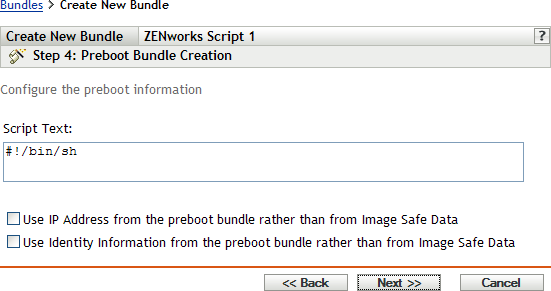
-
Fill in the fields:
Script text: Specify the text of the ZENworks script. The script is restricted to doing preboot work prior to the device booting.
IMPORTANT:If you provide any paths to executables in a script, make sure that you provide the full path, or the executable might not run.
For information on using this bundle to perform scripted imaging, see Imaging a Device Using a Script.
A device’s Image Safe Data, such as the device’s IP address and other identity information that is defined for its ZENworks Control Center object, is contained on the hard drive that the device boots from. This information can be lost if that hard drive needs to be replaced. However, the following options allow you to retain a device’s IP address and other identity information when replacing the hard drive.
These options are only applicable when this Preboot bundle is applied to a specific device. The image used in this bundle must contain the device’s previous IP address and ZENworks Control Center object information.
(Optional) Select one or both of the following options:
-
Use the IP Address from Content in the Preboot Bundle Rather Than from the Device’s Image Safe Data
Use this option if you have previously taken an image of the device and are using that image with this Preboot bundle. This option causes the imaging process to write the device’s IP address that is contained in this image to the Image Safe Data location on the replacement hard drive.
Do not use this option if the image being used for this bundle was not previously made from this device.
If you do not select this option, then:
-
If the device that this Preboot bundle is applied to is still using its primary hard drive to boot from, the IP address in its Image Safe Data continues to be used.
or
-
If the device that this Preboot bundle is applied to has been given a new hard drive to boot from, but you do not have a previous image of the old hard drive, then the IP address is assigned according to your ZENworks Management Zone configuration for non-registered devices.
-
-
Use the Identity Information from Content in the Preboot Bundle Rather Than from the Device’s Image Safe Data
If you are using a previous image of this device, this option writes ZENworks Control Center object identity information as contained in the image to the new hard drive’s Image Safe Data location, which allows the device to retain its ZENworks Control Center object.
However, if the image contained in this bundle was not previously made from this device, it receives the new ZENworks Control Center object that is defined in the image.
If you do not select this option and the device that this Preboot bundle is applied to has been given a new hard drive to boot from, then a new ZENworks Control Center object is created according to your ZENworks Management Zone configuration for non-registered devices.
-
-
Click to display the Summary page.
-
Review the configuration, then click one of the following:
Back: Allows you to make changes after reviewing the summary.
Next: Click to perform the following tasks before creating the bundle:
-
Specify device assignments for this bundle
-
Specify groups for this bundle
Continue with Section 30.6, Assigning Unassigned Preboot Bundles to assign the bundle and complete the wizard.
Finish: Creates the ZENworks Script bundle as configured per the settings listed on this Summary page.
-
This bundle is not assigned to any device or group after it is created, unless you click instead of to make that assignment.
IMPORTANT:If this Preboot bundle has been created on a management device inside the firewall and you are assigning it to a device outside the firewall, port 8089 must be open both ways (PUBLIC -> PRIVATE, and PUBLIC <- PRIVATE).
When a device assigned to the ZENworks Script bundle boots, the bundle’s work is performed on the device before its operating system starts.