7.9 Viewing Default Target Platforms and Configuring Custom Target Platforms
This Target Platforms page lists the server and workstation platforms that ZENworks Linux Management supports as managed devices. You can also define additional custom platforms by adding an entry to the Custom Target Platforms list.
-
In the ZENworks Control Center, click the tab.
-
Click .
-
(Optional) To view the details of a default target platform, click the name of a platform.
-
(Optional) To add a custom target platform, under Custom Target Platforms, click Add to display the Add Platform dialog box.
Figure 7-1 Add Platform dialog box.
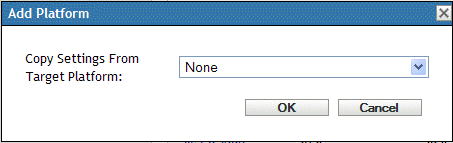
If you have custom distributions that your company has created based on one of the supported platforms, these custom distributions can be recognized by ZENworks Linux Management by adding them as a custom target platform.
-
Select an existing target platform whose settings you want to copy and edit, then click
The easiest way to create a custom target platform is to copy a default platform's settings that are similar to your custom target and then edit those settings.
-
Fill in the fields:
-
Name: Specify the name of the platform as you want it displayed in the ZENworks Control Center.
-
Vendor: Specify the name of the distribution's vendor.
-
Product Name: Specify the product name of the distribution.
-
Version: Type the version number.
-
Package Manager: Specify the package manager for the platform.
-
Architecture: Specify the architecture.
-
Device Type: Specify whether the device type for the platform is a workstation or a server.
-
OS Detection String: Modify the XML strings in the box to point to the file on the device that would contain the release information and the string that the system must match to determine the platform of a device.
-
Enable this Platform: Select this option to enable this platform so that it will display in menus and other areas in the ZENworks Control Center.
-
-
Click .