7.10 Configuring the ZENworks Management Daemon (ZMD) Settings
Use the ZENworks Management Daemon Settings page to configure the Zenworks Management Daemon (ZMD) settings for your ZENworks Management Zone. These settings apply to all devices in your ZENworks Management Zone unless they are changed on a device folder or individual device. Any changes to the settings on this page are applied to devices upon refresh.
The ZMD daemon performs software management functions on the ZENworks managed device, including updating, installing and removing software, and performing basic queries of the device's package management database. Typically, these management tasks are initiated through the ZENworks Control Center or the rug utility, which means you should not need to interact directly with ZMD.
The settings that you can configure on this page can also be set using the rug utility. For information about each setting and its corresponding value, see rug (1) Novell.
To configure a ZMD setting:
-
In the ZENworks Control Center, click the tab.
-
Click .
-
Click to open the Configure Setting dialog box.
Figure 7-2 Configure Setting dialog box.
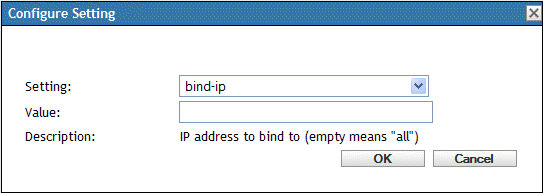
-
Fill in the fields:
-
Setting: Select a value from the Setting drop-down list.
The drop-down list contains all available settings in ZENworks Linux Management. If not all modules are installed on a device, settings that control that module will not be used by the ZMD. For example, if you do not install the Remote Control module on a device, all settings that configure this module will be ignored.
-
Value: If the selected setting requires specific values, select the desired value from the drop-down list. If the selected setting does not require specific values, type the value in the Value box.
After you click , if
 displays next to the Value box, the setting you typed is either too small/large or you typed an invalid setting.
displays next to the Value box, the setting you typed is either too small/large or you typed an invalid setting.
-
Description: Displays the description of the selected setting.
The ZMD settings can be overridden at the device or folder level. If you add the same ZMD setting to a device or folder, but give it a different value, the new setting value overrides the inherited ZMD setting value. A setting on the device level overrides the same setting on the folder level, which overrides the same setting on the system level.
To provide a setting at the device level, from the ZENworks Control Center, click the tab, navigate to and click the desired device, click the tab, click , then click . Click the Help icon for additional help.
To provide a setting at the folder level, from the ZENworks Control Center, click the tab, click the link next to the desired folder, click the tab, then click , then click . Click the Help icon for additional help.
If you add the same setting twice, the first instance of the setting is removed and the new setting is applied to the device when it refreshes.
-