22.5 Renaming or Moving Catalogs
You can use the ZENworks Control Center or the zlman command line utility to rename or move catalogs. The following procedure explains how to perform this task using the ZENworks Control Center. If you prefer the zlman command line utility, see the Catalog Commands section of zlman (1) Novell.
Use the drop-down list on the Bundles page to edit an existing object. To access the drop-down list, you must select an object by clicking the check box next to the object's name in the list.
Depending on the type of object you select, you can rename, copy, or move the selected object. For example, if you select a catalog object, you can rename and move the catalog, but you cannot copy it. If you select a bundle object, you can rename, copy, or move the object. If the option is dimmed, that option is not available for the selected object type.
Some actions cannot be performed on multiple objects. For example, if more than one check box is selected, the option is not available from the Edit menu.
-
From the ZENworks Control Center, click the tab.
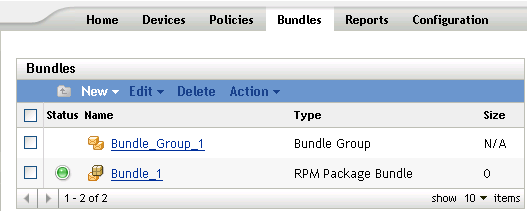
-
In the list, select the box next to the catalog's name, click , then click an option.
-
Rename: Click , type a new name for the catalog, then click .
-
Move: Click , choose a destination folder for the selected objects, then click .
If you rename or move a catalog, its assignments are still in place and ZENworks Linux Management does not redistribute the catalog to devices because of the name or location change.
-