8.2 Modifying Account Rights
By default, newly created accounts are granted View rights to all objects in the Management Zone. You can modify an administrator's rights so that the administrator can:
-
Change the Management Zone configuration settings.
-
Create or modify other administrator accounts.
-
Create, modify, and delete all objects in the Management Zone or in a specific folder only.
-
Modify all objects in the Management Zone or in a specific folder only.
To modify an administrator's rights:
-
Log in to the ZENworks Control Center using an administrator account that has rights to create and modify other administrator accounts.
The default account, Administrator, has rights to create and modify additional accounts.
-
In the ZENworks Control Center, click the tab.
The Administrators section of the Configuration page lists the current accounts.
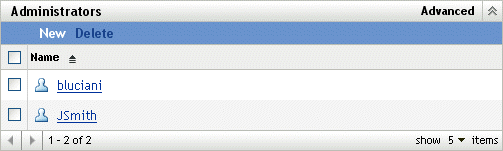
-
Click the account you want to modify.
-
Set the General options as desired:
-
Can create and manage other administrators: Select this option to enable the administrator to create additional administrator accounts, or to change the settings for existing administrator accounts.
-
Can modify zone settings: Select this option to enable the administrator to change the Management Zone settings, registration keys, registration rules, and licensing information included on the Configuration page.
-
-
Set the bundle, device, policy, and report rights as desired.
You use the Assigned Rights sections to control the administrator's rights to manage bundles, devices, policies, and reports. You can give the administrator All rights (Create, Delete, Modify), Modify rights only, or View rights only.
You assign rights at the folder level. The root folders are /Bundles, /Devices, /Policies, and /Reports. Rights assigned at a root folder are effective in all subfolders (for example, /Bundles/Workstations) unless specifically overridden at the subfolder level.
For example, if you want the administrator to be able to view bundles that are located in the /Bundles folder and create, delete, or modify bundles in the /Bundles/Workstations folder, you would assign the administrator View rights to the /Bundles folder and All rights to the /Bundles/Workstation folder.
The following options are available to add folders and modify the administrator's rights to folders:
-
Add: By default, the Assigned Rights sections display only the root folders (/Bundles, /Devices, /Policies, and /Reports). To assign rights to a folder that is not listed, you need to add the folder to the list. To do so, click to display the Add Rights Folder dialog box. In the Folders field, click
 to browse for and select the folder. After you select the folder, select the desire rights assignment (All, Modify, or View), then click .
to browse for and select the folder. After you select the folder, select the desire rights assignment (All, Modify, or View), then click .
-
Edit: To modify the administrator's rights to a folder that already appears in the list (for example, the /Bundles folder), select the folder by clicking the box in front of its name, then click . Select the rights assignment you want (All, Modify, or View), then click .
-
Delete: To delete a folder from the list, select the folder by clicking the box in front of its name, then click . This deletes the administrator's directly assigned rights to the folder. The administrator still inherits the rights assigned to the folder's parent. For example, assume the administrator has View rights in the /Bundles folder and All rights in the /Bundles/Workstations folder. You delete the /Bundles/Workstations folder from the list. The administrator's rights in the /Bundles/Workstations folder revert to the rights inherited from the /Bundles folders. Therefore, in this example, the administrator goes from having All rights in the /Bundles/Workstation folder to having View rights only.
You cannot delete the root folders (/Bundles, /Devices, /Policies, and /Reports).
-
-
When finished modifying rights, click to apply the changes.