10.1 Enabling/Disabling Outbound Emailing of Folder Digests
During installation, you configured OpenText Vibe to communicate with your email system, as described in Planning for Outbound Email
in Single-server (Basic) Installation
in the OpenText Vibe 4.0.8 Installation Guide. As a result, Vibe users can send email messages to other Vibe users and to anyone whose email address they know. They can also send email notifications when they create workspaces, add folder entries, and so on.
In addition to this basic email functionality, you can configure your Vibe site so that users can receive folder digests of site activity that are created and sent to the users who have subscribed to the folders.
-
Log in to the Vibe site as the Vibe administrator.
-
Click your linked name in the upper right corner of the Vibe page, then click the Administration icon
 .
. -
Under System, click Email.
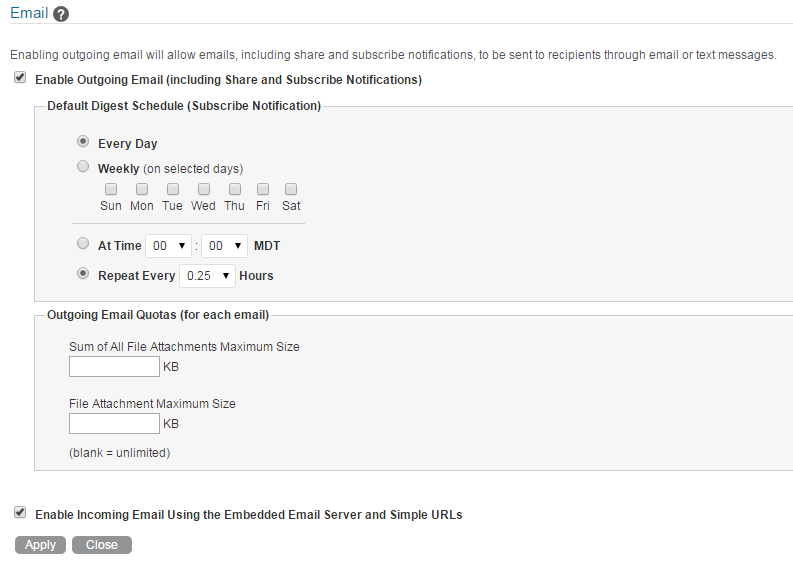
-
Select Enable Outgoing Email.
By default, folder digests are compiled and sent daily at fifteen minutes after midnight.
-
Adjust the schedule as needed to meet the needs of the majority of your Vibe users.
Users can turn the digests on and off for individual folders, but they cannot change the email schedule that you establish.
-
(Optional) To set a data quota on outgoing mail messages, specify the quota limit in the Sum of All File Attachments Maximum Size and the File Attachment Maximum Size fields.
By default, there is no limit to the size of attached files. You can leave the fields blank to retain the default of no limit.
To restrict any attachments from being sent, specify 0 in each field.
-
Click Apply to save the settings, then click Close.
For information about the options that users have for receiving email notifications, see Subscribing to a Folder or Entry
in Getting Informed
in the OpenText Vibe 4.0.8 User Guide.