30.0 Microsoft Outlook
The GroupWise Internet Agent (GWIA) is required in order for users to access their mailboxes using non-GroupWise clients. If you have not already installed the GWIA, follow the instructions in the GroupWise 2012 Installation Guide.
If your users have been using the Microsoft Outlook email client that comes with Microsoft Office, they can continue to use POP or IMAP in it to access their GroupWise mailboxes.
In order for users to access their GroupWise mailboxes from Outlook, they must configure Windows to access their GroupWise accounts. For example, Outlook users would follow steps similar to the following.
NOTE:Steps might vary depending on the versions of Windows and Outlook installed on the workstation.
-
In the Windows Control Panel, double-click .
-
Click to add a new profile for your GroupWise account.
-
Type a name for the new profile, the click .
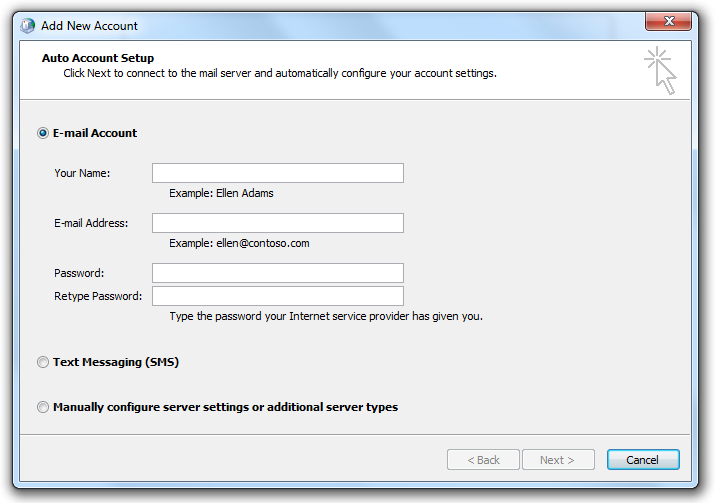
-
Select , then click .
-
Click to accept as the mail service.
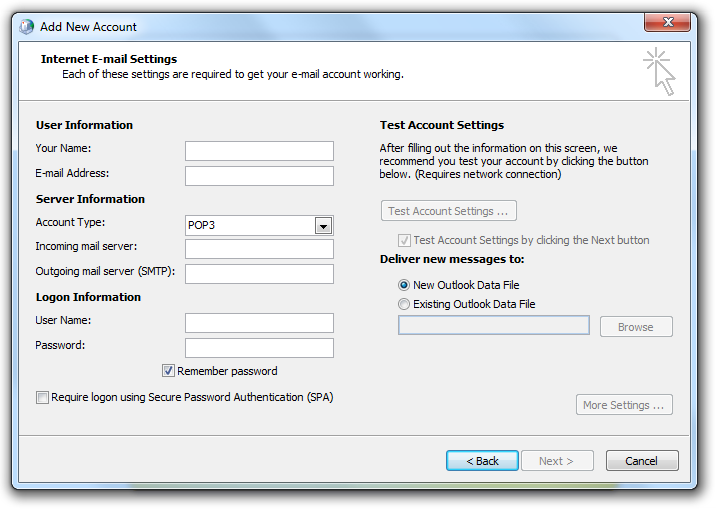
-
Provide the email account settings for your GroupWise system.
-
Click to make sure that you have provided the information correctly.
-
Click , then click .
You can now use Microsoft Outlook to access your GroupWise mailbox by selecting the profile you just created.