GroupWise 2014 R2 and Messenger Quick Start
Novell Messenger is a corporate instant messaging product that uses eDirectory for its user database. You can create a Contact List, send instant messages, create an archive of messages, allow and block others from seeing your availability, and more.
IMPORTANT:Novell Messenger must be installed on your workstation in order for Messenger functionality to be available in GroupWise.
1.0 Enabling Novell Messenger in GroupWise
-
In GroupWise, click Tools > Options.
-
Click Environment > General.
-
Select Launch Messenger at startup.
-
Select Show Messenger presence.
-
Click OK.
2.0 Sending an Instant Message from Novell Messenger
-
In GroupWise, click the Address Book icon.
-
Click the person you want to send a message to.
The Quick Info information for that user is displayed with the Novell Messenger Presence displayed.
-
Click the Presence icon. A Novell Messenger Conversation window opens.
-
Type the message.
-
Press Enter to sent the message.
3.0 Sending an Instant Message from the File Menu
-
In GroupWise, click File > New > Instant Message.
-
Click the person you want to send a message to.
or
Click the Find User button to search for a person who is not in your Contact List.
-
Click OK.
-
Type the message.
-
Press Enter, or press Alt+Enter.
4.0 Displaying the Messenger Contact List
-
In GroupWise, click Tools > Messenger > Contact List.
5.0 Displaying the Novell Messenger Presence Status
In GroupWise, you can see the Novell Messenger presence information for people who are in your corporate address book. The presence information is displayed in three places: the Quick Info in the To, CC, and BC fields of an item; the From field of a received item; and the Quick Info of a contact in the Address Book.
From Novell Messenger, you can send a message to contacts who are online or idle.
6.0 Adding Contacts from GroupWise to Novell Messenger
-
From an address book in GroupWise, drag and drop the contact into your Novell Messenger Contact List.
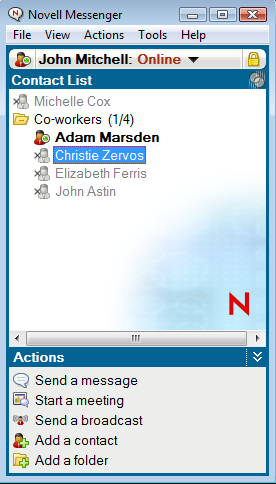
7.0 Starting Novell Messenger When GroupWise Starts
-
In GroupWise, click Tools > Options.
-
Double-click Environment.
-
On the General tab, select or deselect Launch Messenger at startup.
If you are running both GroupWise and Novell Messenger and you exit GroupWise, Novell Messenger continues to run until you also exit it.
8.0 Displaying Novell Messenger Options
-
In GroupWise, click Tools > Messenger > Preferences.
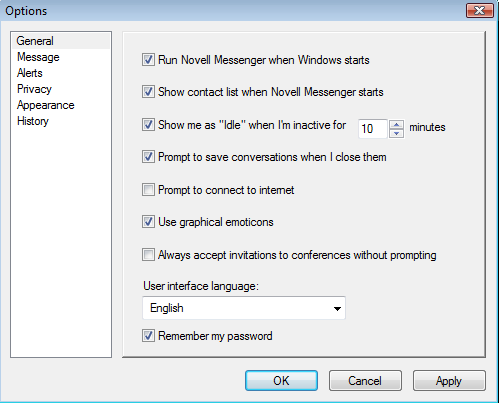
-
Select the options you want, then click OK.
9.0 Legal Notices
For information about legal notices, trademarks, disclaimers, warranties, export and other use restrictions, U.S. Government rights, patent policy, and FIPS compliance, see https://www.novell.com/company/legal/.Copyright © 2016 Novell, Inc., a Micro Focus company. All Rights Reserved.