4.7 Using the Console To Install Identity Manager on UNIX/Linux Platforms
Before you begin, make sure your system meets the requirements listed in Table 1-3.
-
Download the Identity Manager .iso image file you need. You can download the Identity Manager .iso image files from the Novell Download site.
The Linux install for Identity Manager is located on the Identity_Manager_3_5_1_Linux.iso or on the Identity_Manager_3_5_1_DVD.iso, while AIX and Solaris are located on the Identity_Manager_3_5_1_Unix.iso or the Identity_Manager_3_5_1_DVD.iso.
-
On the host computer, log in as root.
-
Execute the .bin file from the setup directory.
Change the current working directory to the setup directory, where the install is located. Then enter one of the following commands to run the install.
Platform
Example Path
Installation File
Linux
linux/setup/
idm_linux.bin
Solaris
solaris/setup/
idm_solaris.bin
AIX
aix/setup/
idm_aix.bin
These paths are relative to the root of the install image, which could be anywhere you expanded it or mounted the CD. It also depends on the ISO image you downloaded. For example, Linux is located on the Identity_Manager_3_5_1_Linux.iso or on the Identity_Manager_3_5_1_DVD.iso, while AIX and Solaris are located on the Identity_Manager_3_5_1_Unix.iso or the Identity_Manager_3_5_1_DVD.iso.
The installation program can’t find the packages to install unless the current working directory is the directory where the installation program is located.
-
Select the language that you want to run the installation program in, or use the default (English). Type a number and press Enter.
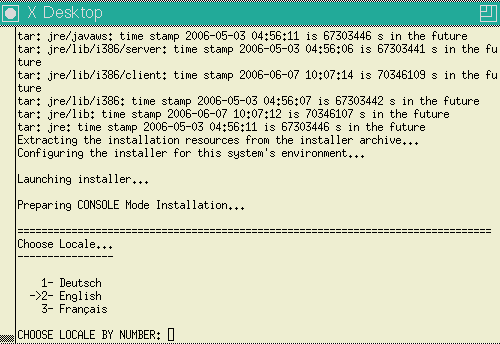
-
Review the Welcome information, the press Enter to continue the installation.
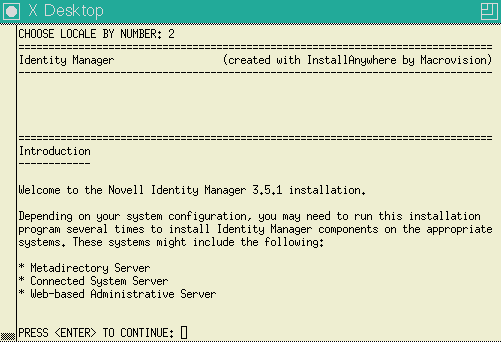
-
Press Enter to progress through the license agreement, then enter Y if you agree to the usage terms. If you do not agree, enter N to exit the installation program.
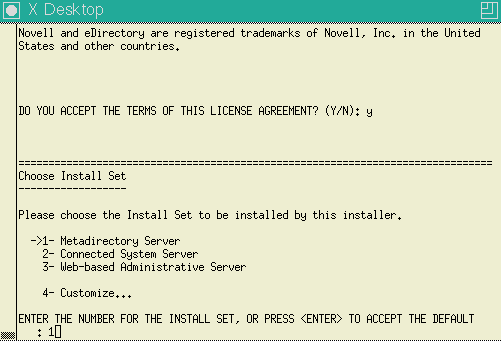
-
Specify the appropriate number (1-4) for the install set you want to install. The install sets contain the following components:
-
1- Metadirectory Server: Installs the Metadirectory engine and service drivers, Identity Manager drivers, Novell Audit agent, and extends the eDirectory schema.
Novell eDirectory 8.7.3.6 or 8.8 and Security Services 2.0.5 (NMAS 3.2.0) with the latest Support Packs must be installed before you can install this option. The Identity Manager installation process will stop if these are not installed.
-
2- Connected System Server: Installs the Remote Loader and the following drivers: Avaya, Delimited Text, GroupWise, JDBC, JMS, LDAP, Linux/UNIX Settings, Linux/UNIX Bidirectional, Lotus Notes, PeopleSoft, RACF, Remedy, SAP, SIF, Top Secret, and Work Order. You can choose the option when you don’t want to put the overhead of eDirectory services and the Metadirectory engine on your application server.
-
3- Web-based Administrative Server: Installs the Identity Manager plug-ins and Identity Manager driver policies.
Novell iManager must be installed before you can install this option.
By default, Identity Manager driver utilities are not installed on Linux/UNIX installations. You must manually copy the utilities from the Identity Manager installation CD to the Identity Manager server. All utilities are found under the platform’s \setup\utilities directory.
-
4- Customize: Installs the specific components you select from a list of all components.
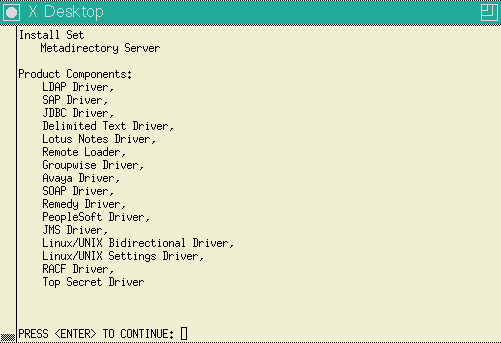
You can enter prev to return to previous menus and modify your installation options.
-
-
(Optional) Depending on the option you chose (such as the Metadirectory Server) and whether you are running eDirectory v8.8, you are prompted to set the LD_LIBRARY_PATH environment variable. To do this, execute the /opt/novell/eDirectory/bin/ndspath script by entering . /opt/novell/eDirectory/bin/ndspath, then re-run the installation.
-
If you select to install the Metadirectory Server, you are prompted for the LDAP username (CN=admin,O=novell) and password. Select a user who has enough rights to extend the eDirectory schema (someone who has Supervisor rights to the root of the tree, such as Admin).
IMPORTANT:(Solaris installations only) If you are installing your Web-based Administration Server on the same server where eDirectory resides, change the default value to a free port, such as 8443, when you are prompted for the Web Server Secure port.
-
Verify that the information contained in the summary is correct and press Enter to start installing the packages.
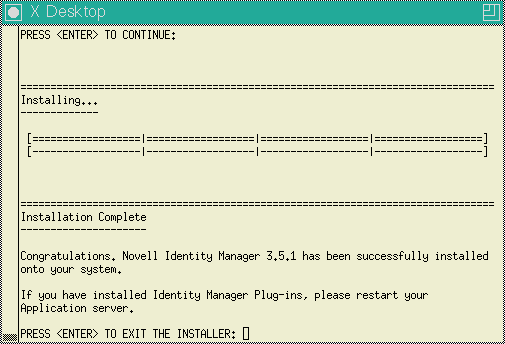
eDirectory temporarily shuts down when installing the Metadirectory Engine and schema files. By default, all available drivers are installed so you won’t need to run the installation program later if you want another driver. The driver files are not used until a driver is configured through iManager or through Designer and then deployed.
-
When you see the Installation Complete screen, press Enter to close the installation program.