28.3 Monitoring Quotas and Space Usage for NSS Pools and Volumes
For each volume, the > page in iManager reports the space usage for the selected volume and the pool that contains the volume.
-
In iManager, click .
For instructions, see Section 9.1.5, Accessing Roles and Tasks in iManager.
-
Select a server to manage.
For instructions, see Section 9.1.6, Selecting a Server to Manage.
-
In the list, select a volume that you want manage.
-
Click Properties.
The page has three tabs: , , and . It opens by default to the tab.
-
Click the tab to view the current space usage statistics for the selected volume.
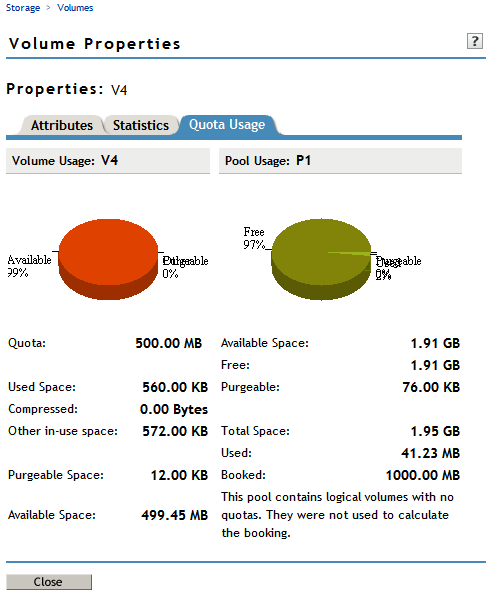
Volume Usage reports the amount of space on the volume, categorized by usage: Compressed, Other In-use, Purgeable, and Available.
Statistic
Description
Indicates whether the volume has a quota. If there is a quota, the volume can grow only to the size of the quota. If there is no quota, the volume can grow to the amount of available physical space in the pool.
The amount of space currently in use and information by the following categories:
-
Compressed: If the Compressed attribute is enabled, this is the amount of space in the volume containing data that is compressed.
-
Other In-Use Space: The amount of space in the volume containing data that is not compressed.
-
Purgeable Space: The amount of space in the Salvage system that you can use as free space. You can manually purge deleted files to free space.
-
Available: Available free space that is not in the Salvage system.
Pool Usage reports the amount of space on the pool, categorized by usage: Free, Purgeable, Used, and Booked.
Statistic
Description
The amount of space in the pool that is not currently in use and information by the following categories:
-
Free: The total amount of free space that is available on the pool.
-
Purgeable: The amount of space in the Salvage system that you can use as free space. You can manually purge deleted files to free space.
The total amount of space allocated to the pool and information by the following categories:
-
Used: The total amount of space currently in use by all volumes on the pool.
-
Overbooked/Booked: If the amount of space assigned to the pool’s volumes exceeds the amount of physical space available in the pool, the field shows the amount of exceeded space. Otherwise, the field shows the total amount of space in all volumes in the pool. If any of the volumes do not have a quota, these volumes are not calculated in the total combined quota.
-