Environment
Novell ZENworks Application Virtualization 10
Situation
ZAV Server offers a predictive streaming capability that enables applications to be launched before the full application has been downloaded. In order to take advantage of this feature, the application must be optimized after uploading the application package.
Applications that are over 50MB in size should be optimized. This will improve the launch time by reducing the size of the download needed to launch the application. Once the application has enough bits available it will launch and the rest of the download will continue in the background while the application is in use. If the user closes the application the download will halt and pick up where it left off on the next launch.
Applications that are over 50MB in size should be optimized. This will improve the launch time by reducing the size of the download needed to launch the application. Once the application has enough bits available it will launch and the rest of the download will continue in the background while the application is in use. If the user closes the application the download will halt and pick up where it left off on the next launch.
Resolution
Listed below are the steps of optimizing an application with examples in screenshots.
1. Start on target platform. Optimizing applications for delivery should be done on the expected operating system where the application will be used. If there are several expected target platforms, then the profiling process should be done on each target platform. For e.g., if the application will be run on Windows XP systems, then all of the optimization should be done from a Windows XP machine or virtual machine.
2. Access the ZAV Server administrator website and go to the Apps section. Int he list of applications, select the application version to be optimized.
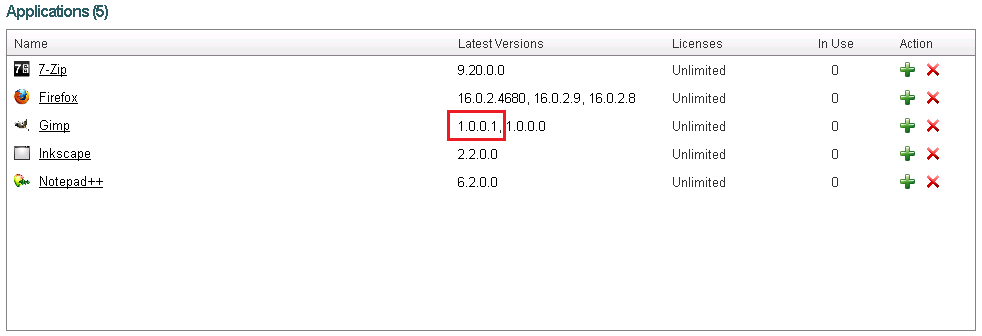
3. Click the "Optimize" link on the application version details of the page.

4. Click the "Profile App" link.
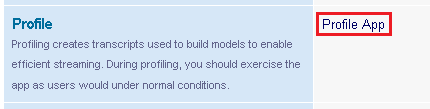
5. Click "Run <Application>".

Note: Rules for profiling applications
6. Close application and verify all processes have stopped. The profile will not be completed until all application processes have stopped. If it appears that the profiles are not being created, it is very likely that a process was left running.
7. Profile from each target platform several times. Follow steps one through seven on all target platforms and profile each application at least three times on each target platform.
8. Request a model build. After completing all profiles click the Done button. On the Optimize App Version details page click on Update Model.
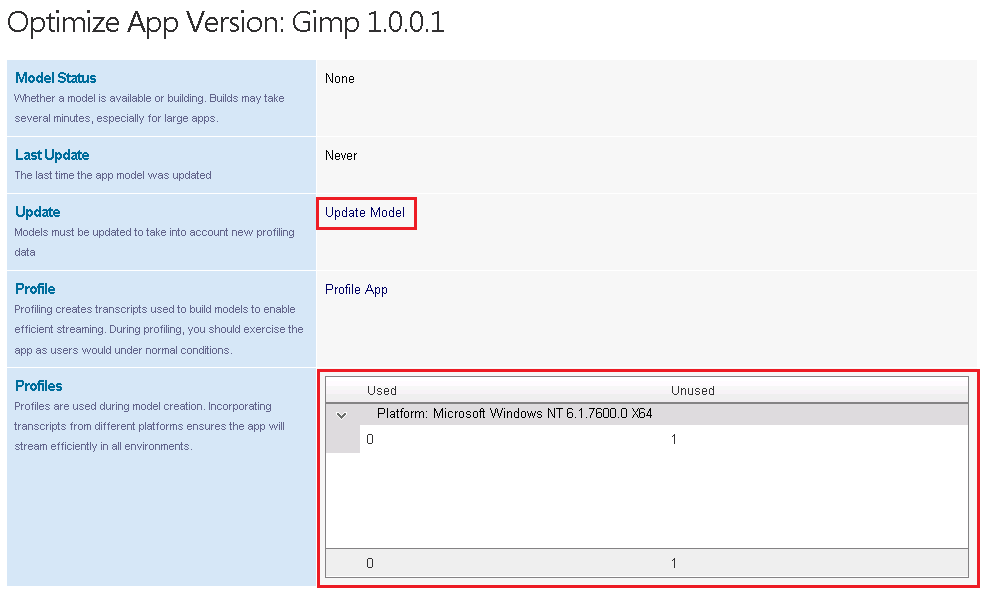
9. Wait for model build to complete.



10. Test Profile. On a target platform, go to the ZAV Server website and test the application. Verify that it downloads and launches faster after profiling.
1. Start on target platform. Optimizing applications for delivery should be done on the expected operating system where the application will be used. If there are several expected target platforms, then the profiling process should be done on each target platform. For e.g., if the application will be run on Windows XP systems, then all of the optimization should be done from a Windows XP machine or virtual machine.
2. Access the ZAV Server administrator website and go to the Apps section. Int he list of applications, select the application version to be optimized.
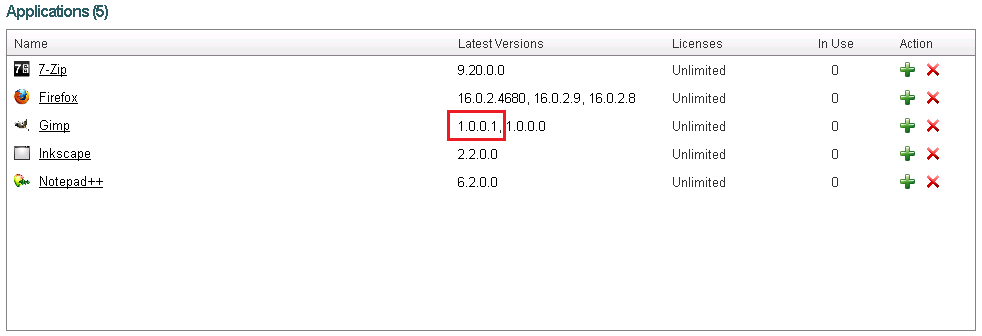
3. Click the "Optimize" link on the application version details of the page.

4. Click the "Profile App" link.
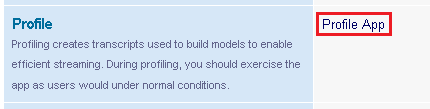
5. Click "Run <Application>".

Note: Rules for profiling applications
- Run from the expected target platforms.
- Run each application (if there is more than one) that is expected to be used several times.
- Use the most commonly access features of the application so they are included in the profile.
- Use the application for one to two minutes, but less than five minutes
6. Close application and verify all processes have stopped. The profile will not be completed until all application processes have stopped. If it appears that the profiles are not being created, it is very likely that a process was left running.
7. Profile from each target platform several times. Follow steps one through seven on all target platforms and profile each application at least three times on each target platform.
8. Request a model build. After completing all profiles click the Done button. On the Optimize App Version details page click on Update Model.
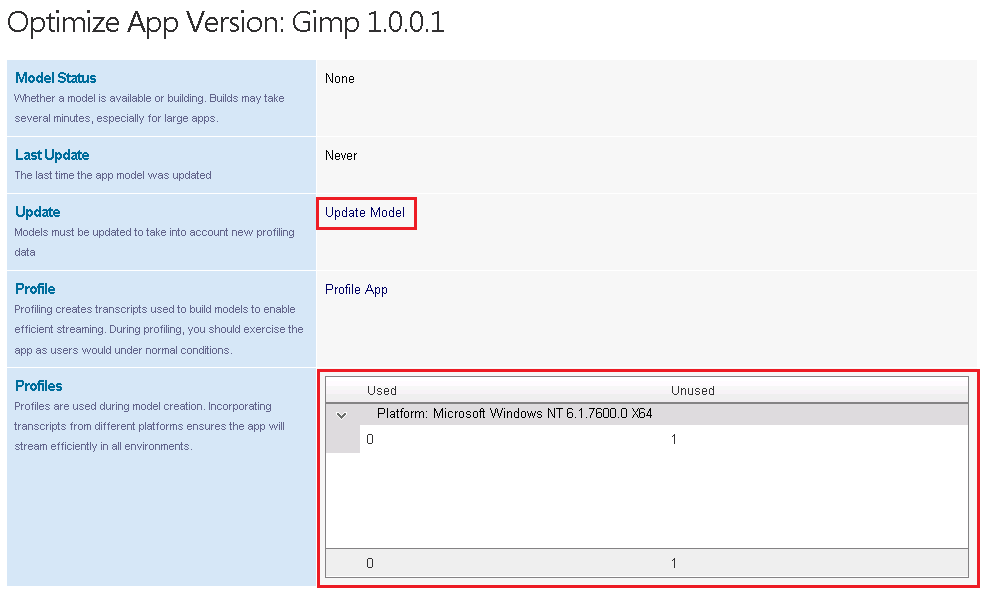
9. Wait for model build to complete.



10. Test Profile. On a target platform, go to the ZAV Server website and test the application. Verify that it downloads and launches faster after profiling.
Additional Information
Troubleshooting:
Error: The layer is compressed. This means that the application SVM file was built with “Compress payload” enabled.
Reload the application configuration in ZAV Studio, uncheck the “Compress payload” option and rebuild the SVM. Upload the new SVM under the application details page and go through the optimization steps again.
Error: The layer is compressed. This means that the application SVM file was built with “Compress payload” enabled.
Reload the application configuration in ZAV Studio, uncheck the “Compress payload” option and rebuild the SVM. Upload the new SVM under the application details page and go through the optimization steps again.