5.1 Configuring the Driver in Designer
Designer allows you to import the basic driver configuration file for the JMS driver. This file creates and configures the objects and policies needed to make the driver work properly. There are many different ways of importing the driver configuration file; the following documents one method of creating the driver and importing the driver’s configuration.
-
Open a project in Designer, go to the Modeler, right-click the Driver Set object, then select .
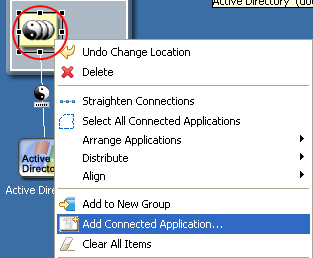
-
From the drop-down list, select , then click .
-
Click in the Perform Prompt Validation window.
-
Configure the driver by filling in the fields.
Provide information specific to your environment. For information on the settings, see Section 5.3, Driver Configuration Options.
-
After specifying the parameters, click to import the driver.
-
Customize and test the driver before deploying the driver into the production environment.
-
After the driver is fully tested, deploy the driver into the Identity Vault as described in “Deploying a Driver to an Identity Vault” in the Designer for Identity Manager 3: Administration Guide.