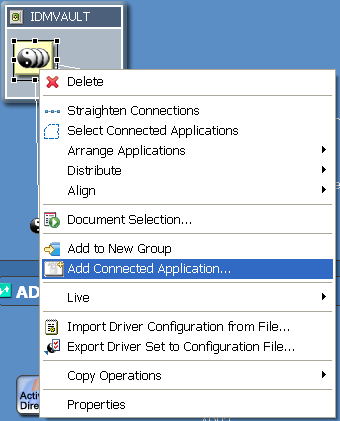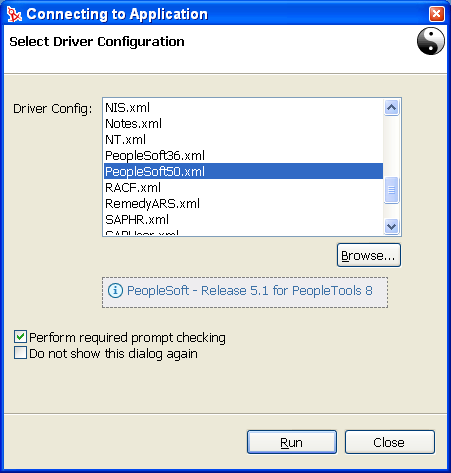|
Driver name |
The actual name you want to use for the
driver. |
|
Active Users Container |
The name of the Organizational Unit object
where Active users from PeopleSoft are placed. You can modify this
parameter through a Global Configuration Variable (GCV) after installation. |
|
Inactive Users Container |
The name of the Organizational Unit where
Inactive users from PeopleSoft are placed.You can modify this parameter
through a Global Configuration Variable (GCV) after installation. |
|
Active Employees Group |
The name of the Group Object to which
Active Employee users from PeopleSoft are added. You can modify
this parameter through a Global Configuration Variable (GCV) after
installation. |
|
Active Managers Group |
The name of the Group Object to which
Active Manager users from PeopleSoft are added. You can modify this
parameter through a Global Configuration Variable (GCV) after installation. |
|
PeopleSoft Connection String |
The hostname or IP address and port number
for connecting to the appropriate PeopleSoft Application server.
This is typically referred to as the PeopleSoft application server
connection string. The default port is 9000. |
|
PeopleSoft User ID |
The PeopleSoft User ID the driver uses
for authentication to PeopleSoft. |
|
PeopleSoft User Password |
The PeopleSoft User password the driver
uses for authentication to PeopleSoft. Re-enter the password. |
|
Password Failure Notification User |
Password synchronization policies are
configured to send email notifications to the associated user when
password updates fail. This option allows you to send a copy of
the notification email to another user, such as a security administrator.
If you want to send a copy, enter or browse for the DN of that user.
Otherwise, leave the field blank. |
|
Driver is Local/Remote |
Configure the driver for use with the
Remote Loader service by selecting the Remote option, or select
Local to configure the driver for local use. (If you are using PeopleTools
8.4x, you must select a Remote installation.
Local implementations are not supported.) If Local is selected,
you can skip the remaining parameters. |
|
Allow Add Events |
When data flow is configured to allow
Subscriber channel synchronization, this parameter allows the administrator
to allow or deny Add events on the Subscriber channel. |
|
Allow Delete Events |
When data flow is configured to allow
Subscriber channel synchronization, this parameter allows the administrator
to allow or deny Delete events on the Subscriber channel. |