3.6 Resetting a Device to Factory Default Settings
If a user loses a mobile device, it is important to wipe all personal data from the lost device as quickly as possible. If the device is recovered, it can be reset and used again.
-
In Synchronizer Web Admin, click
 in the column for the Mobility Connector to display the Connector Monitoring Information page.
in the column for the Mobility Connector to display the Connector Monitoring Information page.
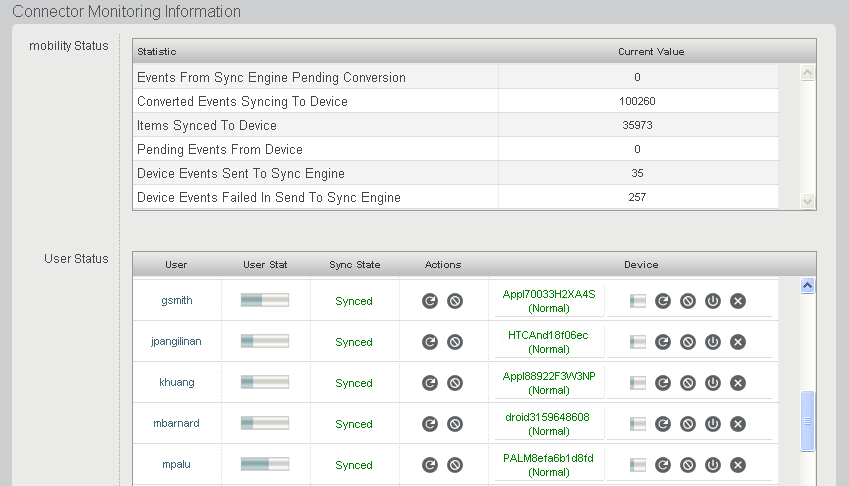
If your Synchronizer system services a large number of mobile device users, you might need to wait for this page to display.
-
In the line for the mobile device to reset, click
 .
.

You receive the following prompt:
When you reset the device, all data will be removed. Are you sure you want to reset device "device_id" for user "user_id" to its factory default state?
-
Click to wipe the user’s personal data from the device and reset the device to factory default settings.
You receive the following confirmation:
The reset command has been sent to the device. When the device "device_id" tries to connect, it will be reset to its factory default state. -
Click .
At this point, the device ID turns yellow and is marked with the Resetting status. Regardless of how many times the mobile device tries to connect, it always receives the reset command. However, the
 () changes to
() changes to  (), indicating that the Resetting status can be cleared.
(), indicating that the Resetting status can be cleared.
-
(Conditional) To put the device back into service, click
 ().
().
You receive the following prompts:
When you clear the reset command, the device will be allowed to connect. Are you sure you want to allow the device "device_id" to connect? -
Click .
You receive the following confirmation:
The device "device_id" is now allowed to connect. -
Click .
The user must now start over from the beginning and reconfigure the device to connect to the Synchronizer system and start synchronizing data.