2.5 Starting and Stopping the Mobility Connector
You cannot stop and start the Mobility Connector from the command line. You must use Synchronizer Web Admin.
-
Log in to Synchronizer Web Admin.
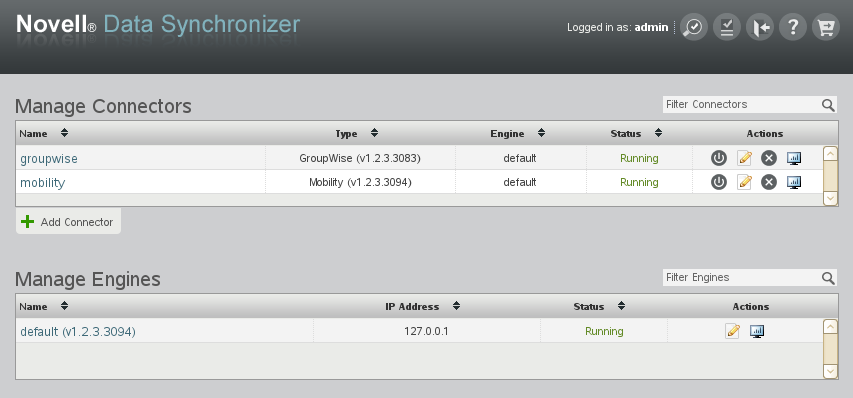
-
On the Mobility Connector line under , click
 () to stop the Mobility Connector.
() to stop the Mobility Connector.
The
 () icon changes to
() icon changes to  ().
().
IMPORTANT:Make sure that the GroupWise Connector is running before you start the Mobility Connector. After you have added users, the GroupWise Connector must be running when the Mobility Connector starts in order for initial synchronization to function properly. In addition, the Mobility Connector needs to access the GroupWise Address Book through the GroupWise Connector.
-
Click
 () to start the Mobility Connector
() to start the Mobility Connector