4. Enterprise Modeler: New Features
(Home) Previous
Next
1. Fan-Out Driver
If you have any of the following systems in your Enterprise:
Debian, FreeBSD, RedHat, SUSE, Solaris, AIX, HP/UX, NIS, ACF/2, RACF, Top Secret, OS/400
suddenly, Designer is going to become a much more exciting and powerful tool.
The Fan-Out driver provides for delegated logic and control to your system administrators. You can process any Identity Manager data change event with a script on the platform.
The Fan-Out driver provides for fan-out to hundreds of systems from a single driver. Authentication redirection provides login support for Universal Password, accessing a central
repository for login and password rules. Full bidirectional password synchronization is also supported.
The Fan-Out driver is the natural upgrade path from Novell Account Management. The same extensible scripts are supported to manage users and
groups on target platforms, and the same Authentication Services API is supported. In future releases, the Fan-Out driver will provide tighter integration with
Identity Manager, while continuing to provide the flexibility to manage all aspects of the user experience using extensible scripts.
The Fan-Out driver has two components: the core driver and Platform Services. The core driver provides event fan-out
to target platforms running Platform Services. A single core driver can support many platforms running Platform Services, regardless of platform operating system.
The Fan-Out Driver is provided with the following Novell Identity Manager Integration Modules: Mainframe, Midrange, and Linux and UNIX.
The Fan-Out Driver supports mainframe systems ACF2, RACF and Top Secret, midrange operating system OS/400, Linux distributions Debian, FreeBSD,
RedHat and SUSE, and UNIX variants AIX, HP/UX and Solaris.
To create a Fan-Out Driver, add an Identity Vault to your Model, then drag a Fan-Out Platforms item from
the Modeling palette, or any Application that the Fan-Out Driver supports (e.g. Linux, RACF, etc.).
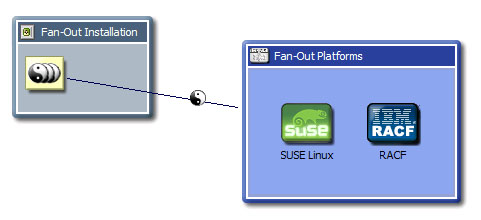
To edit a Fan-Out Driver, right-click on the driver and select "Fan-Out Driver Configuration".
The Fan-Out Driver Configuration Editor will open. This interface allows the easy creation of Fan-Out Driver items such
as Core Drivers, Search Objects, and Platforms. These items are described in detail in the Fan-Out Driver documentation. Once you
are finished configuring your system, you may return to the model and deploy the driver to
Novell eDirectory. All the Fan-Out Driver configuration data will also be created.
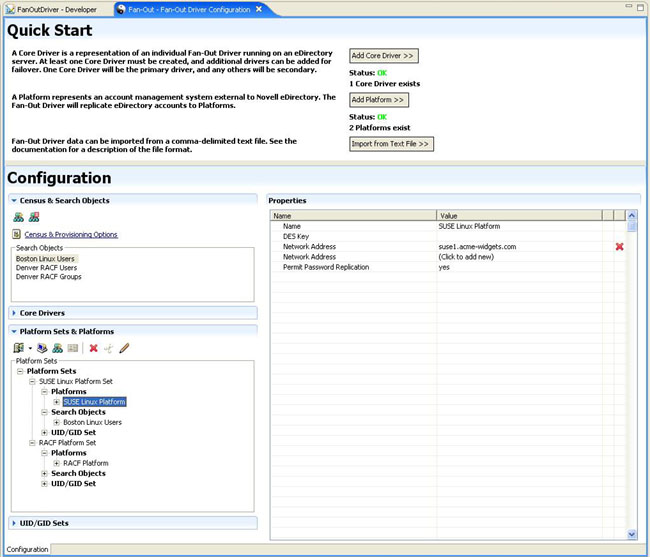
2. NIS Driver (aka Bidirectional Linux and UNIX Driver)
The Bidirectional driver provides complete integration with Identity Manager for full data and password synchronization.
This driver provides data customization with Identity Manager policies, using standard security system commands. Each subscribed Novell eDirectory
data change event is converted into a security system command. Security system commands are captured and published to Identity Manager for appropriate eDirectory updates.
The Linux and UNIX Bidirectional driver has two components: the driver code and the Linux and UNIX PAM module (LAM for AIX). It supports NIS, NIS+,
Linux distributions RedHat and SUSE and UNIX variants AIX, HP/UX and Solaris.
3. Server-Specific Information Copied on Driver Move
Whenever you move a driver from one driver set to another, all of that driver's server-specific information
for all associated servers will automatically be copied; this includes attributes such as: Cache Limit, App Password,
Set Remove App Password, Shim Auth ID,
Shim Auth Server, Shim Auth Aassword, Shim Config Info, Start Option, and Driver State.
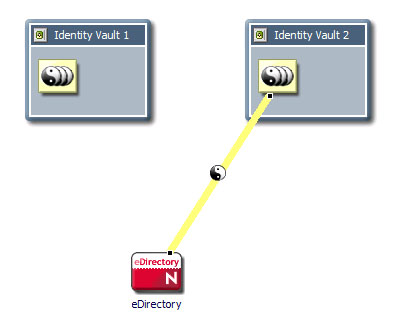
When you move the driver connection to another driver set and that driver set doesn't have all of the
servers that the original one did, it will auto-create and configure those
servers on the move, so that you don't lose the server-specific information.
The original servers are not removed. You will be prompted that this
happened and what servers were created.
If you don't like this default behavior, you can go into the
Modeler->Behaviors preferences and turn that off; then the move
will only copy over server-specific information for the servers that the target
driver set has. It matches servers by name. If a server is missing, that
particular server data will not come across. You will be prompted for
what server data didn't come across.
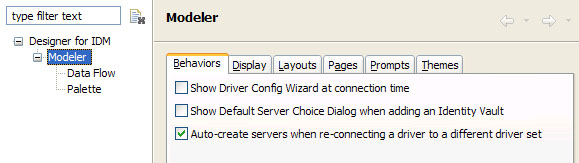
4. New Systems
The following systems have been added to the Modeling Palette.
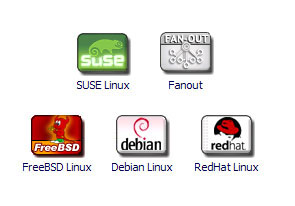
5. New Resources in Architect Mode
The following resources have been added to the Modeling Palette in Architect Mode.
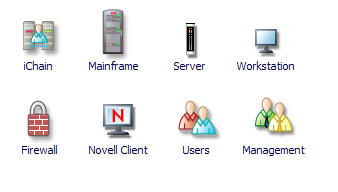
6. Non-Filter Attribute Support Now Working on Linux
Non-filter attributes weren't working on Linux with the Designer 1.1 release; it is now working. (See
documentation for what this is.)
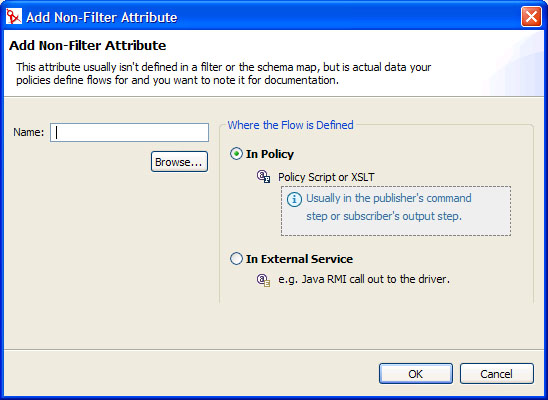
7. Turn Modeler Pages On/Off
You can turn the following Modeler pages on/off in preferences. This was done as a convenience
if you wish to have less clutter and you are only working with certain pages, or you are operating in
a certain mode. In the future, this sort of thing will be more tied in with roles and capabilities,
so when you're in Architect mode, the UI will show you only Architect pages and views, etc.
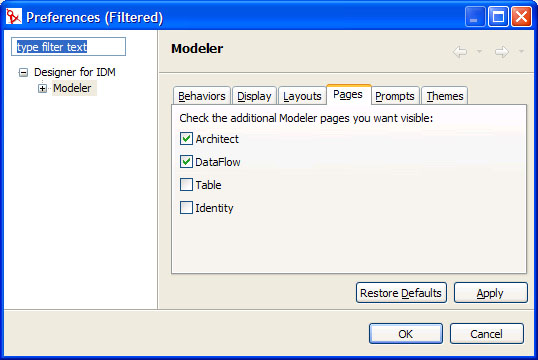
Note: What pages you want to have showing will be stored in your local Designer preferences, so
the next time you run Designer, it will show just the pages you want.
8. Enter Key Launches Property Dialogs
If you hit the Enter key on any selected item in the Modeler, it will launch the appropriate properties dialog.
(Home) Previous
Next