Configuring Driver Object Properties
-
In iManager, click DirXML Management > Overview.
-
Locate the driver set that contains the eDirectory driver, then click the driver's icon.
-
From the DirXML Driver Overview, click the eDirectory driver object, which will display the driver configurations.
-
Locate the Driver Module section, then select Java.
Figure 10
The Driver Module section
-
In the Name edit box, type the following eDirectoryTM Driver Java class name:
com.novell.nds.dirxml.driver.nds.DriverShimImpl
-
Scroll to the Authentication section.
Figure 11
The Authentication section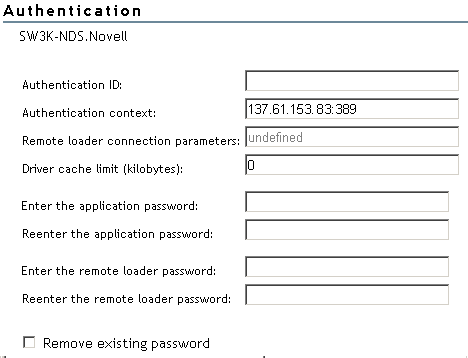
-
Provide information that allows the source server to communicate with the destination server.
If you want the source server and destination server to exchange secure information (for example, passwords), run the NDS2NDS eDirectory Certificates wizard. This wizard creates Key Material Objects (KMOs) and places the correct KMO name in the Authentication ID exit box.
The KMOs are Secure Socket Layer (SSL) certificates:
Figure 12
Example KMOs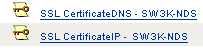
In the Authentication Context edit box, enter the host name or IP address of the destination server as well as the decimal port number (for example, 182.168.1.1:8196).
NOTE: If you see "java.net.ConnectException: Connection Refused," no port connection is available on the remote side. This error might be caused by one of the following:
- The driver on the remote side is not running.
- The driver is running but is configured to use a different port.
Remote Loader Connection Parameters
The Remote Loader option isn't needed (and isn't used) for the DirXML Driver for eDirectory.
Don't modify this edit box unless Novell Technical Services asks you to do so.
-
Click Apply, then click OK.