8.5 Including or Excluding Folders from a Pair’s Policy Runs
For a Dynamic File Services pair, you can specify one or more folders in the pair’s primary path that you want to include or to exclude from the policy runs. For a given pair, you can include folders, or you can exclude folders, but not both. The Include/Exclude setting should be set on subfolders and not the root of the primary path.
IMPORTANT:The primary path must reside on a device that is attached to the Dynamic File Services server. The Include/Exclude option does not support remote primary paths.
The Include/Exclude setting applies only to the policies for the pair that are run against the primary path. That is, the Include/Exclude feature applies to policies that are moving data with a setting of .
-
In the Management Console, connect to the DynamicFS server that you want to manage.
-
Right-click the pair that you want to manage, then select to open the Pair Properties dialog box.
-
Select the tab.
-
In , select only one of the following restriction options per pair:
The options are dimmed and not selectable if the pair has a remote primary path.
None: The option is disabled for the pair. Existing paths in the list are not deselected, and remain available if you later re-enable or .
Exclude: Enable the option. Policies that run on the primary path (primary to secondary) do not act on content in the specified folders on the primary path.
Include: Enable the option. Policies that run on the primary path (primary to secondary) act only on content in the specified folders on the primary path.
-
Create a list of folders where you want to apply the setting when it is enabled.
-
Click to open a file browser dialog box.
-
Select the check box next to a folder to add it to the list.
-
Click to return to the tab.
-
On the tab, click to save and apply the changes.
In the following example, the setting is enabled. Primary-to-secondary policies apply only to the C:\primary1\includeme folder.
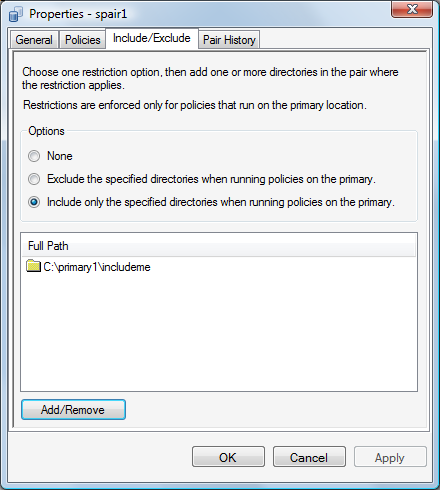
-
-
(Optional) Remove folders from the list.
-
Click to open a file browser dialog box.
-
Deselect the check box next to a folder to remove it from the list.
-
Click to return to the tab.
-
On the tab, click to save and apply the changes.
-
-
Click to save your changes and close the Pair Properties dialog box.