14.4 Restoring a Snapshot of the Databases
In the Repair tool, you can restore the most recent snapshot of the database. You might want to restore a snapshot of the databases if a report indicates that the current database contains errors. For information about the rights needed to perform this action, see Section 14.1.5, Manually Repairing the Database Files.
-
Log in to the DynamicFS server as a user with Administrator privileges.
-
Stop the Service as described in Section 6.4.3, Stopping the Dynamic File Service.
-
On the server, start the Repair tool by right-clicking the icon in the notification area and selecting from the menu.
-
Select , then click .
A confirmation is printed to the data window. The last known-to-be-valid version of the databases are restored to the Pairs, Policies, and Schedules folders.
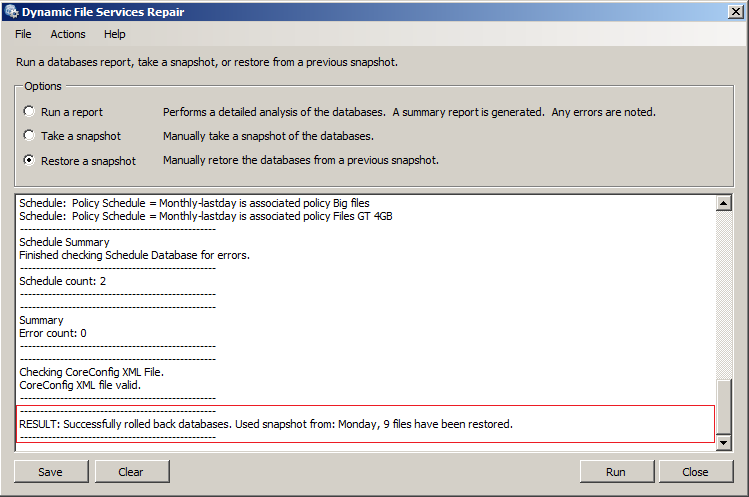
-
When you are done, click to close the Repair tool.
You cannot restart the Service while the Repair tool dialog box is open.
-
Right-click the icon, select , then click to run Service as Administrator.