4.1 Importing Your E-Mail
Evolution allows you to import old e-mail and contacts so that you don't need to worry about losing your old information.
4.1.1 Importing Single Files
Evolution can import the following types of files:
vCard (.vcf, .gcrd): The address book format used by the GNOME, KDE, and many other contact management applications. You should be able to export to vCard format from any address book application.
vCalender: A format for storing calender files, which is generally used by Evolution, Microsoft Outlook, Sunbird, and Korganizer.
iCalendar or iCal (.ics): A format for storing calendar files. iCalendar is used by Palm OS handhelds, Evolution, and Microsoft Outlook.
Evolution/Mozilla/Outlook CSV/Tab (.csv, .tab): CSV or Tab files saved using Evolution, Microsoft Outlook and Mozilla.
Microsoft Outlook Express 4 (.mbx): The e-mail file format used by Microsoft Outlook Express 4. For other versions of Microsoft Outlook and Outlook Express, see the workaround described in Step 1.
Personal Storage Table (.pst): A file format used to store local copies of messages, calendar events, and other items within Microsoft software such as Microsoft Exchange Client, Windows Messaging, and Microsoft Outlook.
LDAP Data Interchange Format (.LDIF): A standard data format for contact cards.
Berkley Mailbox (.mbox or null extension): The e-mail format used by Mozilla, Netscape, Evolution, Eudora(thrdmrk), and many other e-mail clients.
To import your old e-mail:
-
Click File > Import.
-
Click Forward.
-
Select Import a Single File, then click Forward.
-
Select the file to import, then click Forward.
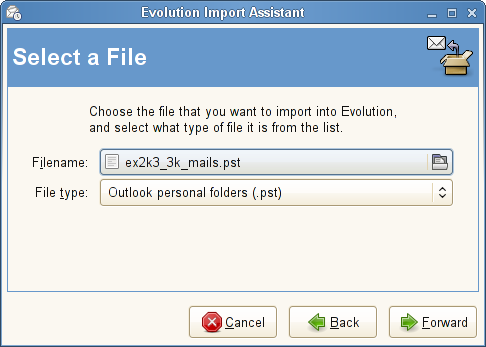
-
Browse and find the location to save the imported e-mail, then click Forward
-
Click Import.
4.1.2 Importing Multiple Files
Evolution automates the import process for several applications it can recognize.
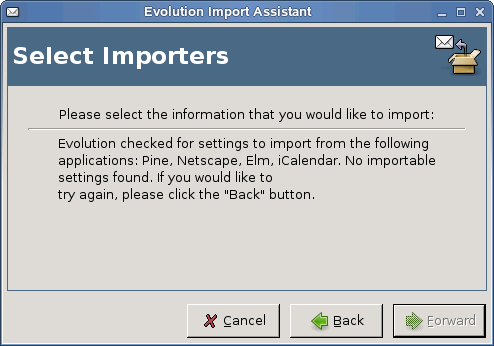
Microsoft Outlook and versions of Outlook Express after version 4 use proprietary formats that Evolution cannot read or import. One migration method that works well is to use the Outport application. See outport.sourceforge.net for additional information. You can also import data into another Windows mail client such as Mozilla.
-
While in Windows, import your .pst files into Mozilla Mail (or another mail program such as Netscape or Eudora that uses the standard mbox format).
Mozilla and Netscape users need to click File > Compact > All Folders from within the Netscape or Mozilla mail tool. Otherwise, Evolution imports and undeletes the messages in your Trash folders.
-
Copy the files to the system or partition that Evolution is installed on.
-
Use the Evolution import tool to import the files.
For POP mail, filters are applied as messages are downloaded. For IMAP mail, filters are applied to new messages when you open the Inbox folder. On Exchange servers, filters are not applied until you select your Inbox folder and click Message > Apply Filters, or press Ctrl+Y. To force your filters to act on all messages in the folder, select the entire folder by pressing Ctrl+A, then apply the filters by pressing Ctrl+Y.