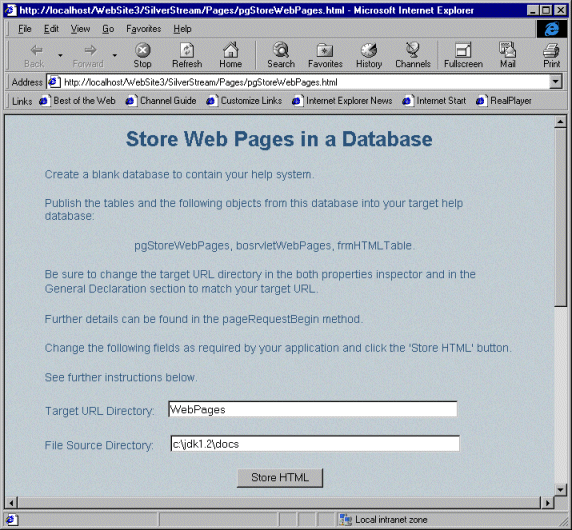WebSite
The WebSite application demonstrates how to import a Web site -- consisting of
HTML files and image files -- from a file-based system
to a database, using the same directory structure as the
file system. This technique can be used to create a customized Web-based
information system.
This sample application resides in the WebSite3 database.
One advantage of storing Web content files in a database is that the data
can be navigated for full-text searching, similar to the way the SilverStream
online help system works. Once the files are imported into the database, a
servlet serves up the images and pages from the SilverStream server to your browser.
Implementing this technique
To implement this technique for your own application, follow these steps:
-
Install the WebSite3 database and add it
to your server.
-
Create an empty database to contain your Web-based system --
the target database.
-
In the main SilverStream Designer, publish the following
objects from the WebSite3 database to the target database:
|
Object
|
Purpose
|
|
Tables:
|
Stores the HTML and image files.
|
|
Page: pgStoreWebPages
|
Reads a file structure and stores the data in the appropriate table.
|
|
Business Object: bosrvletWebPages
|
Serves up the pages in a browser.
|
|
Form: frmHTMLTable
|
Displays and updates the HTML data.
|
-
Make sure the target URL directory -- the directory where you wish to
store all Web pages -- matches the URL named in the servlet
bosrvletWebPages.
By default, the servlet looks for a directory named WebPages.
To alter this setting, make the following changes in bosrvletWebPages:
- Modify the Trigger Servlet URL property.
- Change the string SERVLET_URL in General Declarations.
-
Follow the additional instructions
that appear in pgStoreWebPages.html:
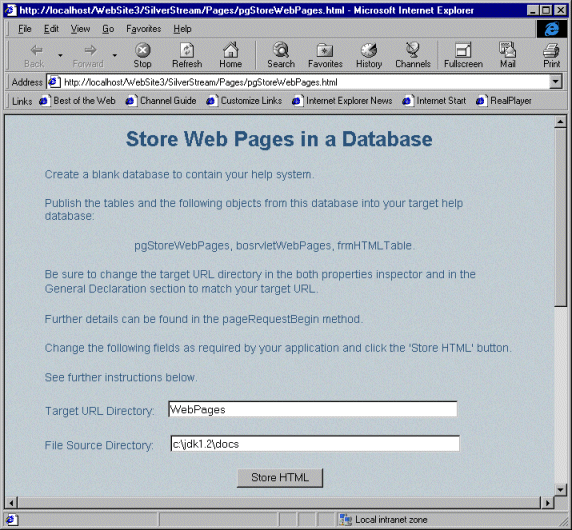
- Verify that the process worked by opening your new database in
a browser.
You should see the URL you specified. By clicking on this link, you will
be able to access your HTML pages and images.