7.1 Assigning a Managed Path to Existing Group-based or Container-based Storage
A collaborative managed path attribute is created by File Dynamics when the Active Directory schema is extended. The attribute is used to associate a Group or container object with a managed path.
In this procedure, you assign a managed path to a Group or container object that has existing collaborative storage and then assign the storage path.
-
In the Admin Client, click the Identity Driven tab.
-
Click Actions.
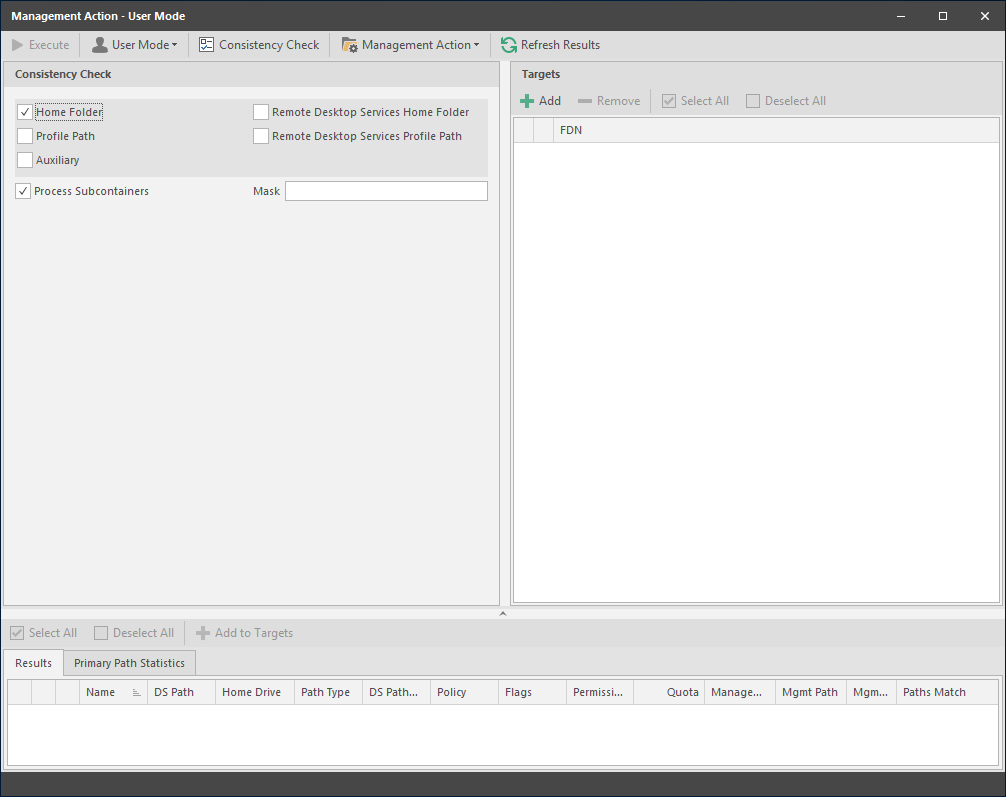
-
Use the menu to replace User Mode with Group Collaborative or Container Collaborative mode.
-
In the Targets region, click Add.
-
Browse to locate and select the container or group you want to associate to a collaborative storage area, then click Add.
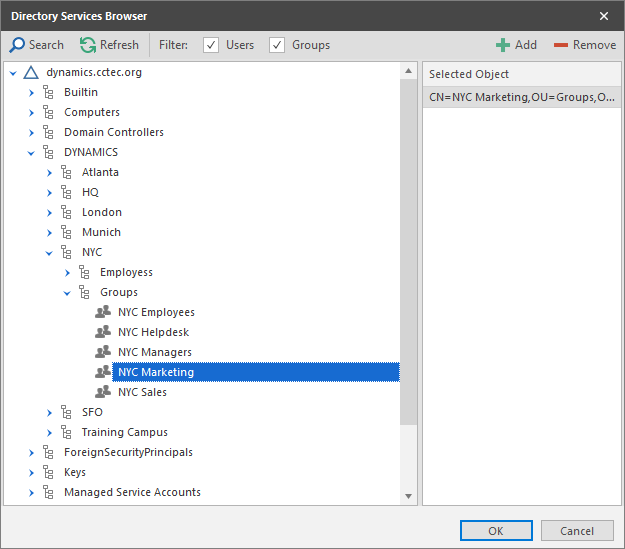
-
Click OK.
-
Click Management Action > Assign Managed Path.
-
Select the Explicit Assignment check box.
-
Click Browse, then locate and select the group storage folder you want to manage through File Dynamics.
-
Click Preview.
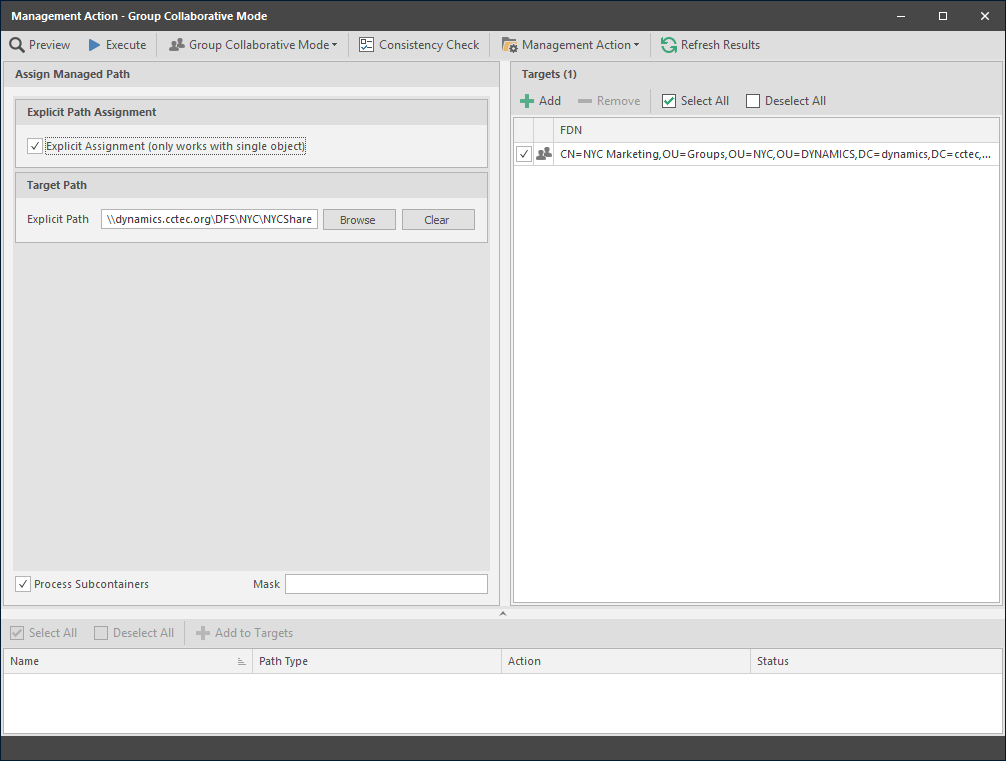
-
Click Execute.
-
Observe in the bottom portion of the page that the managed path has been set.
-
Continue with Section 7.2, Creating a Collaborative Storage Policy.