6.2 Using the Where Presentation Parameter
The Where presentation parameter displays the data you most recently accessed, according to location. The folders containing the recently-access documents are displayed in a tree map with their names and sizes displayed according to the amount of files accessed within the folder. For example, a folder with 18 files recently accessed would appear roughly twice as large as a folder with 9 files recently accessed.
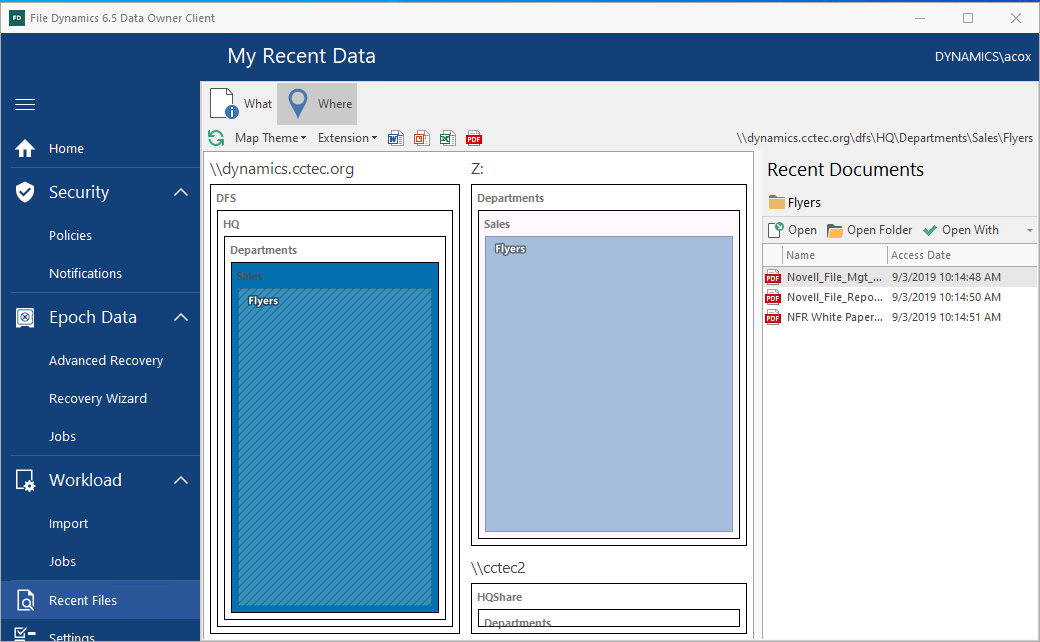
The box color shades signify the locations of files most recently accessed. For example, a file that was accessed an hour ago might be indicated by a box that is dark blue, while a file that was accessed 3 days ago might be indicated by a box that is light blue or even white.
-
From the Map Theme drop-down menu, select a new color option to observe how the tree map appears with new theme colors.
-
In the tree map, click one of the darker rectangles and in the pane in the right portion of the page, view the name of the file you recently accessed.
-
Click other locations on the tree map to see the names of other recently-accessed files.
-
From the top bar, click one of the four icons to filter the presentation to only the selected file type.
-
From the Extension drop-down menu, select another different file extension type.
-
From the Extension drop-down menu, select <All>.
-
Double-click one of the rectangles to launch File Explorer and view the contents of the folder in the file system.
-
Click one of the darker rectangles in the pane and from the right portion of the page, select Open Folder to launch File Explorer and view the location of the file in the file system.
-
Close File Explorer and in the right pane again, double-click a selected file.
-
Observe that the file is opened in the associated application.