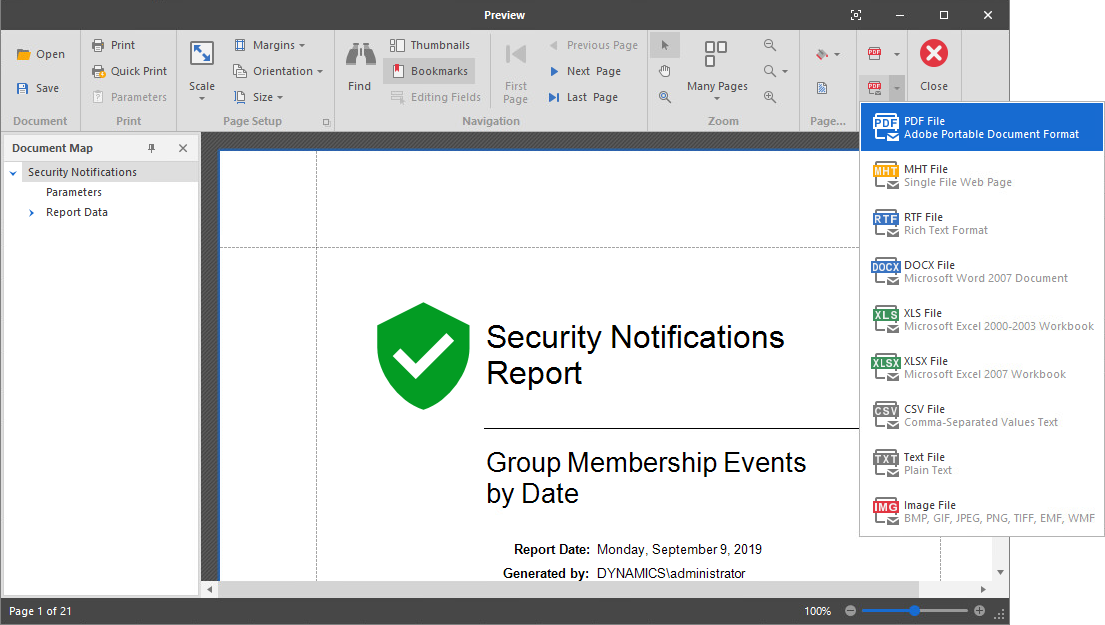3.2 Viewing Notifications
Notifications in the Data Owner Client display graphically security-specific events and resulting actions according to the filters you specify. Events take place in the network file system, actions are what File Dynamics did as a result.
-
Click Security > Notifications to access the Security Notifications page.
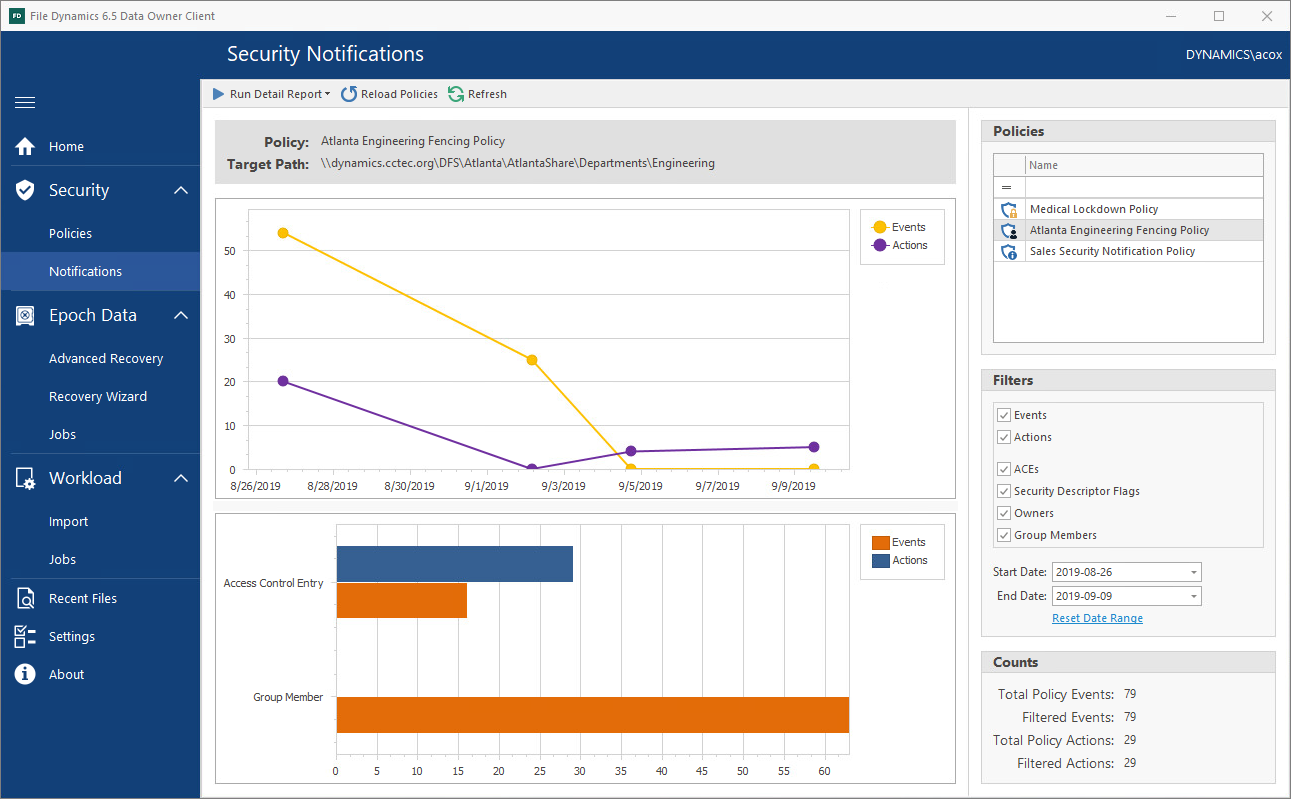
-
From the Policies list, select the policy for which you want to see graphical information and reported in the Detail Report.
If the policies are not displayed, you can click Reload Policies and select the security policy types to display.
-
From the Filters region, specify the options you want displayed in the graphs and reported in the Detail Report.
-
In the same region, specify the date range you want displayed in the graphs and reported in the Detail Report.
-
From the Run Detail Report drop-down menu, choose one of the following options:
-
File System Events: Generates a preview report of file system events that have taken place within the parameters you have specified in the right-hand portion of the Security Notifications page.
-
Group Membership Events: Generates a preview report of group membership events that have taken place within the parameters you have specified in the right-hand portion of the Security Notifications page.
-
-
From the report dialog box, export or email the report in the format you want.