5.1 Upgrading from Storage Manager 5.2
Upgrading from Storage Manager 5.2 to File Dynamics 6.5 generally follows the same procedures as those for a new installation. You will need to update the license, configure the database, configure the Engine, and install the Epoch File Viewer.
For procedures, see Section 6.0, Installing File Dynamics 6.5.
5.1.1 Micro Focus File Dynamics Essentials
Beginning with Version 6.5, Micro Focus is introducing an optional setup of File Dynamics named Essentials. Essentials provides customers with the opportunity to run an installation of File Dynamics that has approximate feature parity with Micro Focus Storage Manager for Active Directory Version 5, the predecessor to File Dynamics.
Essentials has been created for existing Storage Manager for Active Directory customers that do not yet wish to take advantage of the advanced features of Dynamics but still run on a more advanced code base with a number of improvements. These advanced features still exist in the product installed and are visible, but disabled, in the administrative interface.
The full product and Essentials are the same product installed from the same installation package. The feature functionality difference is delineated by the product license installed. Therefore, customers have the ability to move from Essentials to the full product simply by changing the license.
Micro Focus highly encourages Storage Manager customers to:
-
Move to the full product as soon as possible as rapid feature development is being brought to market
-
Give the full product a try by requesting an time-based evaluation license
Upgrade Process
File Dynamics provides a simple and automated upgrade from a Storage Manager for Active Directory installation with configuration and policy definitions moving seamlessly to the new product and Storage Manager customers will be familiar with concepts and processes within the File Dynamics interface.
Licensing
To activate a license for Essentials, customers will use the same filedynamicssupport.com website, but will use an activation code for Essentials taken from the Micro Focus Customer Care portal, where the Essentials activation code should be shown alongside their existing Storage Manager activation code.
Documentation
This product documentation is primarily intended for full product installations in that all feature functionality is documented. Customers can easily determine if they are running under an Essentials license by checking the “License Features” section within the AdminUI after installation or within the Configuration Dashboard during product installation as shown below respectively, where only “Core” is enabled.
Figure 5-1 License Features Region of the Admin Client
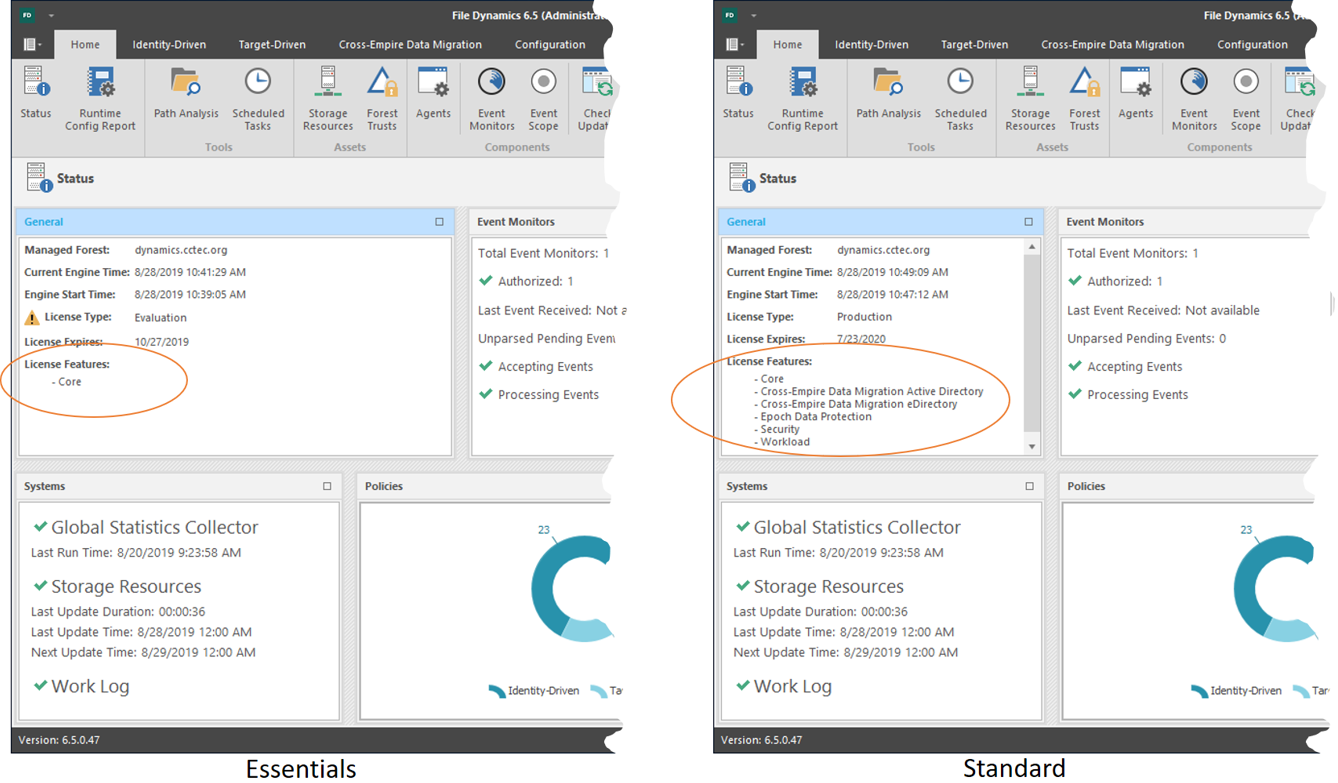
Figure 5-2 Configuration Dashboard
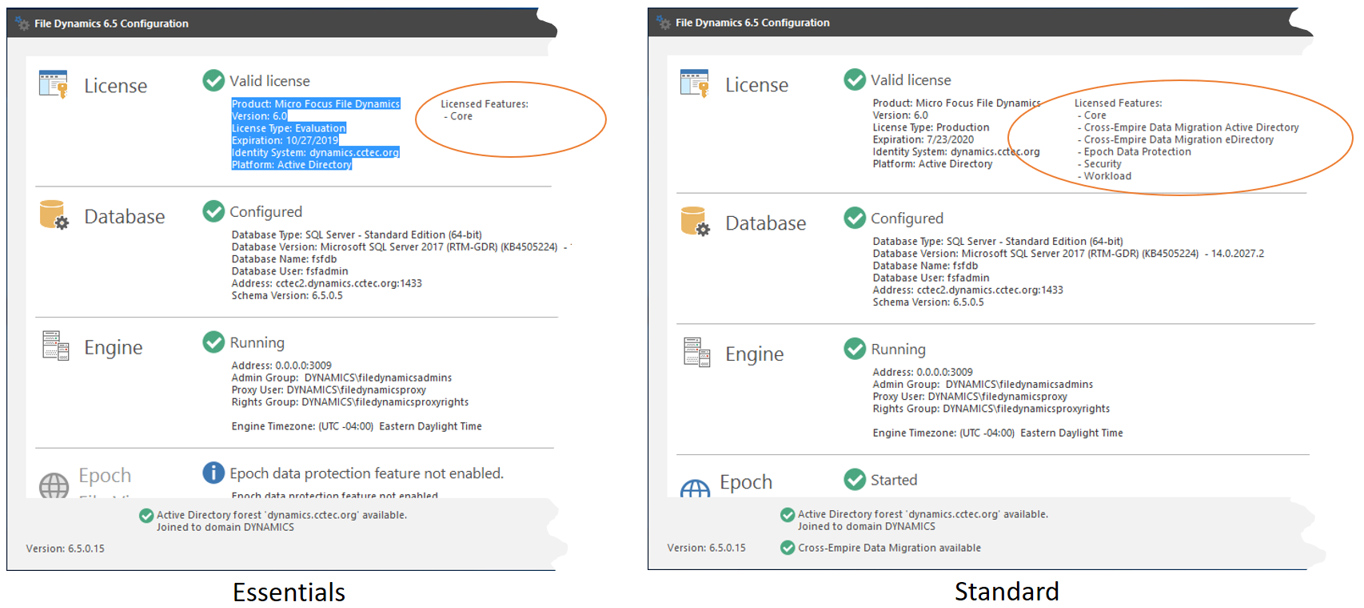
5.1.2 Upgrading from Storage Manager for Active Directory to File Dynamics Essentials
Follow the procedures in this section to upgrade Storage Manager for Active Directory to File Dynamics Essentials.
Obtain the License Key and Software
A license key gives you access to the File Dynamics Essentials license file which is required during the product installation.
-
From a web browser, go to: support.microfocus.com.
-
In the upper-right corner area of the website, click Support Login.
-
Click the Customer Center option.
-
Enter your username and password, then click Login.
-
Click Software.
You will see a list of Micro Focus purchased software.
-
Click Entitled Software.
File Dynamics Essentials 6.5 will be listed under the Micro Focus Storage Manager heading.
NOTE:Entitled software appears only if you are up to date on your Micro Focus Maintenance Agreement.
-
Click the Keys link associated with File Dynamics 6.5 Essentials.
A dialog box appears with the unique key number that you will need for accessing your license.
-
Copy the key number to a text file.
-
Click the download button next to the Key link to download the File Dynamics 6.5 Essentials software.
Obtain the Product License
Obtain your File Dynamics Essentials license by completing and submitting a request form where you specify your license key number.
-
From a web browser, go to: filedynamicssupport.com.
-
From the top banner, click License.
-
Complete the form.
-
In the License Type region, select the Activation option.
-
In the Activation Code field, paste the key number that you previously copied to a text file.
-
-
Once you have completed the form, click Submit.
You will be emailed a link to download the product license.
-
From the email, click the link and save the license file to a location on the server that will host the File Dynamics 6.5 Essentials Engine.
In most cases, this will be the server currently hosting the Storage Manager for Active Directory Engine.
You will need to locate and specify this license when you go through the license installation procedure.
Update and Configure Components
The upgrade process updates the Storage Manager for Active Directory code base to the File Dynamics code base while maintaining all of the existing policies, settings, pending events, schedules, etc. that you established with Storage Manager for Active Directory.
Upgrading generally follows the same order and procedures as those for a new installation. You will need to update the license, configure the database, configure the Engine, install and configure the Event Monitor, and install and configure the File System Agents (previously referred to simply as Agents).
For procedures, see Section 6.0, Installing File Dynamics 6.5.