9.1 Using the Heat Map
NOTE:As a 32-bit application, the Heat Map might not be able to process large scans due to its current memory limitations.
-
Launch the FSHeatMaps.exe application.
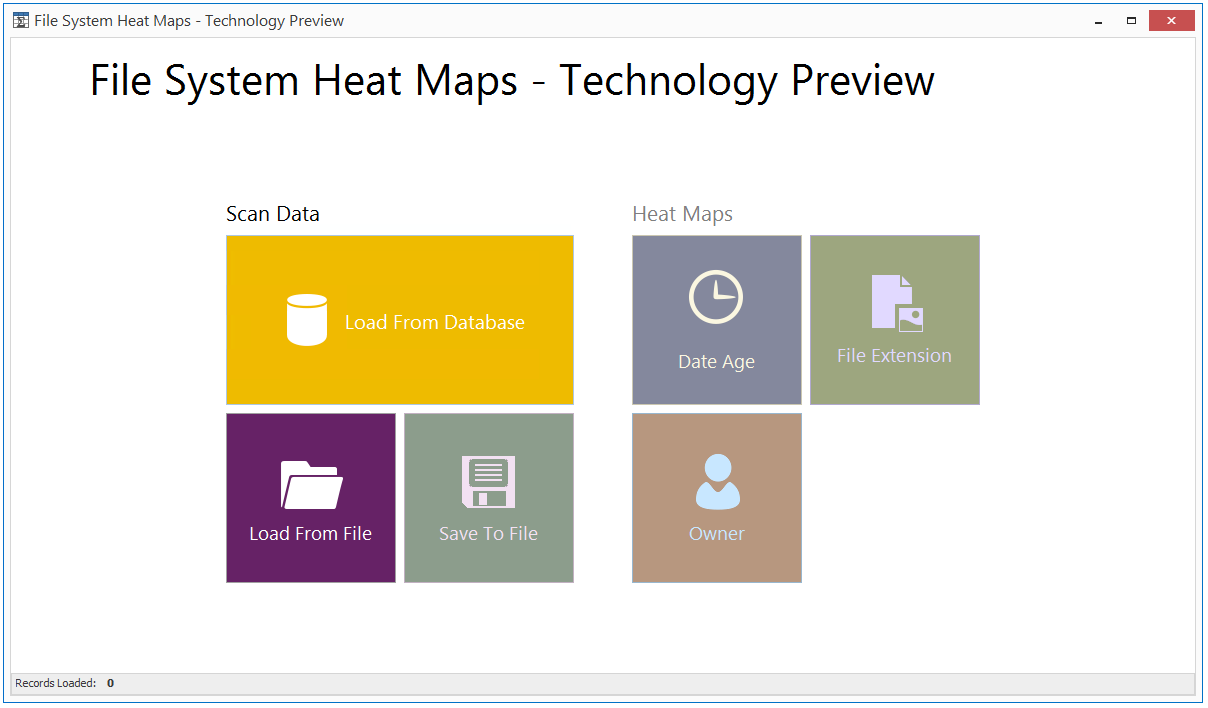
-
Click Load from Database or Load from File to load Fie System scans.
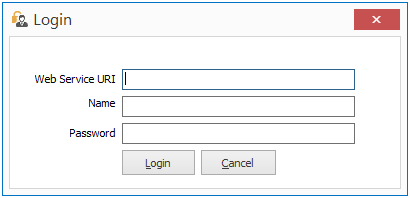
-
Complete the fields in the Login dialog box, then click Login.
The Web Service URI field should specify the URL used to access the Novell File Reporter web application.
All of the File System scans appear in a list.
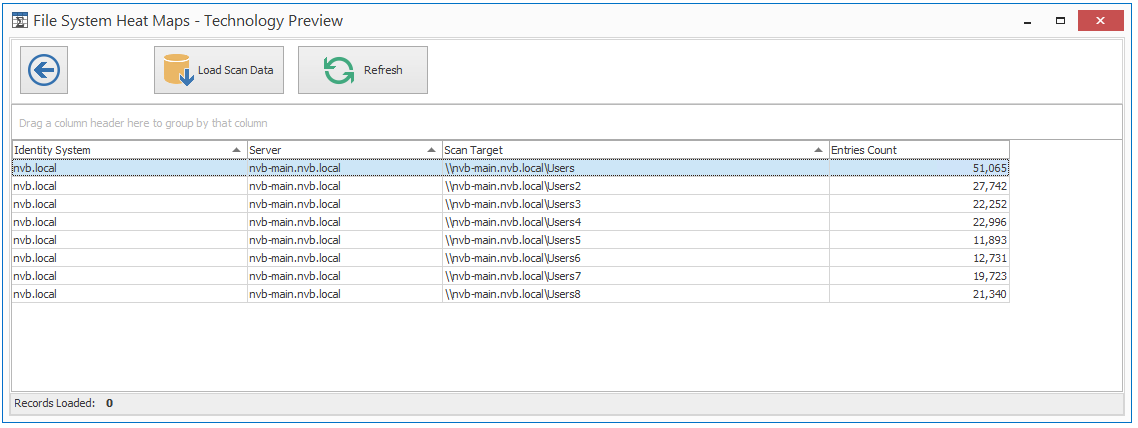
-
Double-click one of the listed scans.
The Date Age, > File Extension, and Owner options are now available, enabling you to view the heat map data according to the selected option.
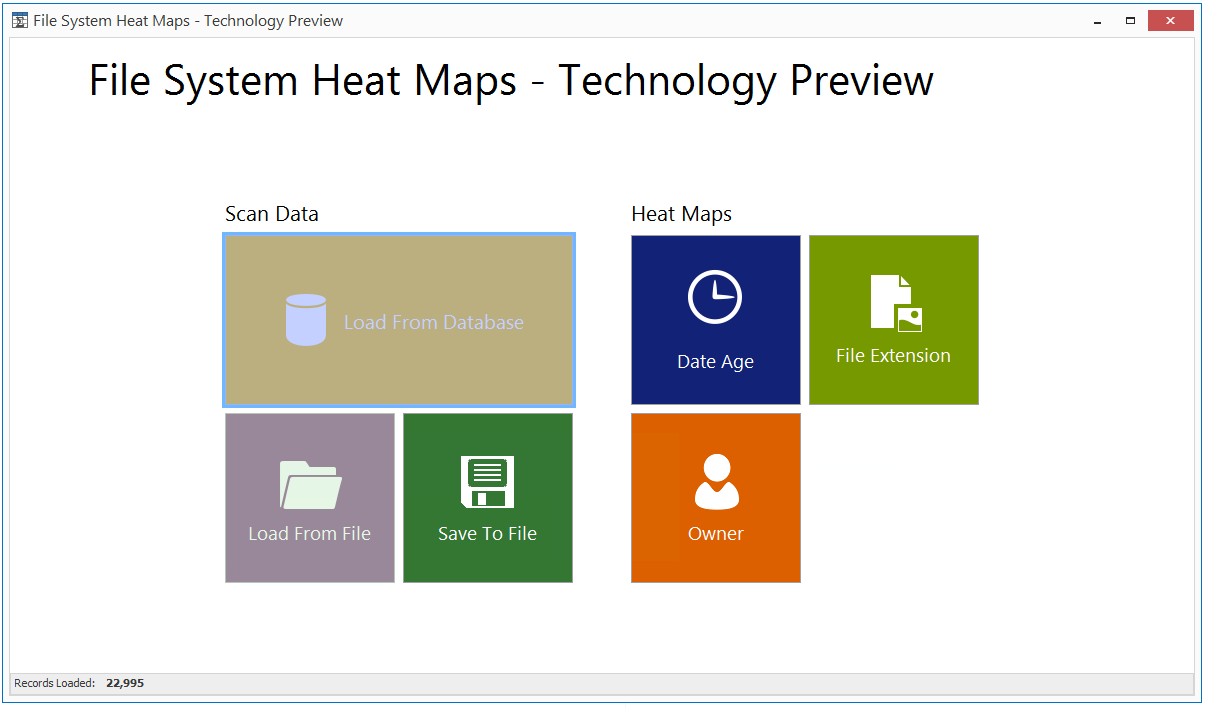
-
Click one of the options.

You can navigate the file system in the top left frame, view the contents in the top middle frame, and change the display parameters in the top right.
Placing the cursor over a location on the heat map displays the full file path of an individual file in the bottom portion of the heat map.
NOTE:A current limitation of the heat map is that you must restart the application to load a separate set of scan data.