3.1 Obtaining a License File
Novell File Reporter requires a production license file or evaluation license file that you obtain from Novell.
-
In a Web browser, go to www.filereportersupport.com.
-
On the left side of the Web page, click Licensing.
A new Web page appears with options for obtaining the license in either eDirectory or Active Directory network environments.

The Novell File Reporter directory type license you select is based on the directory service you use to authenticate to your network. Although Novell File Reporter can simultaneously report on storage devices residing in both eDirectory and Active Directory networks, you only authenticate to one directory service or “identity system.”
-
Do one of the following:
-
Request a trial license by clicking one of the server links in the Trial License region.
-
After you purchase Novell File Reporter, activate your production license by clicking one of the server links in the Production Activation region.
A new Web page appears with registration fields for you to complete.
-
-
Complete the fields and click Submit.
An email from the License Generator is automatically sent to you with an embedded link for accessing the license.
-
Click the link to access a new Web page with an embedded license file.
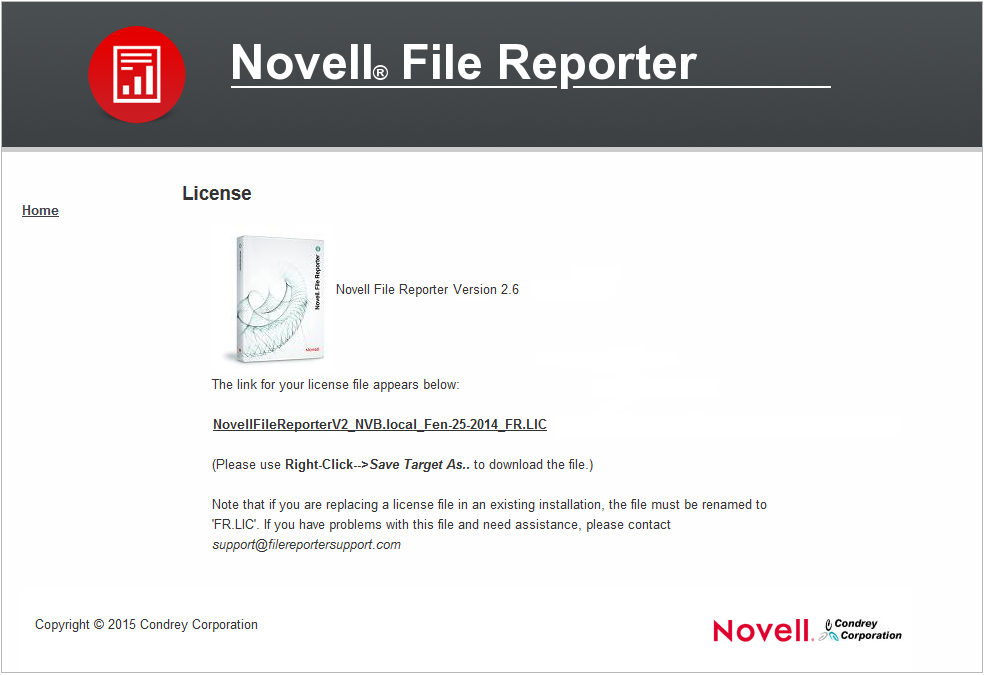
-
Right-click the license file and select Save Target As, then save the license file to a folder of your choice.
-
Note where the license file is saved.
You need to retrieve the license during the installation of the Novell File Reporter Engine.