5.3 Installing a New Instance that Supports File Reporter
-
From the Microsoft SQL Server ISO, double-click setup.exe.
-
On the SQL Server Installation page, click Installation.
-
Select New SQL Server stand-alone installation or add features to an existing installation.
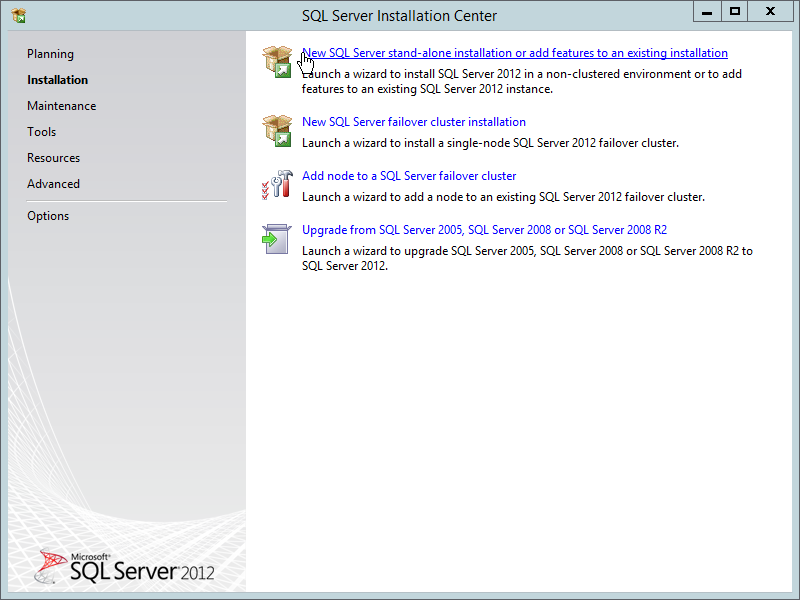
The Setup Support Rules operation is run.
-
When the operation has completed, click OK.
-
When prompted, enter your product key, then click Next.
-
Accept the license terms, then click Next.
-
Include all Microsoft SQL Server product updates, then click Next.
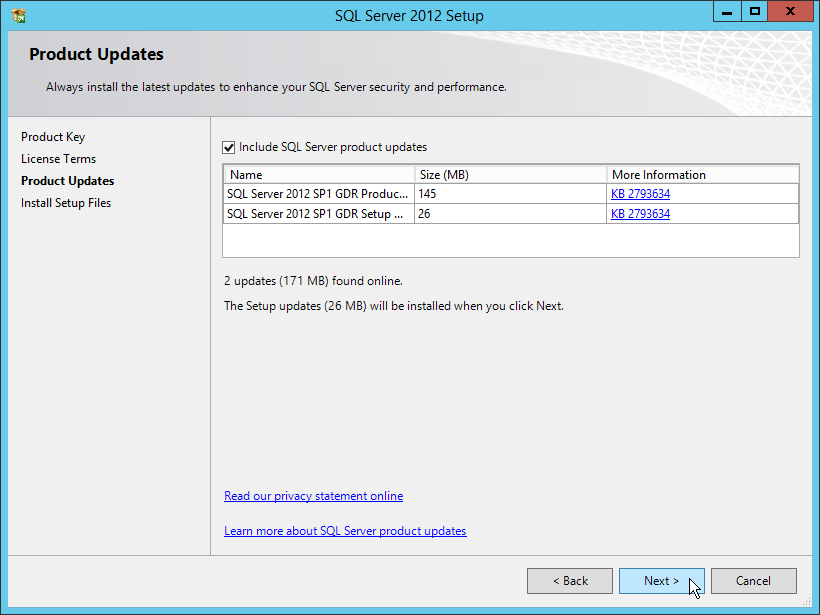
The Setup Support Rules operation is run again.
-
When the operation has completed, click Next.
-
On the Setup Role page, verify that the SQL Server Feature Installation option is selected, then click Next.
-
On the Feature Selection page, select the following check boxes:
-
Database Engine Services
-
Management Tools - Basic
-
Management Tools - Complete
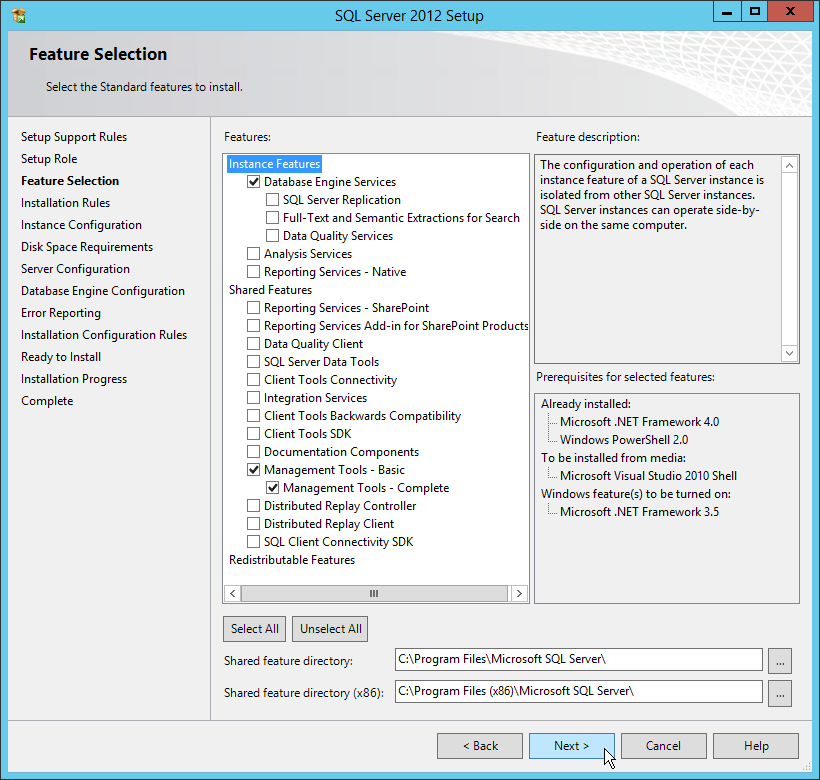
-
-
Click Next.
The Installation Rules operation is run.
-
When the operation has completed, click Next.
-
On the Instance Configuration page, accept all of the default settings, then click Next.
-
On the Disk Space Requirements page, review the disk space summary, then click Next.
-
On the Service Accounts tab of the Server Configuration page, accept the service account configurations, then click the Collation tab.
-
Click Customize.
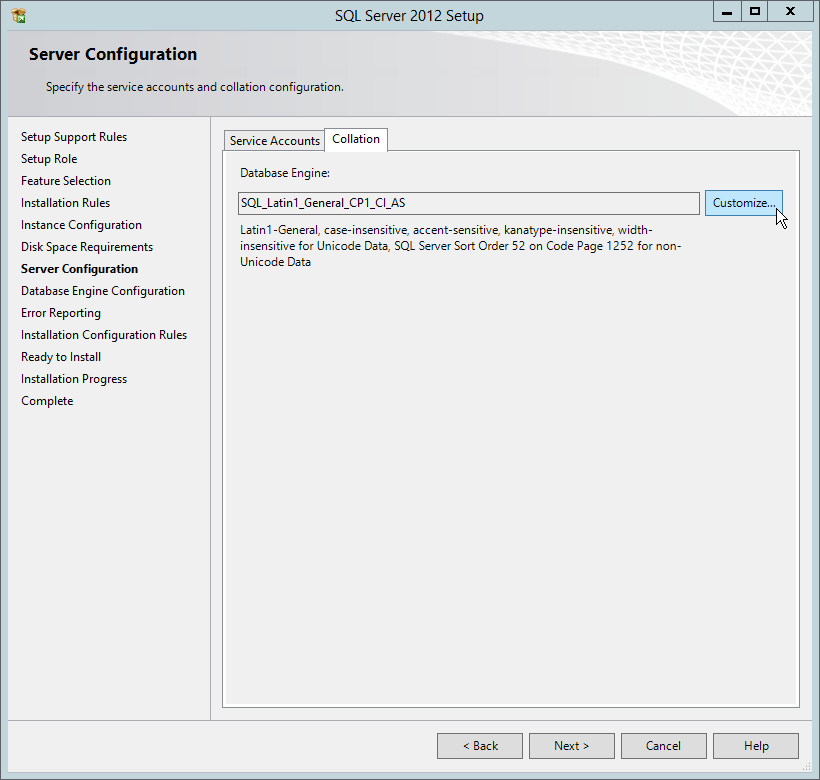
-
From the drop-down menu, select an acceptable collation and settings for your locale.
For example, in North America, an acceptable collation would be Latin1_General_100 with the Accent-sensitive check box selected.
We recommend that you select a collation that aligns with the Windows locale of the server where the Engine is installed.
For more information on collation and locales, refer to this Microsoft document.
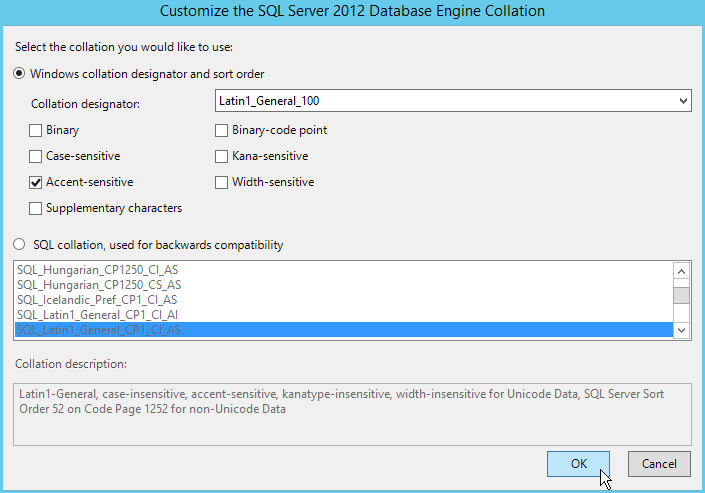
-
Click OK.
-
Click Next.
-
On the Database Engine Configuration page, select the Mixed Mode (SQL Server authentication and Windows authentication) option, enter and confirm the SQL Server administrator password, then click Add Current User.
File Reporter does not support Windows authentication mode (also known as Integrated Security).
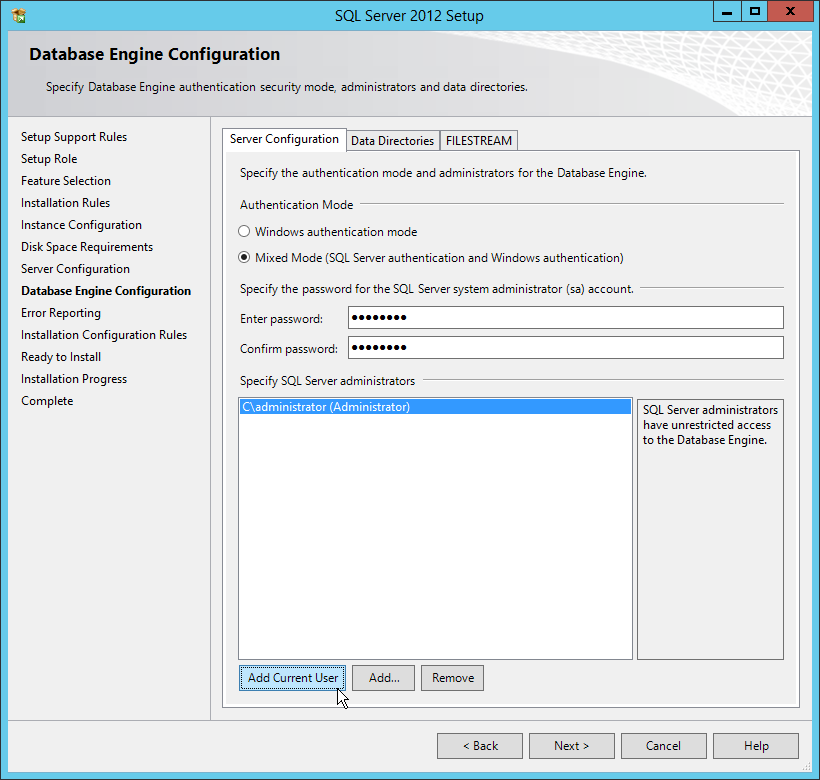
-
Click Next.
-
Review the data directories that are to be created, then click Next.
For best performance, the data directories should be located on a dedicated drive or drive array. For other best performance tips, refer to.
-
Click Next.
The installation setup runs a rules operation.
-
When the operation has completed, click Next.
-
Click Install.
-
When the installation has completed, click Close to close the wizard.