5.18 Scanning Your Microsoft 365 Tenant
Scanning your Microsoft 365 tenant identifies all users and groups, the associated drives, sites and associated libraries, teams and their associated libraries, and channels and their associated libraries. A tenant scan includes details pertaining to the file system structure, individual files, and file and folder permissions.
5.18.1 Scan the Microsoft 365 Tenant
-
Select Microsoft 365 > Tenant.
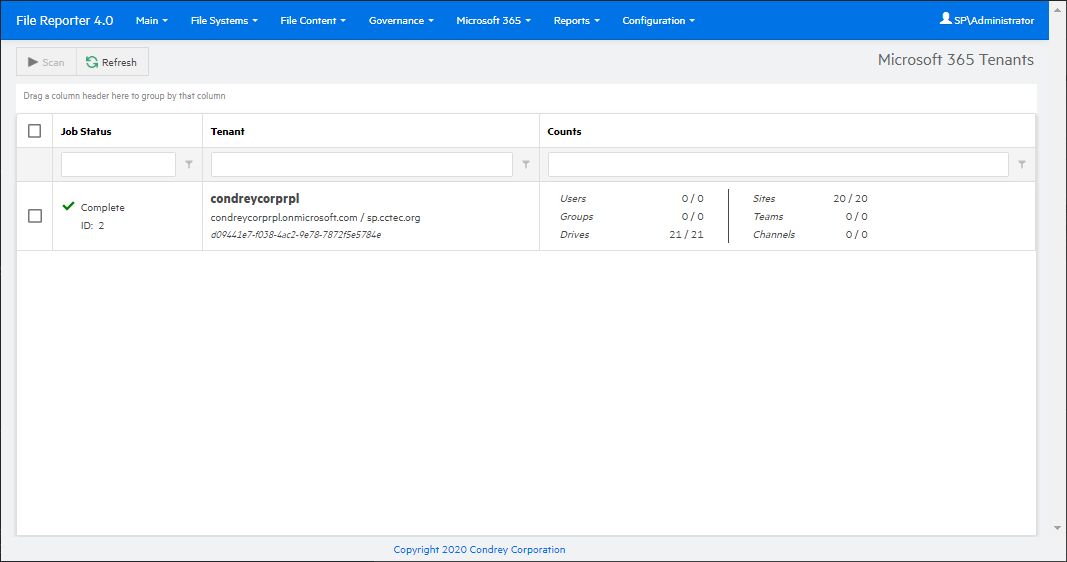
-
Select the check box associated with the listed tenant, then click Scan.
The progress of the scan is displayed in the Counts column.
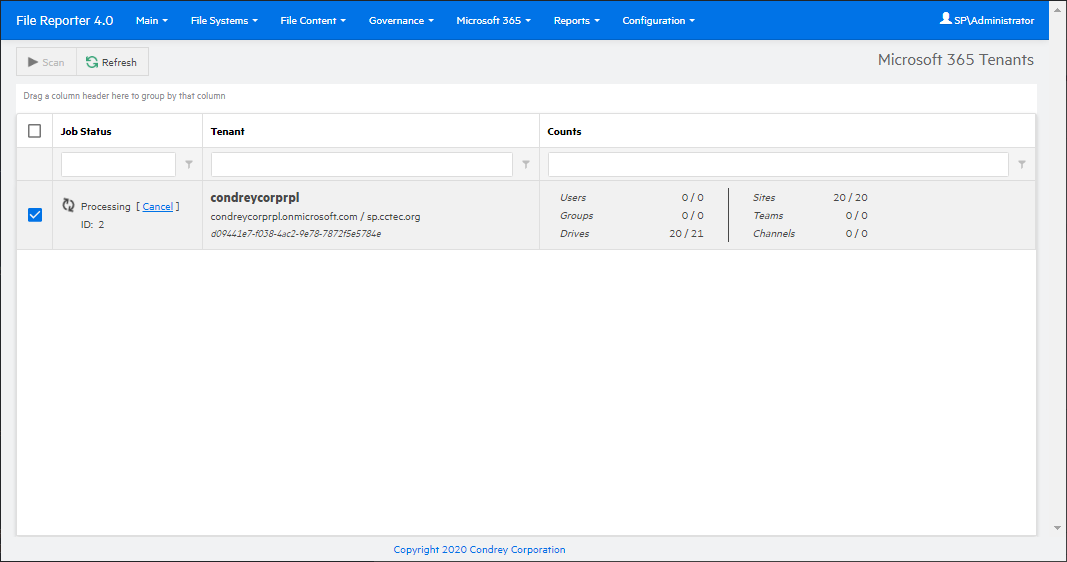
You can also monitor the progress of the scan among the various drives by selecting Microsoft 365 > Drives.
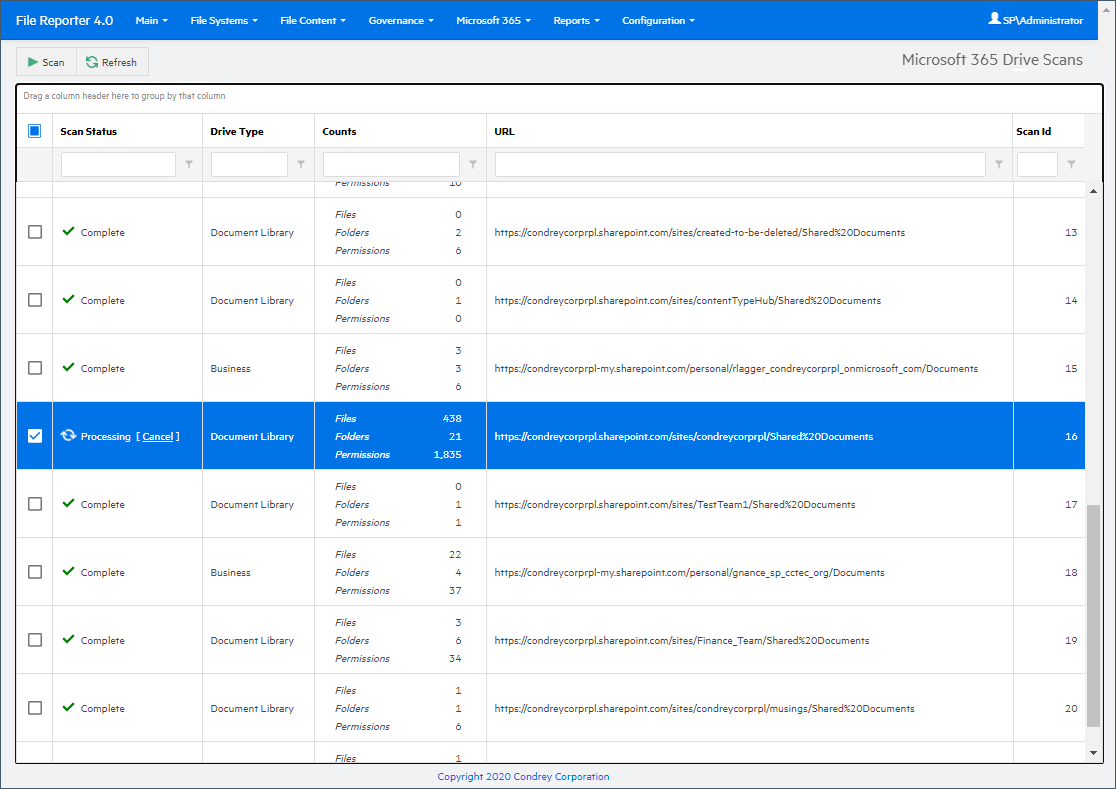
Once the Job Status column indicates that the scan is complete, you can then generate a Microsoft 365 report. For procedures for doing so, see Section 6.11.2, Generating Microsoft 365 Reports.
5.18.2 Scan Selected Drives
There might be instances where after the initial tenant scan, that changes were made to only a select number of libraries. Rather than rescan the entire tenant, you can select the specific drives to scan.
NOTE:More significant changes, such as the addition of a new team and consequently the creation of a new drive, requires a tenant scan for the drive to be scanned.
-
Select Microsoft 365 > Drives.
-
Select the check boxes associated with the listed drives you want to scan, then click Scan.