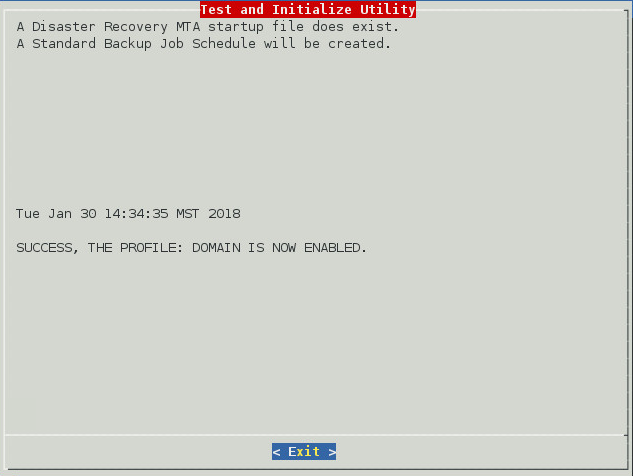1.6 Creating Server Only Model Domain Profiles
Reference this information if you need to configure domain profiles for the Server model.
1.6.1 Domain Profile: Server Only Model
On the GroupWise server, create an NFS mount. Each domain and post office must receive their own mount points.
-
Start YaST2
-
Install NFS Server
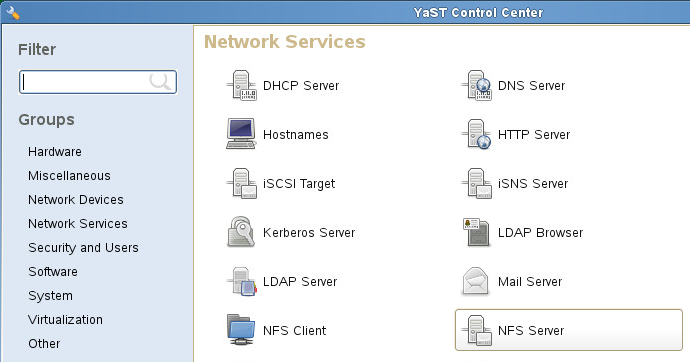
-
Configure NFS Server:
-
Set NFS Server to start
-
Open the port in the firewall, if applicable.
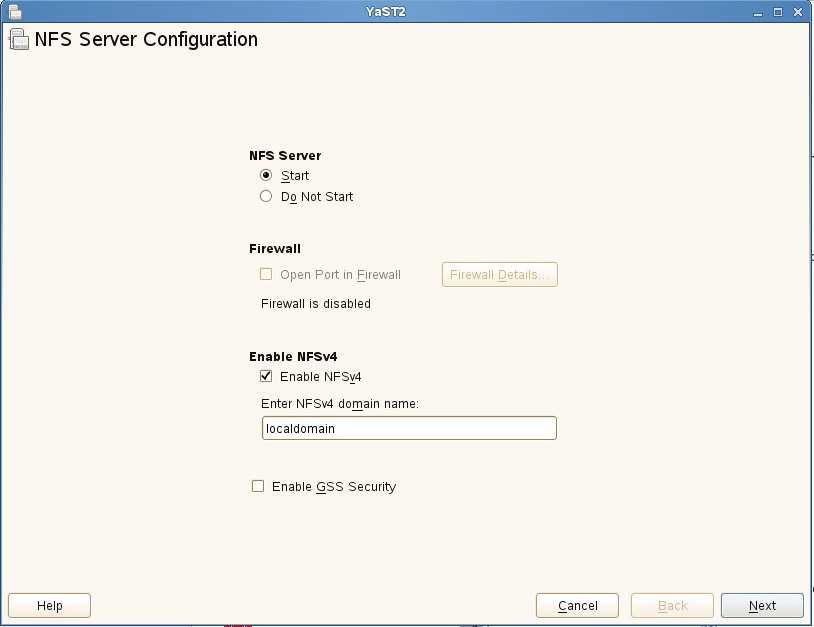
-
-
Add Directory:
-
Browse to the domain directory. For example:
/groupwise/domain
-
Set options to: rw,no_root_squash,sync
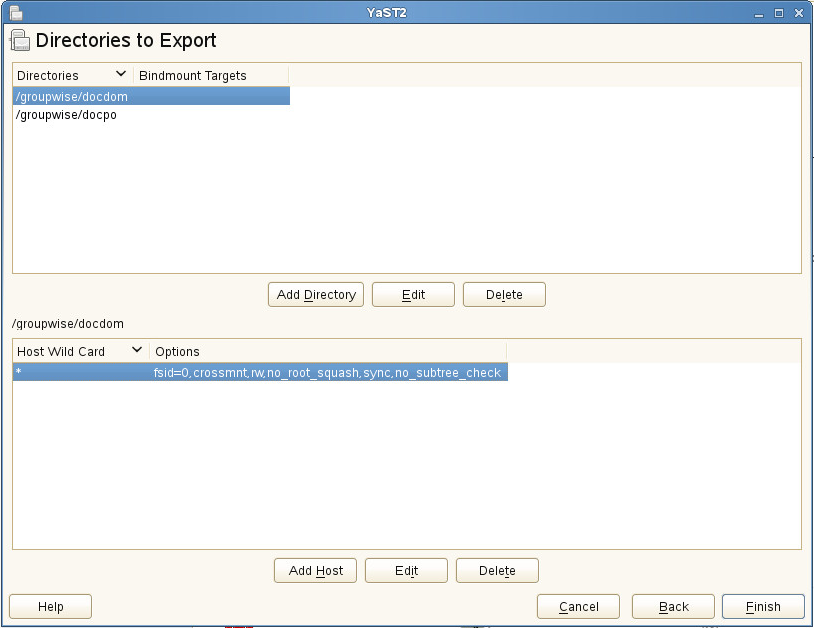
-
-
Click Finish to complete setup.
-
On the GroupWise Disaster Recovery server, create a data directory and a profile.
Begin by creating a directory for the backup data. For example:
mkdir /reload
-
Start the GroupWise Disaster Recovery Administration Console by entering reload in the command line.
-
Select Create: Create New Profiles.
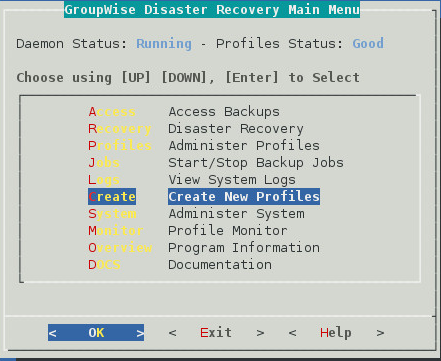
-
Select Domain: Create a New GroupWise Domain Profile.
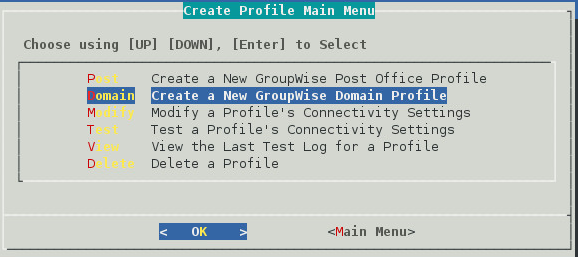
-
Give the profile a name. The profile name should not exceed eight characters. Use letters and numbers only, no spaces or other characters. For example: “Domain”. Be aware, that a profile cannot be renamed, once it has been created. Choose the name wisely. Perhaps you will want to name the profile so that the name is the same as the GroupWise post office or domain that the profile represents, but it does not have to match. Once complete, click Next.
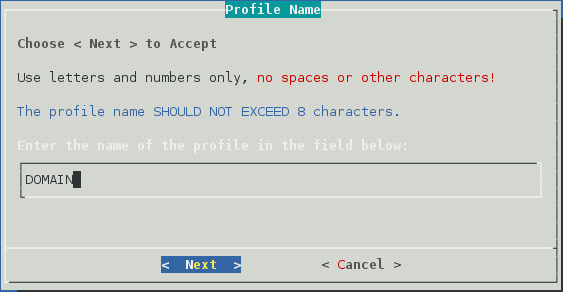
-
Give the profile a description. The profile description should not exceed 60 characters and should not have comma(,), nor dollar sign($) characters. For example: “Primary Domain”. The description of the profile will be added to the Agent Log when backup jobs are run for the profile. Once complete, click Next.
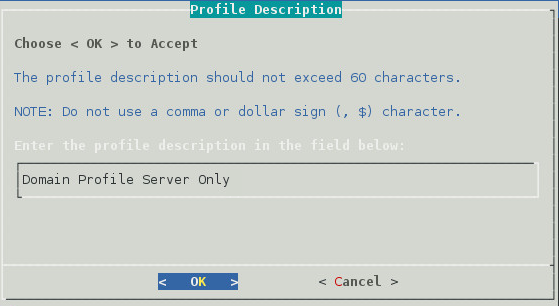
-
Enter the path or browse to the local destination directory to store the backup data. For example: /reload. This path can be a location on the Linux server, or an NFS mount to another Linux/Unix server, or to a SAN. The path should always be available; GroupWise Disaster Recovery is not configured to mount paths in order to access stored data. Also, the path should be to a location that has a lot of disk space available. Once complete, click Next.
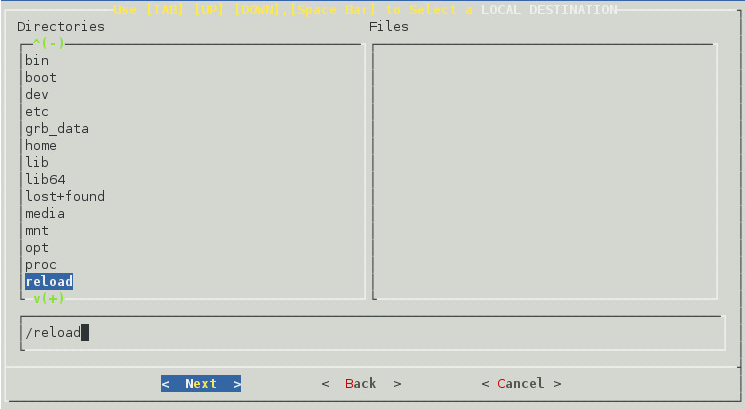
-
Confirm the path to the local destination directory.
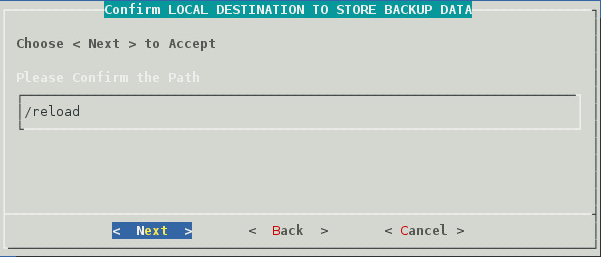
-
Select the server platform Linux: NFS/Linux Server or Linux Cluster Resource.
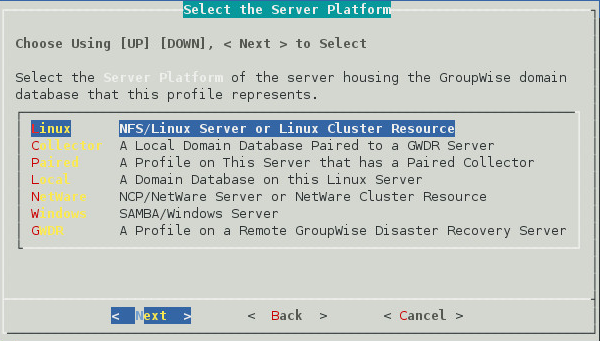
-
Select Linux server type Standard: Standard NFS/Linux Server.
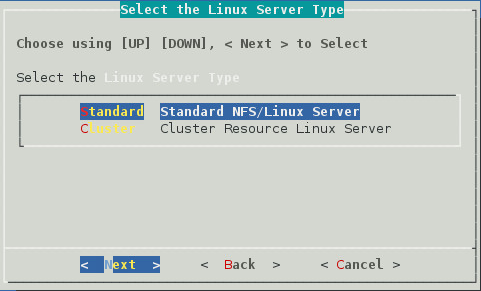
-
Select NFS/Linux server address type: 1 TCP/IP Address or 2 DNS Address.
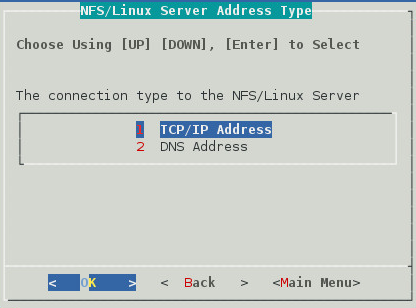
-
Enter the NFS/Linux server IP address or DNS host name address.
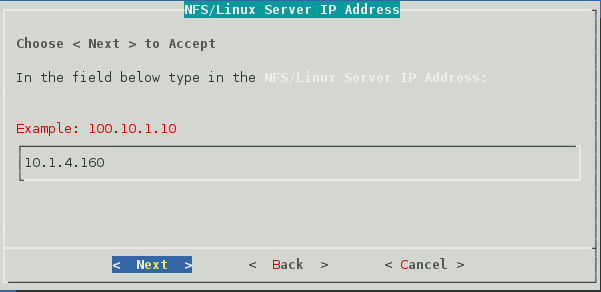
-
Enter the NFS export path on the GroupWise server from above. For example:
/groupwise/domain
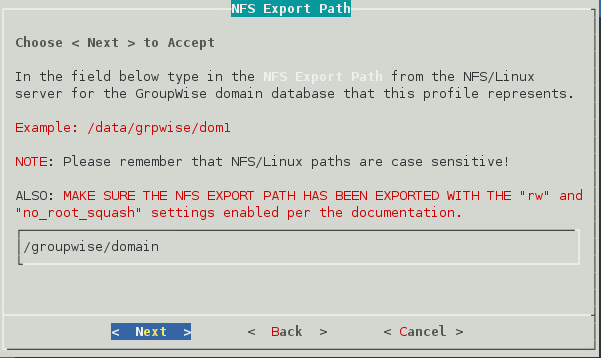
A warning page appears that asks if the IP Address and Export path are correct.
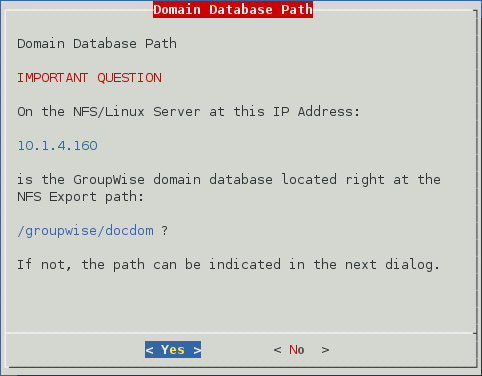
A Profile Summary page appears.
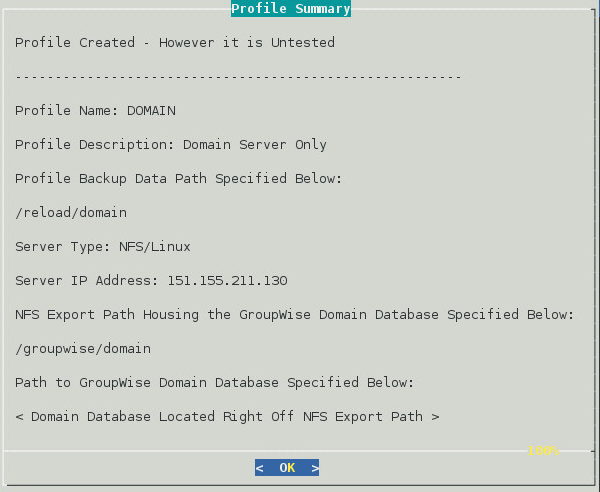
-
The Test and Initialize page allows you to finalize the profile by selecting Test.
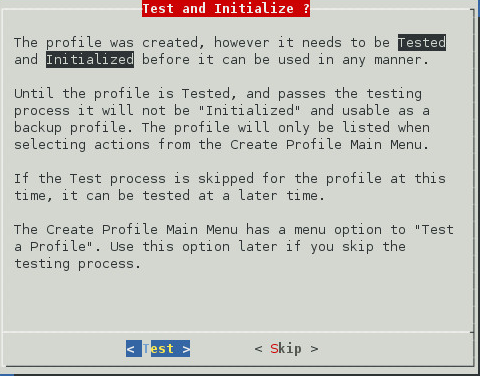
-
If the configuration is incorrect, select Skip and make your changes.
-
Run the test and it will indicate success or failure.