2.7 Restore From a Tape Backup
GroupWise Disaster Recovery can create TAR files for long term storage and can restore from those TAR files if they are made available.
The simplest way to restore items from a tape backup is to create a new profile, copy the backup to the folder of the new profile and connect to the Access Mode POA. This prevents the need to merge BLOB files in an existing profile.
NOTE:Keeping backups frozen for the long term will impact disk space as GroupWise Disaster Recovery will not be able to remove items.
For long term access to data we recommend our Retain archiving product.
2.7.1 On the GroupWise Disaster Recovery Server
-
Increase the number of backups to keep so they are not removed by the cleanup routine (doubling is good) GroupWise Disaster Recovery Web Administration Console | <Profile> | Configure| Backup Job Settings panel | Number of Backups to Keep
-
Copy the TAR file to the GroupWise Disaster Recovery server
-
Extract the file with the tar command. This will merge the data to the profile as long as it has the same name. If the profile was renamed between the tape backup and the restore then a profile with the old name will need to be created. For example tar -xf <file.tar> /<GroupWise Disaster Recovery Data Directory>
-
Browse to GroupWise Disaster Recovery Web Administration Console | <Profile> | Configure| User Access to Backups panel | POA SOAP Configuration section | Re-create Backup Indexes Now | Do It and press Save
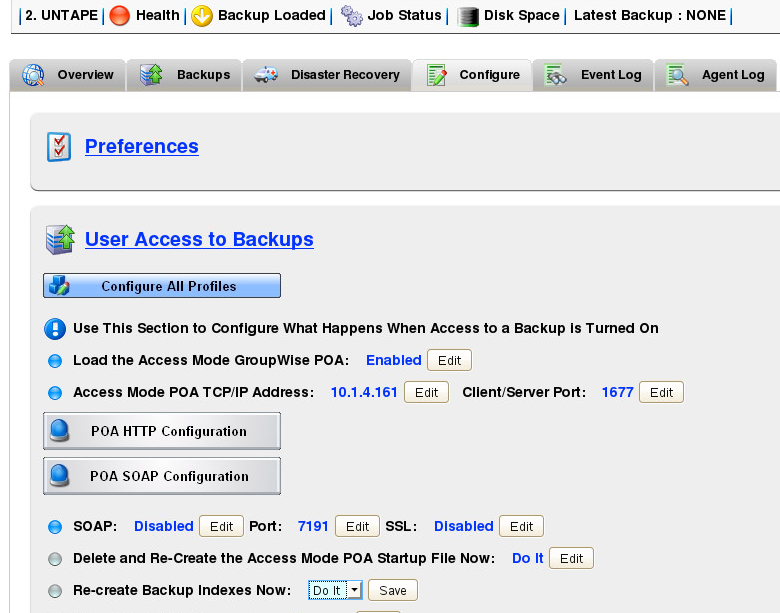
-
Allow several minutes for the GroupWise Disaster Recovery daemon to scan the directory and add the files
-
Browse to GroupWise Disaster Recovery Web Administration Console | <Profile> | Backups | Freeze a Backup From Deletion
-
Browse to GroupWise Disaster Recovery Web Administration Console | <Profile> | Backups | Turn On Access to Prior Backups
-
Choose the desired backup and press " Turn on Access"
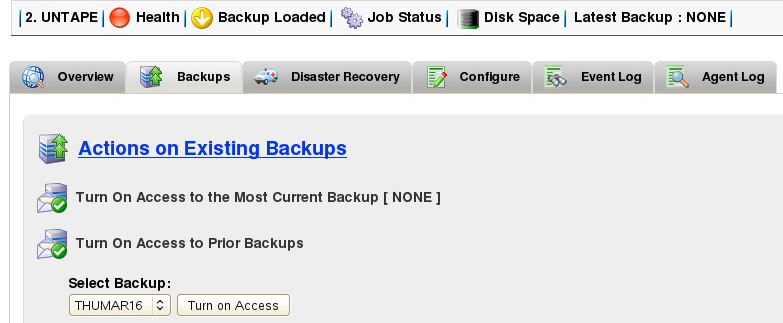
-
Allow the backup to load
-
Connect to the Access Mode POA Access Mode and restore the items.
2.7.2 Post Restore Tasks
Once the restore operation is complete the TAR file or files can be removed, extra backups will need to be unfrozen, and number of backups kept reduced to free up space on the GroupWise Disaster Recovery server. Once backups are un-frozen GroupWise Disaster Recovery will remove them during the next backup job.
-
Browse to GroupWise Disaster Recovery Web Administration Console | <Profile> | Backups | Un-Freeze a Backup (Backups With "_F" Are Frozen)
-
Reduce the number of backups to keep to normal levels. Default is 14 days. GroupWise Disaster Recovery Web Administration Console | <Profile> | Configure| Backup Job Settings panel | Number of Backups to Keep
-
Remove old TAR files from the server