5.3 Configuration
Blueprint requires some configuration before reports can be sent successfully.
5.3.1 Configuration Overview
Items you will need to enable or set will include:
-
Enable Send Blueprint Reports via Email
-
Set Preferred Internet Domain Name
-
Set Summary Report TO Address
-
Set Summary Report FROM Address
-
Set Users Report TO Address
-
Set Users Report FROM Address
-
Set Resources Report TO Address
-
Set Resources Report FROM Address
-
Enable Blueprint Reporting
5.3.2 Blueprint Configuration
Select the home Configure tab and open the Blueprint panel.

Send Blueprint Reports via Email: will send reports via email to the addresses specified below.
Blueprint Reporting: Enables Blueprint reporting to be active.
5.3.3 General Settings
-
Set your Preferred Internet Domain Name to your email system.
-
You may enable Attach HTML Reports to E-mail Messages.
-
Number of Days for GWCHECK Mailbox Contents Contrast is set to 90 days, by default.
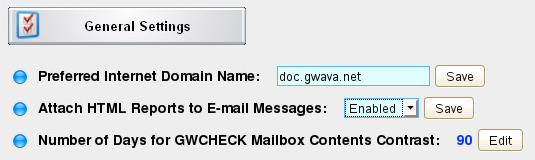
5.3.4 Summary Report Settings
-
Summary Report TO Address Who should receive the summary.
-
Summary Report FROM Address This is arbitrary so it can be something easy to understand where it came from.
-
Send Summary Reports to a CC Recipient This is optional.
-
Summary Report CC Address An additional user can receive a copy of the report.
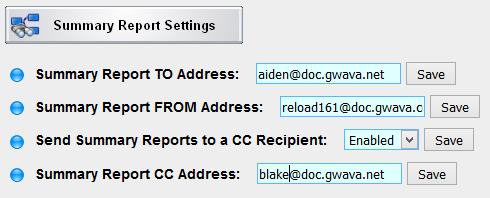
5.3.5 Users Report Settings
-
Users Report TO Address Who should receive the summary.
-
Users Report FROM Address This is arbitrary so it can be something easy to understand where it came from.
-
Send Users Reports to a CC Recipient This is optional.
-
Users Report CC Address An additional user can receive a copy of the report.
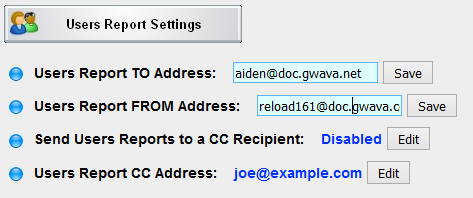
5.3.6 Resources Report Settings
-
Resources Report TO Address Who should receive the summary.
-
Resources Report FROM Address This is arbitrary so it can be something easy to understand where it came from.
-
Send Resources Reports to a CC Recipient This is optional.
-
Resources Report CC Address An additional user can receive a copy of the report.
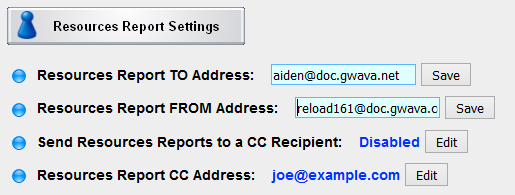
5.3.7 Advanced Settings
Personal Mailbox Reports
These are reports Blueprint will send to each user.
-
Send Mailbox Reports to Active Users You may enable or disable this feature here.
-
Personal Mailbox Report FROM Address Set the email address the report is sent from.
-
Send Only To Users in The Inclusion List Limit reports to included users. The inclusion list is a simple ASCII text file saved as:
/opt/beginfinite/blueprint/conf/individual_report_inclusion_list.conf
-
Exclude Users in The Exclusion List exclude users from the report. The exclusion list is a simple ASCII text file saved as:
/opt/beginfinite/blueprint/conf/individual_report_exclusion_list.conf
-
Include Custom Message in Personal Mailbox Reports Add a custom message text. A custom message can be added to the Personal Mailbox Report email, perhaps to warn a user they are reaching their storage limit.
-
Custom Message Text File The location of the custom message test file. Be default, the custom message is saved as:
/opt/beginfinite/blueprint/conf/custom_content.txt

Threshold Highlighting
Reports can highlight when users exceed certain thresholds. The colors are set by HTML color codes.
Highlight "All Mailbox & Calendar Items" Over a Certain Threshold Enables or disables this feature
All Mailbox and Calendar Items:
-
"All Mailbox & Calendar Items" Warning Threshold (in Bytes).
-
"All Mailbox & Calendar Items" Error Threshold (in Bytes).
-
Highlight "All Mailbox & Calendar Items" Over a Certain Threshold - Normal Highlight Color.
-
Highlight "All Mailbox & Calendar Items" Over a Certain Threshold - Warning Highlight Color.
-
Highlight "All Mailbox & Calendar Items" Over a Certain Threshold - Error Highlight Color.
-
Highlight "All Items Under X Days" Over a Certain Threshold.
All Items Under X Days:
-
"All Items Under X Days" Warning Threshold (in Bytes).
-
"All Items Under X Days" Error Threshold (in Bytes).
-
Highlight "All Items Under X Days" Over a Certain Threshold - Normal Highlight Color.
-
Highlight "All Items Under X Days" Over a Certain Threshold - Warning Highlight Color.
-
Highlight "All Items Under X Days" Over a Certain Threshold - Error Highlight Color.
-
Highlight "All Items Over X Days" Over a Certain Threshold.
All Items Over X Days:
-
"All Items Over X Days" Warning Threshold (in Bytes).
-
"All Items Over X Days" Error Threshold (in Bytes).
-
Highlight "All Items Over X Days" Over a Certain Threshold - Normal Highlight Color.
-
Highlight "All Items Over X Days" Over a Certain Threshold - Warning Highlight Color.
-
Highlight "All Items Over X Days" Over a Certain Threshold - Error Highlight Color.
