5.3 Collector Model Domain Profiles
5.3.1 Paired Collector/Paired Server Model
The Collector model creates a software agent called a collector that handles transferring the data to the GroupWise Disaster Recovery server.
You first set up a receiving server profile (marked with a <~>) on the GroupWise Disaster Recovery server, then a sending collector profile (marked with a ~) on the GroupWise server.
It is faster than the Server Only model and can send the data to up to three different GroupWise Disaster Recovery server, but requires copying parts of the domain or post office to another directory before sending the data so it has a snapshot of the data.
5.3.2 Prerequisites
You will need to create a directory on the GroupWise Disaster Recovery and the GroupWise server for the backup data. The name of the profile will be used to create sub-directories for each profile. For example:
/reload/
You will need to know the directories on the GroupWise server for the live data. For example:
/groupwise/domain
/groupwise/po1
5.3.3 Configure Profiles
Domain Profile: Collector/Paired Server Model
Create a Paired Server to receive the data sent by the Collector:
On the GroupWise Disaster Recovery Server, create the Paired Server:
-
Create a directory for the backup data. For example:
mkdir /reload
-
Start the GroupWise Disaster Recovery Administration Console by typing on the command line:
reload
-
Select "Create (Create Profile)"
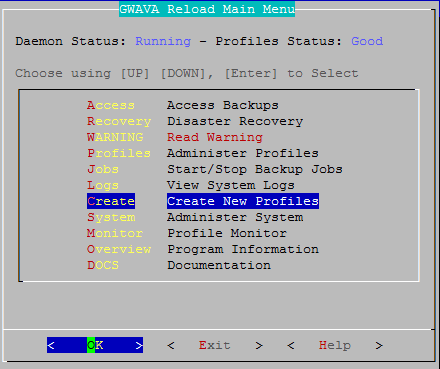
-
Select "Domain (Create a New GroupWise Domain Profile)"
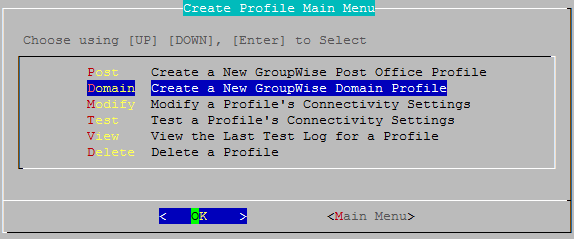
-
Give the Profile a Name. The profile name should not exceed eight characters. Use letters and numbers only, no spaces or other characters. For example: Domain Be aware, that a profile cannot be renamed, once it has been created. Choose the name wisely. Perhaps you will want to name the profile so that its name is the same as the GroupWise post office or domain that the profile represents. Select the Next button.
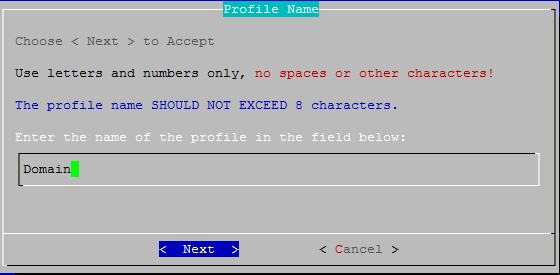
-
Give the Profile a Description. The profile description should not exceed 60 characters and should not have comma(,), nor dollar sign($) characters. For example: Primary Domain. The description of the profile will be added to the Agent Log when backup jobs are run for the profile. Select the Next button.
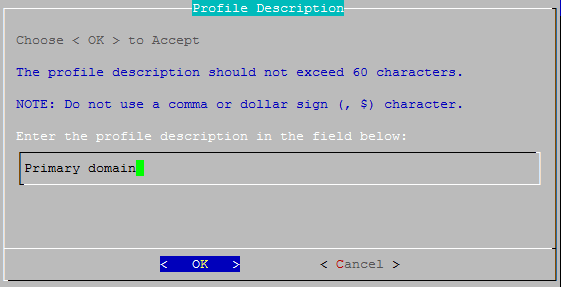
-
Enter the path or browse to the local destination directory to store the backup data. For example: /reload. This path can be a location on the Linux server, or an NFS mount to another Linux/Unix server, or to a SAN. Do not use a NAS as it doesn't allow the right kind of access. The path should always be available; GroupWise Disaster Recovery is not configured to mount paths in order to access stored data. Also, the path should be to a location that has a lot of disk space available. Select the Next button.
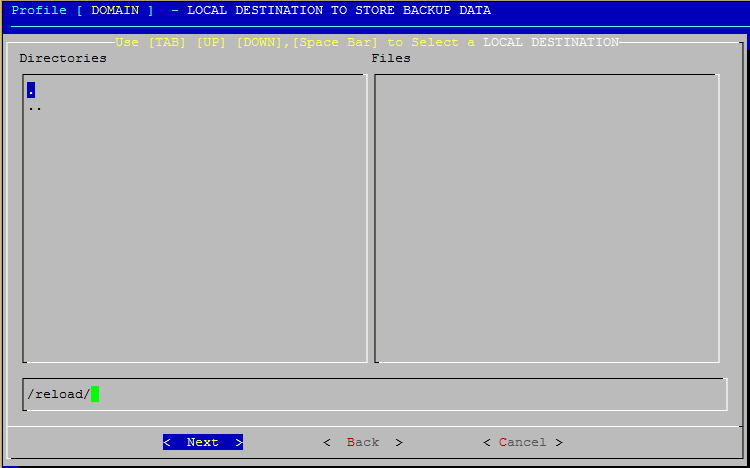
-
Confirm the path to the local destination directory
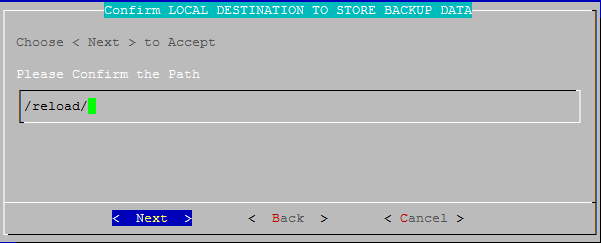
-
Choose the server type: "Paired (A Profile on This Server that has a Paired Collector)". Select the Next button.
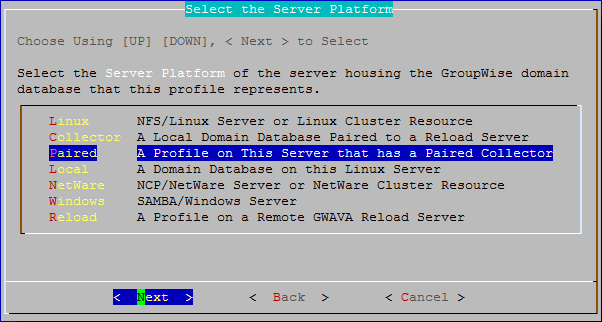
-
The profile creation wizard tests and initializes the newly created profile and prepares it to accept a pairing request from a Paired Collector, and initializes the newly created profile and prepares it to accept a pairing request from a Paired Collector.
Testing and initializing a profile does not backup the post office or domain in any way.
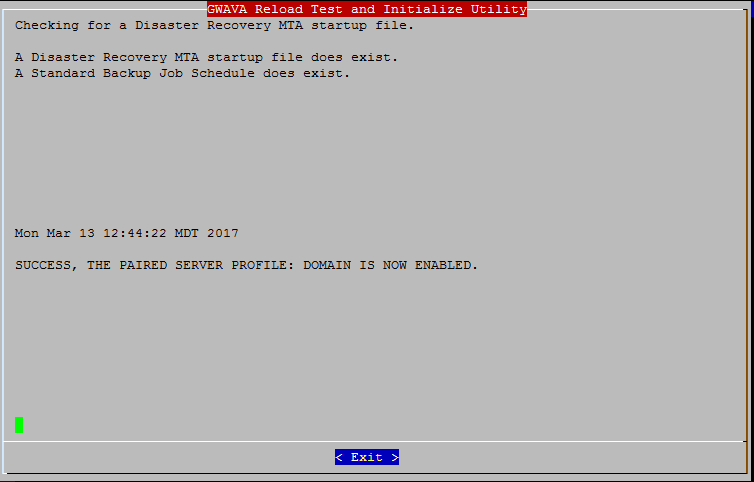
Once a profile is tested and initialized successfully, the profile is available to be configured further. The default configuration of a profile is sufficient for making quickly accessible backups with GroupWise Disaster Recovery. Further configuration of the profile should be done in GroupWise Disaster Recovery Web Administration.
To be able to backup the data, a collector needs to be created on the GroupWise server.
On the GroupWise Server, create the Collector:
-
On the GroupWise server, the collector will need to be downloaded, installed and configured to connect to the GroupWise Disaster Recovery server.
If this is an existing GroupWise Disaster Recovery installation with an existing Server model connection for the profile:
On the GroupWise Disaster Recovery server, browse to the GroupWise Disaster Recovery Web Administration Console: http://<Reload_Server_IP_or_Hostname>:5555
-
Select the profile
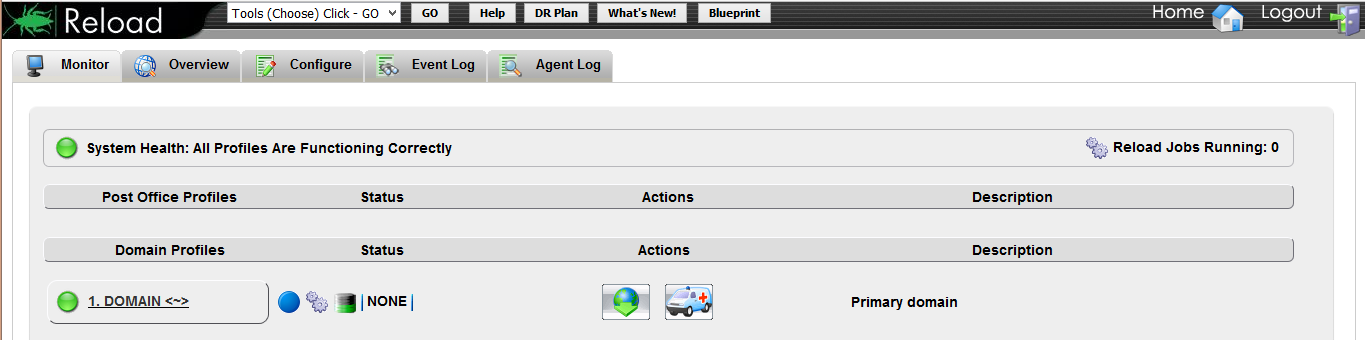
-
Click on the Configure tab
-
Open the Domain and MTA Settings panel
-
Enable "Allow Paired Collector", press Save, and click on "Setup Paired Collector" to have GroupWise Disaster Recovery copy the Collector Agent software to the GroupWise server.
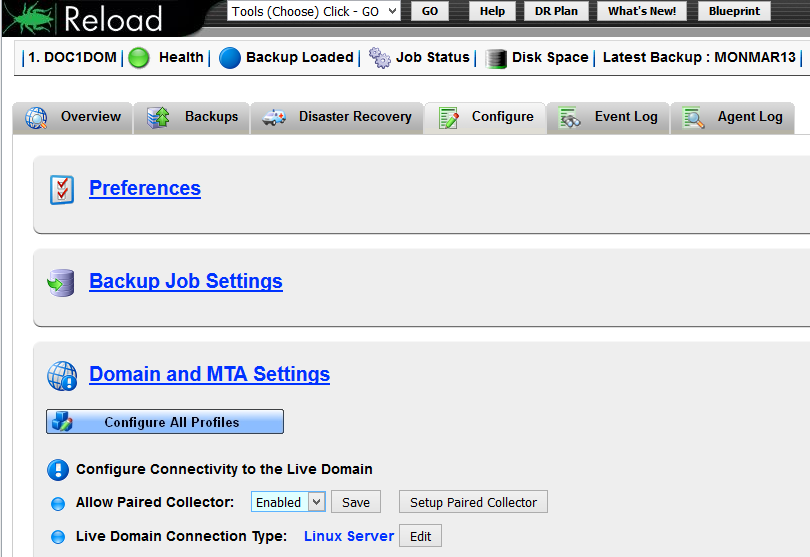
On the GroupWise server, in the Domain directory a new directory (/collect) will be created and the file "reload_collector.rpm" will be created.
-
Open a terminal window, go to where the file is and run:
rpm -i reload_collector.rpm
If this is a new installation with no preexisting connection:
On the GroupWise server, browse to the GroupWise Disaster Recovery Web Administration Console. http://<Reload_Server_IP_or_Hostname>:5555
-
From the Tool dropdown menu select Domain Collector

-
Click on 2. Installing the GroupWise Disaster Recovery Collector Software to open the section
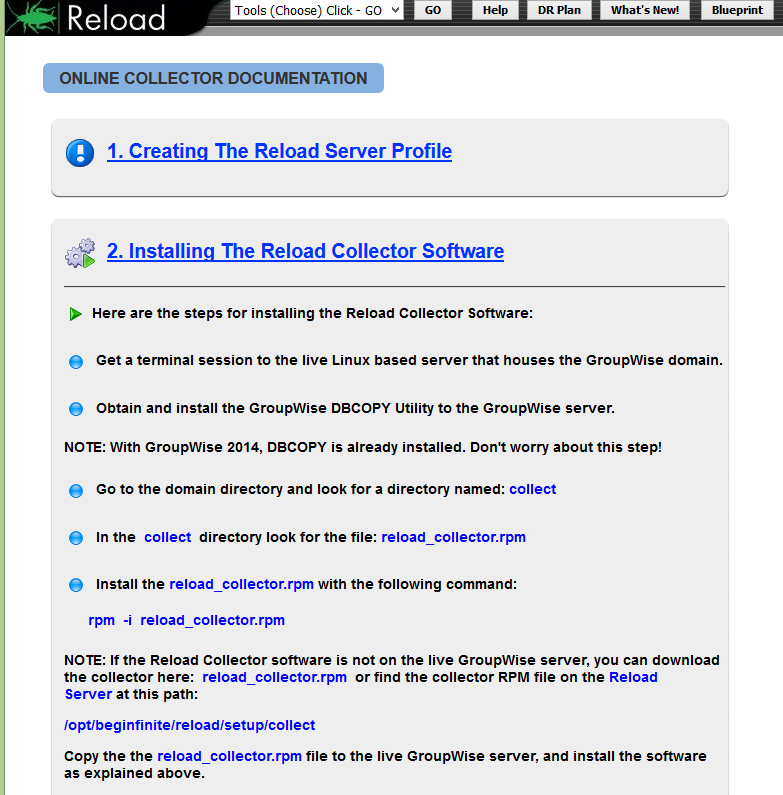
-
Click on reload_collector.rpm to download
-
Open a terminal window, go to where the file is and run:
rpm -i reload_collector.rpm
Configure Collector Agent
Once the collector is installed, start the GroupWise Disaster Recovery Administration Console by typing on the command line:
reload
-
Select "Create (Create Profile)"
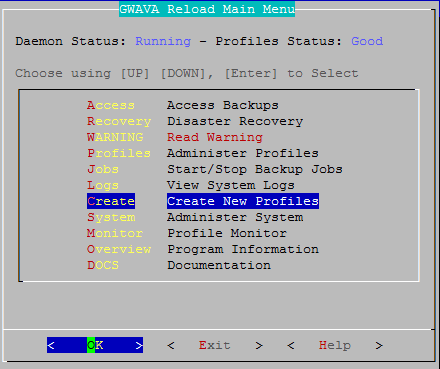
-
Select "Domain (Create a New GroupWise Domain Profile)"
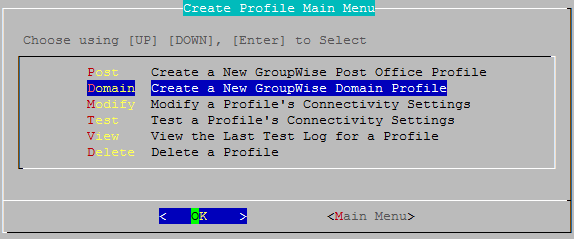
-
Give the Profile a Name. The profile name should not exceed eight characters. Use letters and numbers only, no spaces or other characters. For example: domain. Be aware, that a profile cannot be renamed, once it has been created. Choose the name wisely. Perhaps you will want to name the profile so that its name is the same as the GroupWise post office or domain that the profile represents. Select the Next button.
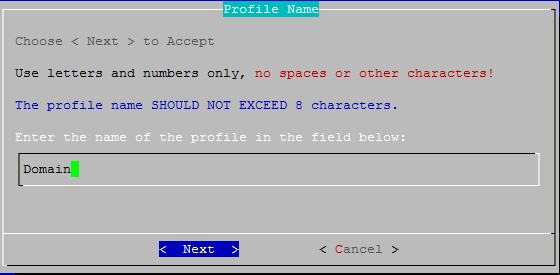
-
Give the Profile a Description. The profile description should not exceed 60 characters and should not have comma(,), nor dollar sign($) characters. For example: Domain Collector. The description of the profile will be added to the Agent Log when backup jobs are run for the profile. Select the Next button.
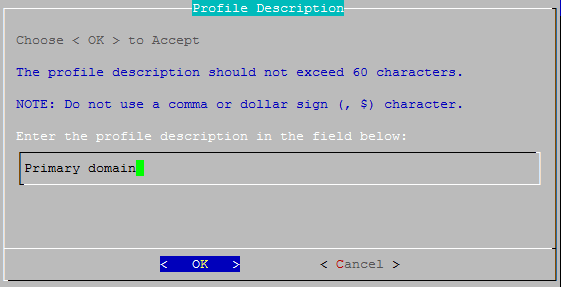
-
Enter the path or browse to the local destination directory to store the backup data. For example: /reload. The profile directory will be added to this path. This path can be a location on the Linux server, or an NFS mount to another Linux/Unix server, or to a SAN. The path should always be available; GroupWise Disaster Recovery is not configured to mount paths in order to access stored data. Also, the path should be to a location that has a lot of disk space available. Select the Next button.
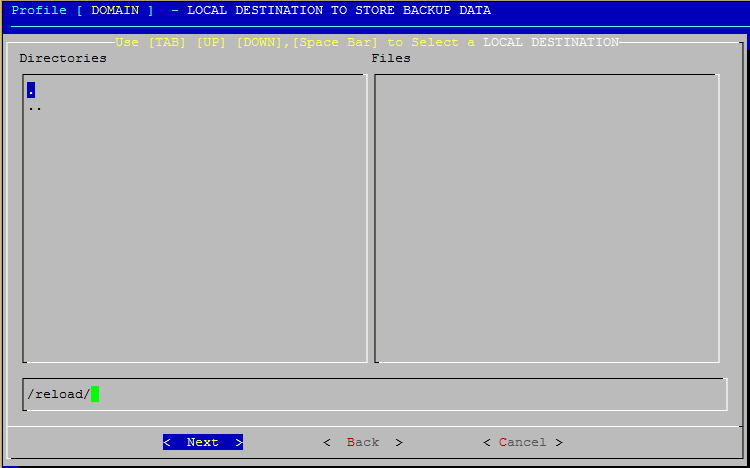
-
Confirm the path to the local destination directory
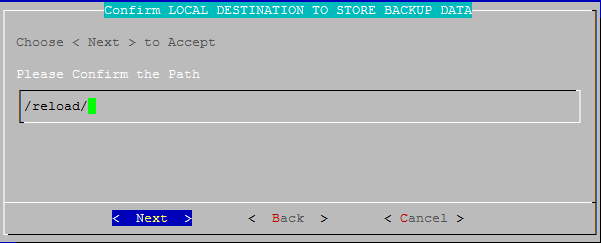
-
Choose the server type: "Collector (A Local Post Office/Domain Paired to a Reload Server)". Select the Next button.
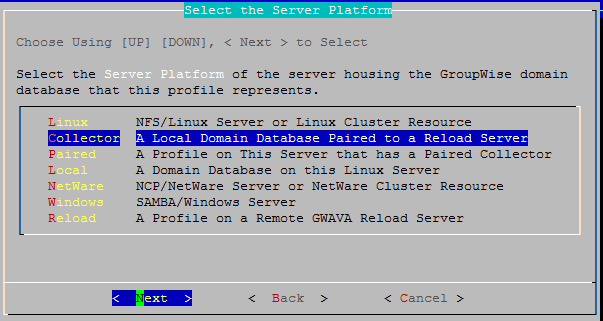
-
Enter the TCP/IP Address or DNS hostname for the GroupWise Disaster Recovery server this collector will be paired with. (Do not use the number pad.) Select the Next button.
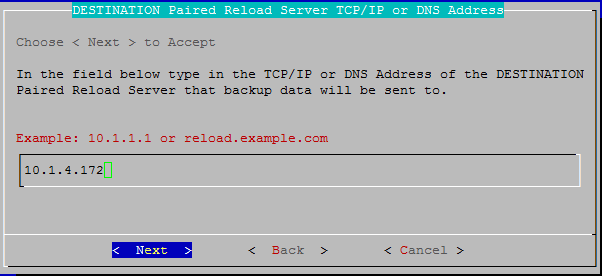
-
A terminal session will appear to prompt you to accept an SSH key and enter the password for the GroupWise Disaster Recovery server. If another profile was created to the same server it will only update.
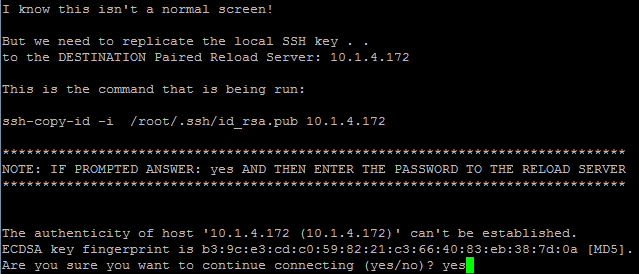
-
Enter the SSH port used by the GroupWise Disaster Recovery server (default port: 22)
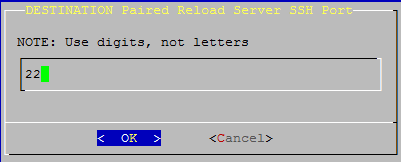
-
Enter the destination path the data will be stored in on the GroupWise Disaster Recovery server. This is the destination directory you entered when creating the Paired Server on the GroupWise Disaster Recovery server.
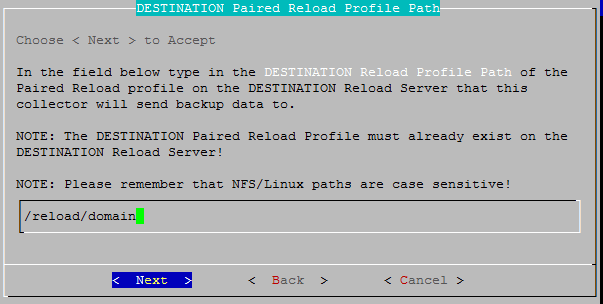
-
Enter the source path to the local destination directory entered earlier on the GroupWise server. For example: /groupwise/domain
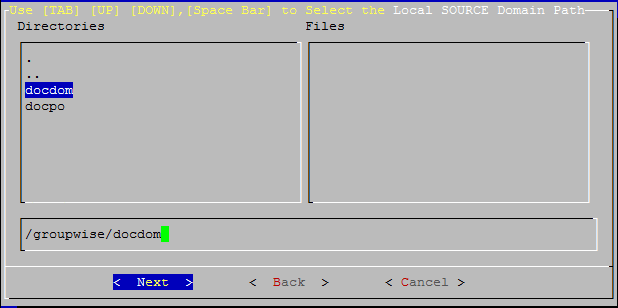
-
Confirm the path to the local source directory
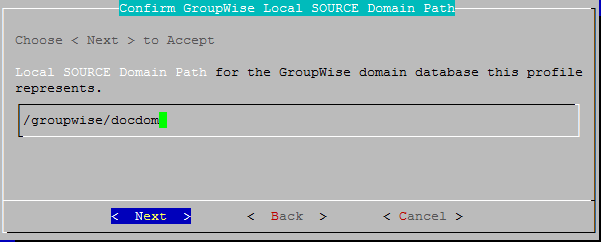
-
A summary of the profile settings will appear. Select the OK button.
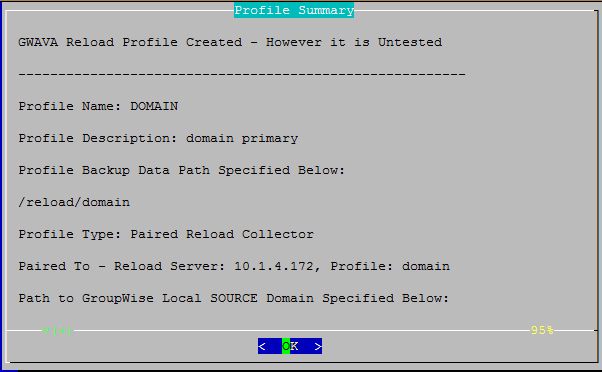
-
Test and Initialization:
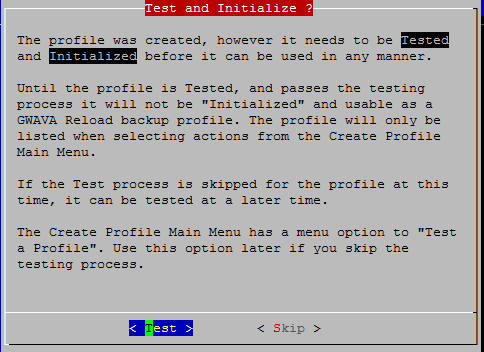
-
If the profile is correct, select the Test button.
-
If the profile is not correct, select the Skip button.
-
The profile creation wizard tests and initializes the newly created profile and prepares it to accept a pairing request from a Paired Collector and initializes the newly created profile and prepares it to accept a pairing request from a Paired Collector.
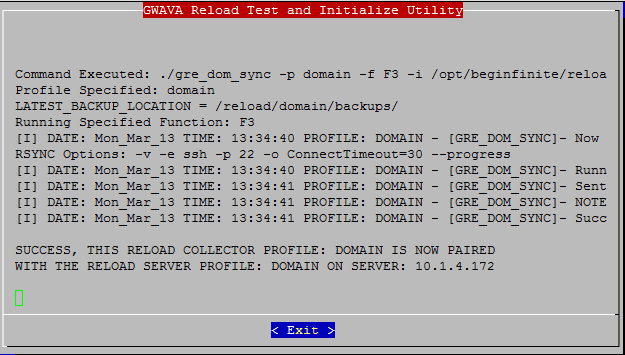
5.3.4 Switching from Server model to Collector Model
If you have been running GroupWise Disaster Recovery using the server model and the GroupWise Domain and/or Post Office is on Linux, then you can easily switch to the collector model.
-
On the GroupWise server, create a directory for the GroupWise Disaster Recovery Agent to copy the databases to before sending to the GroupWise Disaster Recovery server. For example,
mkdir /reload
If switching the Domain profile:
-
Browse to the GroupWise Disaster Recovery Web Administration console http://<Reload_Server_Address>:5555
-
Select the Domain Profile
-
Select the Configure tab and open "Domain and MTA Settings"
-
Enable "Allow Paired Collector" and press Save
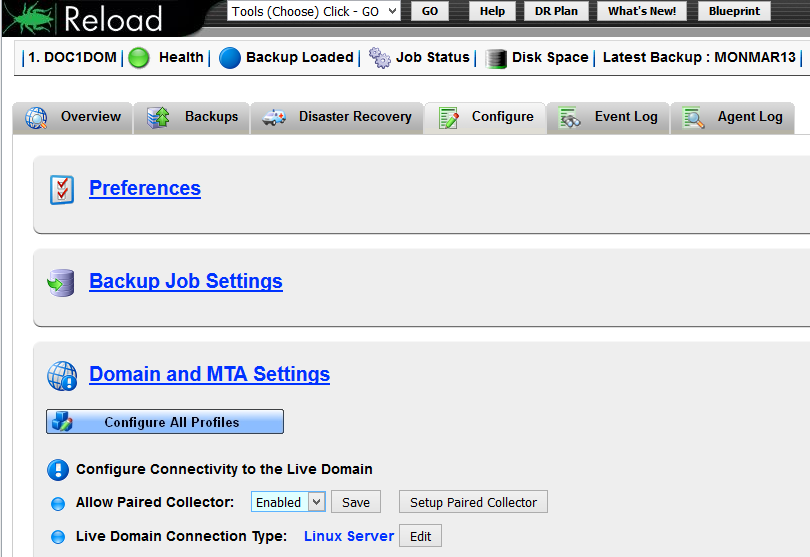
-
Click on "Setup Paired Collector". This will create the directory /collect in the domain directory on the GroupWise server and copy the file "reload_collector.rpm" to it.
-
Connect to the GroupWise server and run
rpm -ivh reload_collector.rpm
-
Setup up the collector by running
reload
-
See Domain Profile: Collector/Server Model to complete the setup process
-
Start a backup job on the collector and the profile on the GroupWise Disaster Recovery will change to a Collector/Server with a <~> after the name