5.1 Post-Install Tasks
There are a few post-install tasks that need to be taken care of once Reload has been installed.
-
Setting the GroupWise version in Reload so Reload uses the correct GroupWise software
-
Enable Maintenance Purge in GroupWise so messages are not deleted from disk before Reload is able to backup all messages
-
Configure Notifications of system status
-
Configure Reload Backup Profiles for each GroupWise Domain and Post Office
-
Configure the Restore Area between Reload and GroupWise so items can be easily restored
-
Configure Auto-Reload so the most recent backup is always available
-
Configure Tape Backup for long term storage
5.1.1 Set the GroupWise version in Reload Administration
To run most effectively Reload should use the version of GroupWise software that the GroupWise server is using
Select GroupWise Version
Go to Reload Administration by running:
reload
Then go to System | GroupWise | Version and press Space to select the appropriate version of GroupWise.
Select System: Administer System
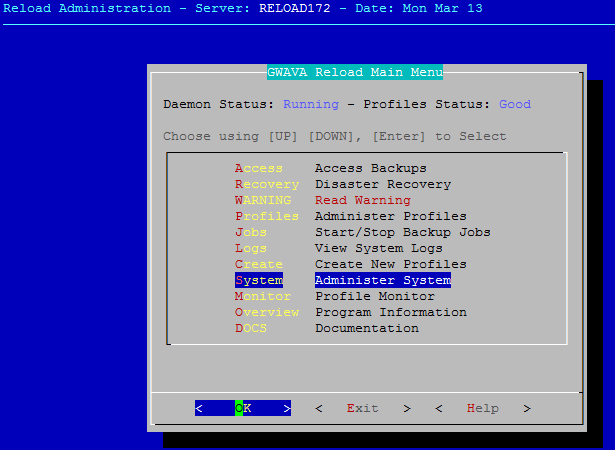
Select GroupWise: GroupWise Software Integration
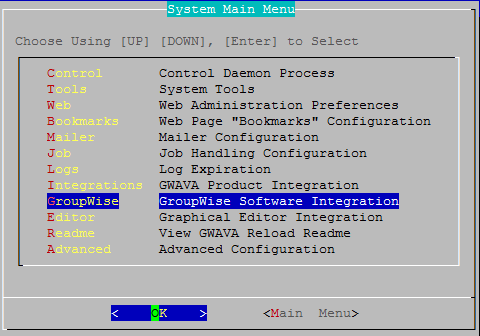
Select Version: GroupWise Version to Use
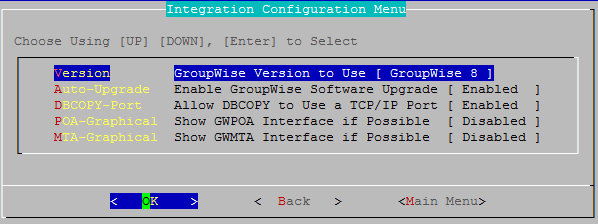
Press Space to select your GroupWise version

Manually installing the GroupWise software
Should that fail the GroupWise software can be added manually:
Determine what, if any, GroupWise software is already loaded. Get a list of installed GroupWise software by running:
rpm -qa | grep groupwise
This will return a list of GroupWise components already installed or just return to the command line if nothing is installed. For example, novell-groupwise-dbcopy and novell-groupwise-agents
Uninstall existing software by running:
rpm -e <software>
To uninstall GroupWise 8 and 2012:
rpm -e novell-groupwise-dbcopy
rpm -e novell-groupwise-agents
To uninstall GroupWise 2014:
rpm -e novell-groupwise-server
Install the GroupWise software:
For GroupWise 8 and 2012, DBCopy and the agent software must be installed from the GroupWise installation software package. DBCopy is found in the "admin" directory and the agent software is found in the "agents" directory.
For example, GroupWise 2012:
rpm -ivh novell-groupwise-agents-12.0.2-108211.i586
rpm -ivh novell-groupwise-dbcopy-12.0.2-108211.i586
For GroupWise 2014 and 2014R2, install the server software found in the "server" directory.
./install_server.sh
NOTE:Once the GroupWise software is installed, Reload and Blueprint for Reload can immediately use the version of software that you install. The version of GroupWise will eventually be reported correctly in the Reload Web Administration and Reload Console menu. It can take up to an hour because Reload only checks the version of the GroupWise software that is installed every hour.
5.1.2 Configure Maintenance Purge
This is optional but without it, you will only get a snapshot and not a complete backup.
To prevent items from being deleted from GroupWise before they are backed up, it is recommended to enable Message Retention Services across the Domain.
-
Go into GroupWise Administration | Domain | <specific system> | Client Options | Environment | Cleanup | Maintenance
-
Enable "Do not purge items until they are backed up"
5.1.3 Configure Notifications
Reload will send notifications about Daily Status, Errors, Warnings, Job Completion and Audit events.
Configure Reports & Notifications
-
Browse to the Reload Web Administration Console
-
Select the Configure tab
-
Open the "Reports & Notifications" section
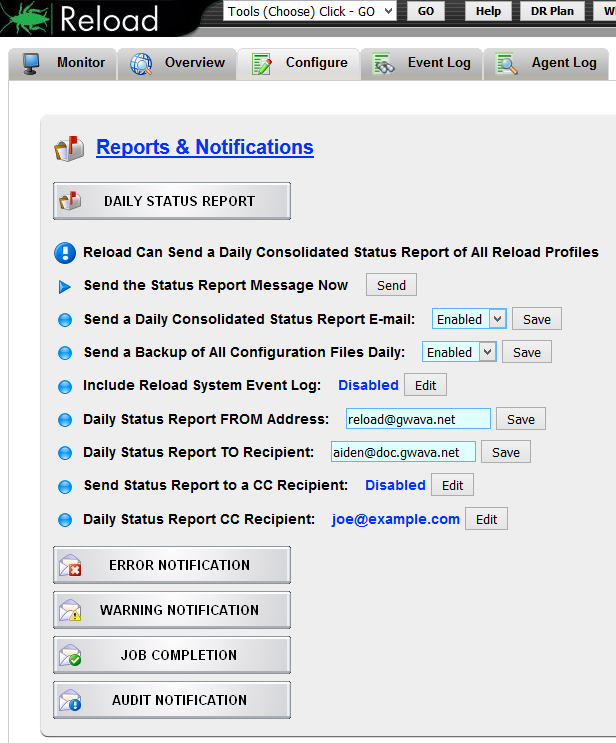
-
Configure each section:
-
Enable each type of notification you wish to receive
-
Enable each section with a Notification TO Recipient
-
Confirmation
To see if this worked, press the Send button for each section and check your mailbox.
HINT:You can change the From address for each section. You may want to consider using different From addresses and filtering the status messages to go to a folder while errors and warnings go to your inbox to make managing your inbox easier.
Troubleshooting Notifications
If you are unable to receive messages from Reload you can check the Agent log for errors. Reload uses postfix to send mail. Searching for postfix in the log may help you find out what is happening.
A common issue is that the Reload server cannot find the SMTP relay host. You can set this manually.
-
Browse to the Reload Web Administration Console
-
Select the Configure tab
-
Open the "Reload Mailer Preferences, Help & Troubleshooting" section
-
Set the "SMTP Relay Host" to your mail server, and save
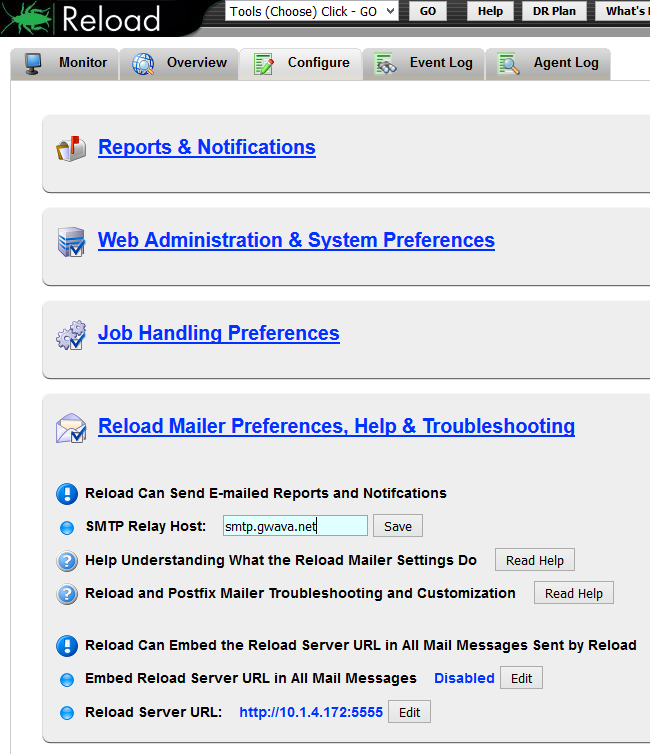
-
Send another test message.