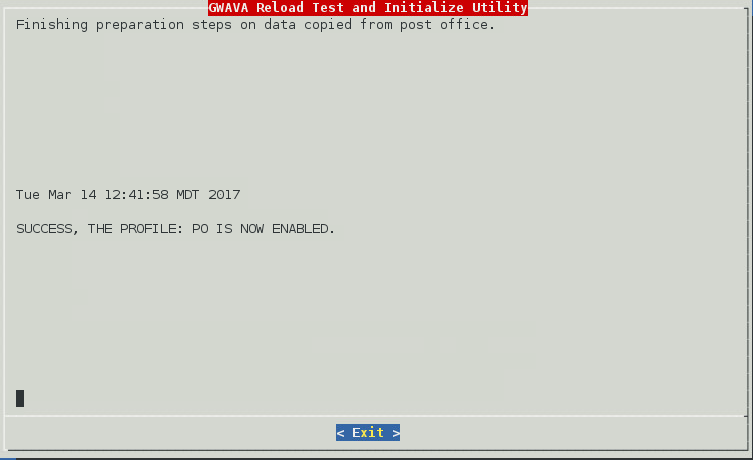5.13 Creating Post Office Profiles with GroupWise on Windows
When GroupWise is on Windows the Server Only model must be used to backup the data to Reload.
5.13.1 Post Office Profile: Server Only Model
On the Reload server, create a data directory and a profile
-
Create a directory for the backup data, if necessary. For example:
mkdir /reload
-
Start the Reload Administration Console by typing on the command line:
reload
-
Select "Create (Create Profile)"
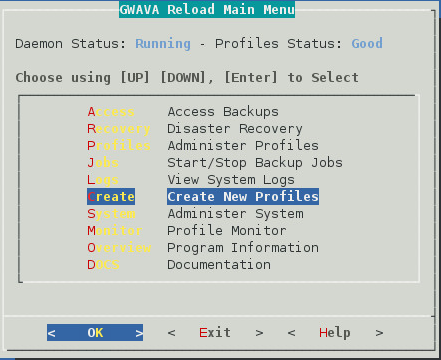
-
Select "Post (Create a New GroupWise Post Office Profile)"
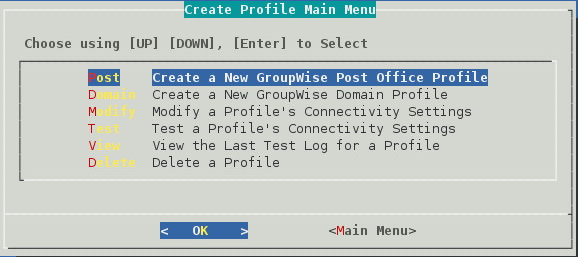
-
Give the Profile a Name. The profile name should not exceed eight characters. Use letters and numbers only, no spaces or other characters. For example: Post Office. Be aware, that a profile cannot be renamed, once it has been created. Choose the name wisely. Perhaps you will want to name the profile so that its name is the same as the GroupWise post office or domain that the profile represents. Select the Next button.
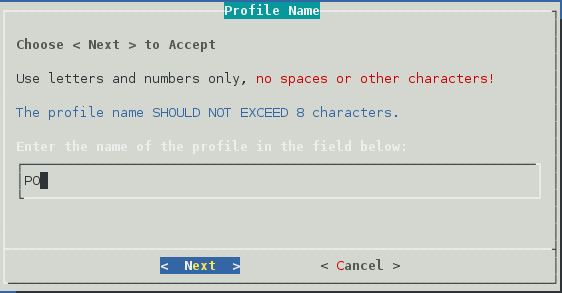
-
Give the Profile a Description. The profile description should not exceed 60 characters and should not have comma(,), nor dollar sign($) characters. For example: Primary Post Office. The description of the profile will be added to the Agent Log when backup jobs are run for the profile. Select the Next button.
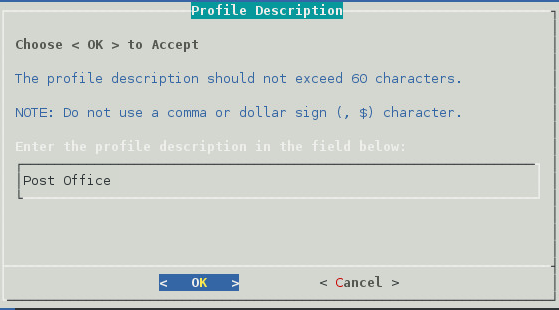
-
Enter the path or browse to the local destination directory to store the backup data. For example: /reload. This path can be a location on the Linux server, or an NFS mount to another Linux/Unix server, or to a SAN. The path should always be available; Reload is not configured to mount paths in order to access stored data. Also, the path should be to a location that has a lot of disk space available. Select the Next button.
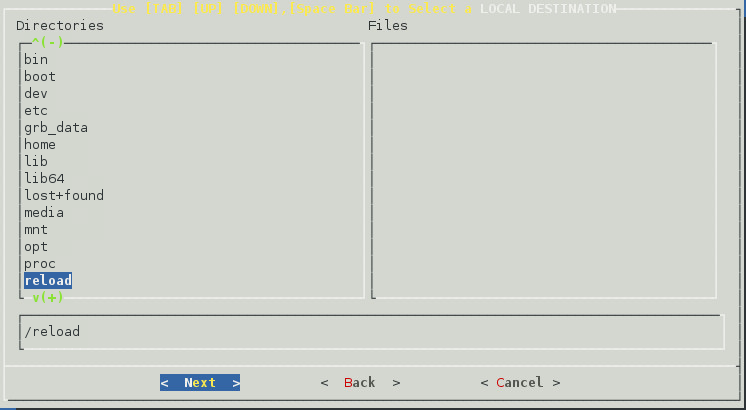
-
Confirm the path to the local destination directory
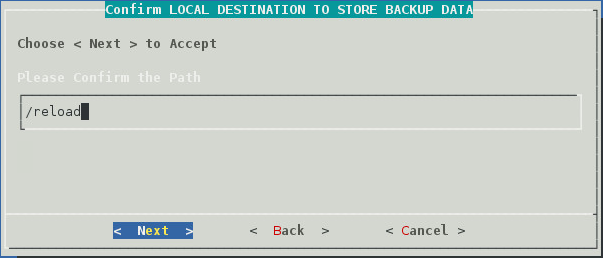
-
Select the Server Platform: "Linux (NFS/Linux Server or Linux Cluster Resource)" [Yes, the GroupWise server is Windows, but the share is NFS, which is the important part]
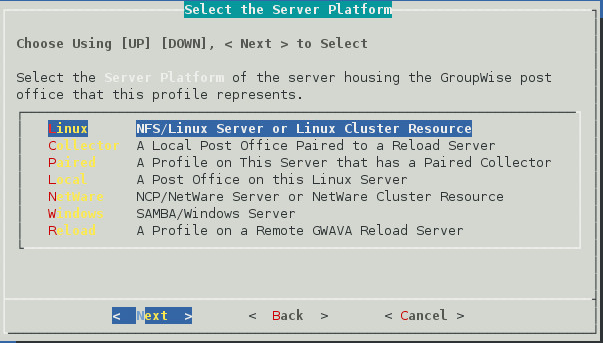
-
Select Linux Server Type: "Standard (Standard NFS/Linux Server)"
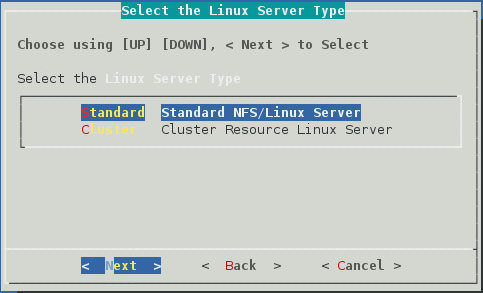
-
Select NFS/Linux Server Address Type: "1 TCP/IP Address" or "2 DNS Address"
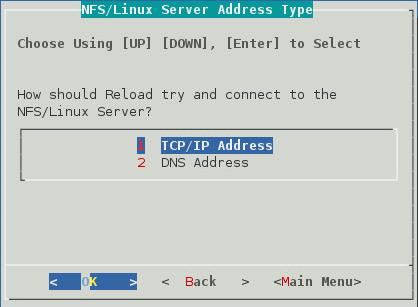
-
Enter the NFS/Linux Server IP Address or DNS Hostname
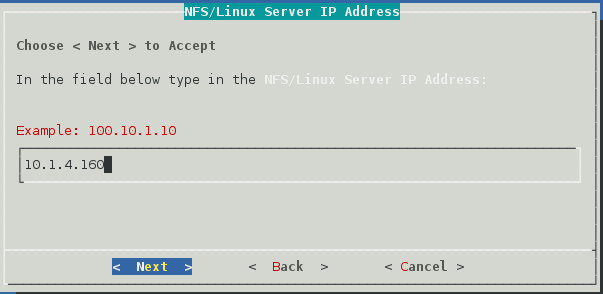
-
Enter the NFS Export Path on the GroupWise server from above. For example: /groupwise/po
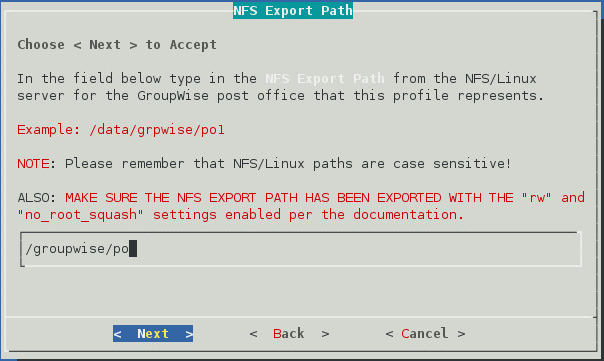
-
A warning page appears that asks if the IP Address and Export path are correct.
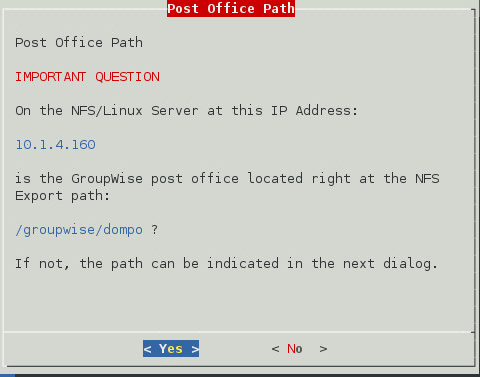
-
A Profile Summary page appears
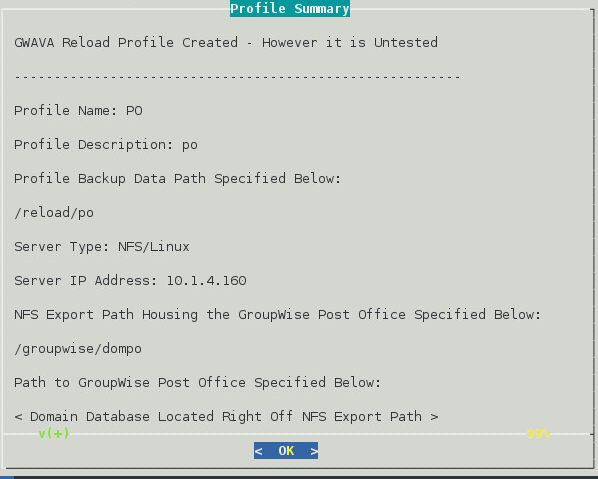
-
The Test and Initialize page allows you to finalize the profile by selecting Test.

-
If the configuration is incorrect, select Skip and makes your changes.
-
Run the test and it will indicate success or failure.