5.14 Configure Restore Area on Windows
Once a backup has been created the link to the Restore Area can be made.
5.14.1 On the Reload Server
Install Samba Server on the Reload server
Open YaST | Samba Server

Provide a Workgroup or Domain Name (default WORKGROUP), Press Next
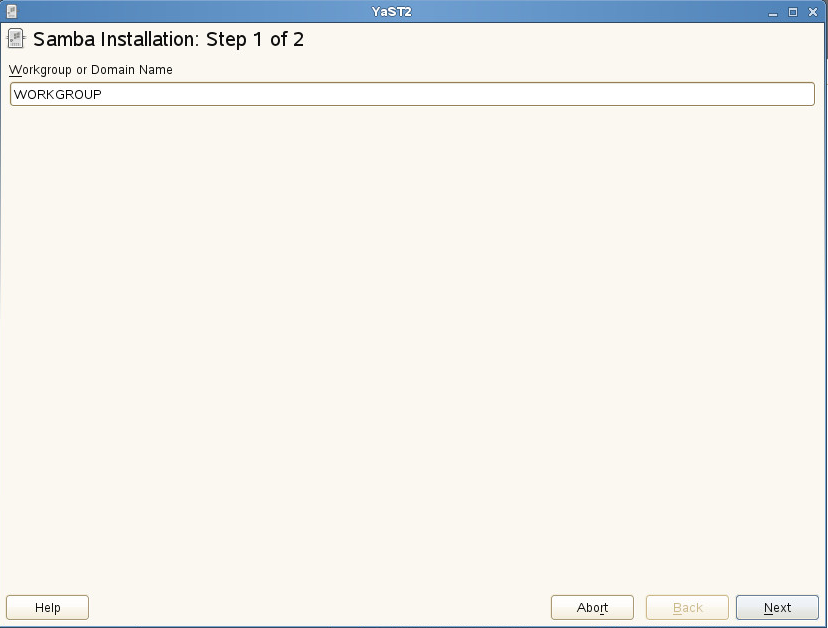
Choose Samba Server Type (default Primary Domain Controller), Press Next
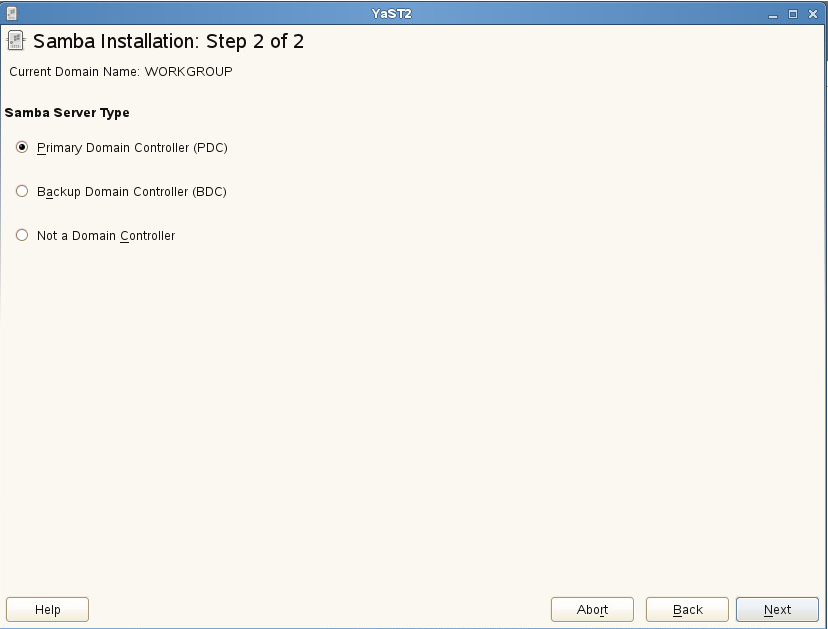
Set Service Start to During Boot, Press OK
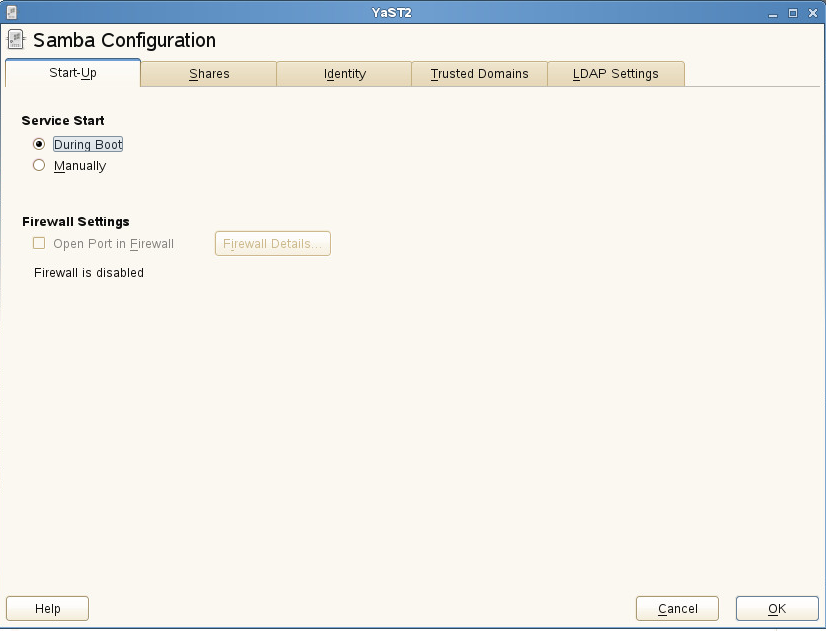
Provide an admin password
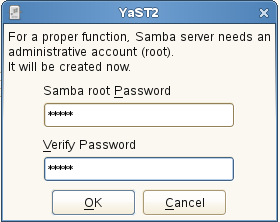
Setup Share
-
Using the "Nautilus File Browser" Browse to the parent directory of the profiles. For example, /reload, with /reload/po under it
-
Right-click on the parent directory of your profiles and select "Properties"
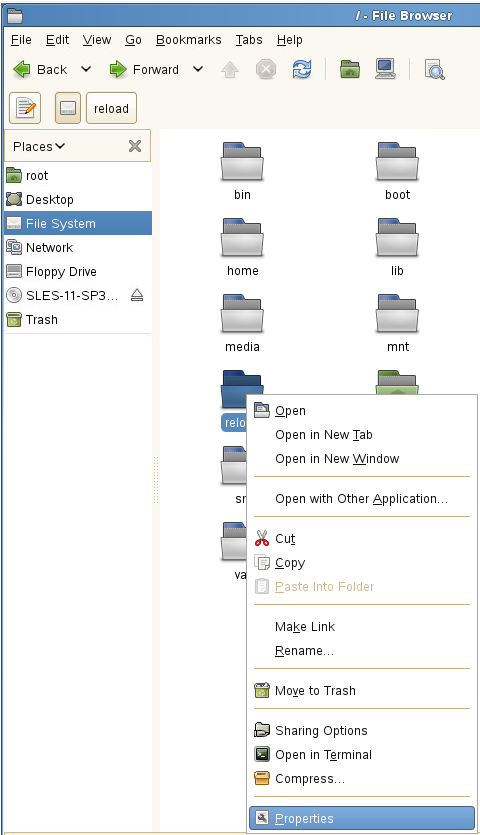
-
Select the Share tab
-
Enable "Share this folder" and give it a share name
-
Enable "Allow other people to writing in this folder"
-
Click "Create Share"
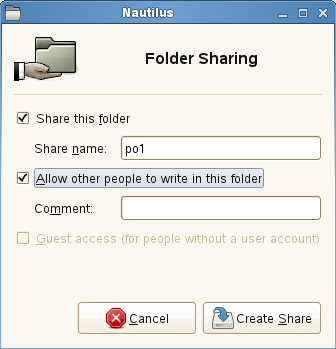
-
-
Click on "Add the permissions automatically" when prompted
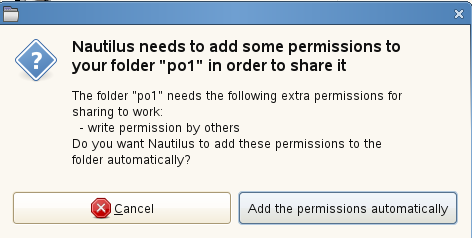
In GroupWise Administration
The Restore Area needs to be defined and the users given access to it.
Create Post Office Restore Area, this will need to be done for each Post Office:
-
Browse to GroupWise Administration
-
Open System | Restore Area Management

-
Select New
-
Enter a Name and Description
-
Set the Path to the Samba share, adding \connect\restore
\\<Reload Server Address>\<Post Office Directory>\connect\restore
For example, \\10.1.1.123\po1\connect\restore
-
Do not complete the Linux path field
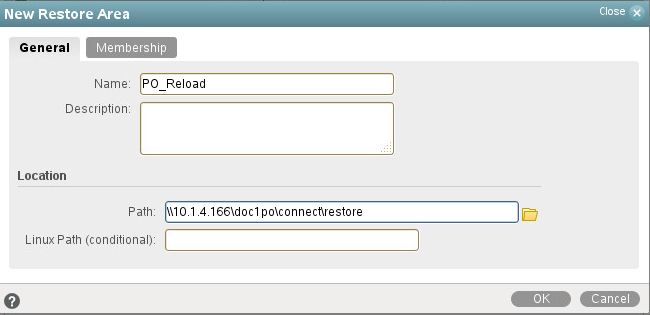
-
Under the Membership tab, Click Add
-
Select Post Offices
-
Add Post Office
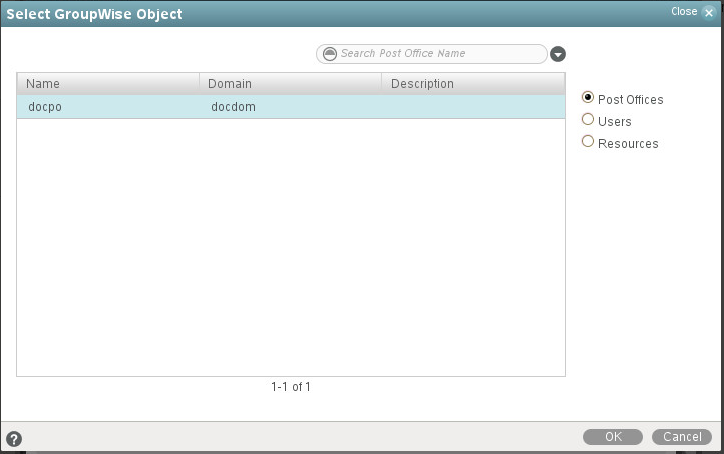
-