5.20 Disaster Recovery Configuration
Reload's Disaster Recovery Mode allows the Reload server to take over the duties of the domain, MTA, GWIA and/or one or more POs.
Configuring Disaster Recovery (DR) takes substantial time, while it could be done during a disaster it would be best to configure Disaster Recovery prior to an actual disaster, when loss of communications may be an issue.
When designing your disaster recovery plan there are, basically, two types of disasters to prepare for:
-
Server failure
-
Site failure
A Server failure is just that: the server fails. The power supply or hard drive system fails and the server goes down and doesn't come back up. A system update goes bad or malware got through.
A Site failure is the server room is no longer functional. There is a power failure, or perhaps the sprinkler system went off by accident or the site was hit by a tornado.
5.20.1 Configure Disaster Recovery
This step takes some time to setup, so it is best to do this before the disaster. While it can be done during the disaster it is much harder and takes much longer until mail flow is reestablished.
If Disaster Recovery is setup correctly, it will take only seconds to be live on the Reload server as the DNS A record is updated and the Disaster Recovery POA is enabled.
DNS
Configure DNS A Records
You will need to set several A Record names in your DNS. This is the one setting you'll have to change outside of Reload during a disaster.
-
GroupWise Server. For example, gw100.company.com 10.1.1.100
-
Domain. For example, gwdom.company.com 10.1.1.100
-
Post Office. For example, gwpo.company.com 10.1.1.100
-
MTA. For example, gwmta.company.com 10.1.1.100
GroupWise Server
Configure the Live GroupWise server to use domain names.
POA
-
Set the POA to use the hostname, in Groupwise Administration | Post Office Agents | <poa> | Agent Settings | Network Address | TCP/IP Address
-
Disable "Bind exclusively to TCP/IP Address" and Save
-
Confirm that the MTP port is specified, by default 7101. MTP communication is not only a faster means of communication between MTAs and POAs, but it is essential disaster recovery purposes
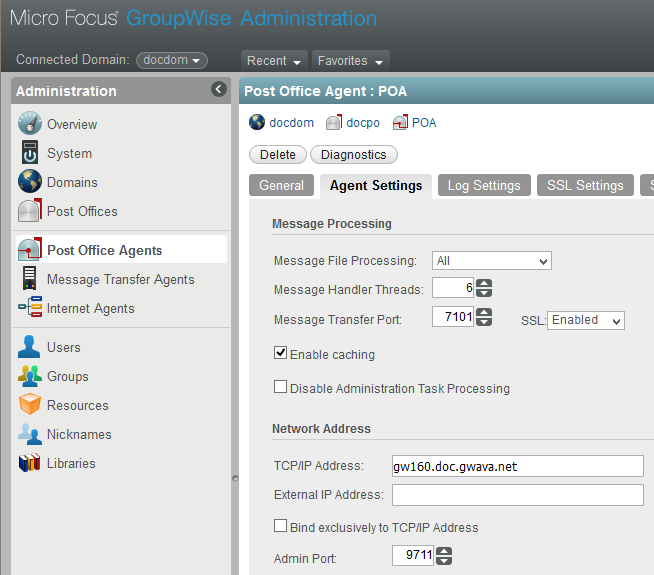
MTA
-
Set the MTA to use the hostname, in Groupwise Administration | Message Transfer Agents | <mta> | Agent Settings | Network Address | TCP/IP Address
-
Disable "Bind exclusively to TCP/IP Address" and Save
-
Confirm that the MTP port is specified, by default 7100. MTP communication is not only a faster means of communication between MTAs and POAs, but it is essential disaster recovery purposes
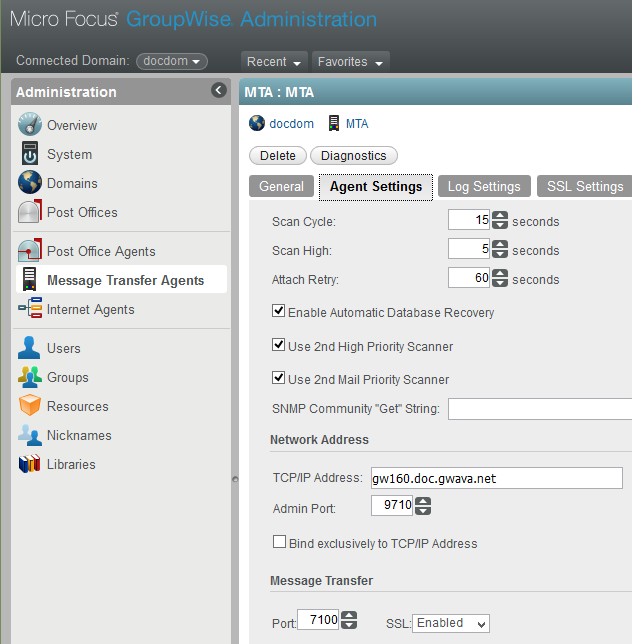
GWIA
-
Set the GWIA to use the hostname, in Groupwise Administration | Message Transfer Agents | <gwia> | Agent Settings | Network Address | TCP/IP Address
-
Disable "Bind exclusively to TCP/IP Address" and Save
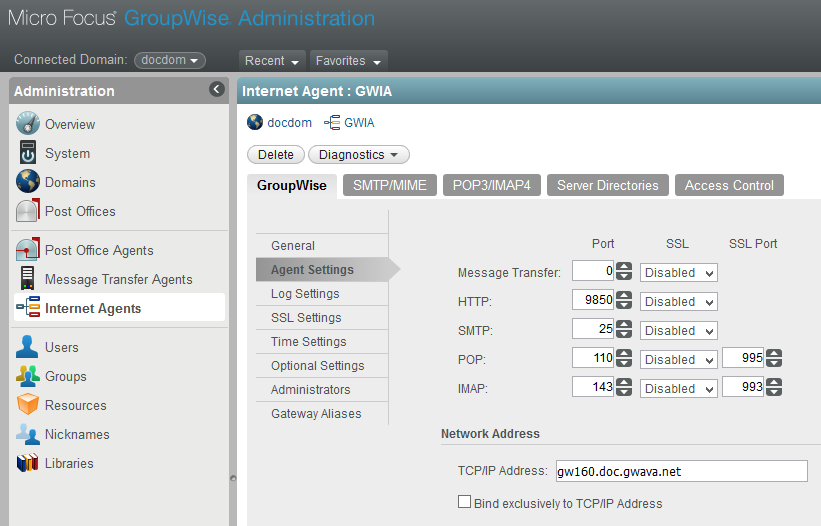
GroupWise Client
-
Set the GroupWise Client on all workstations to connect using a domain name. For example, gwpo.company.com. This allows the DNS A Record for the Post Office to be changed and the users will not notice a difference. If this is not set then during a disaster you will be trying to contact all users and telling them what address to connect to.
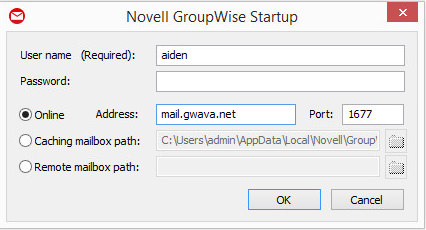
Reload
Configure Domain
-
Browse to the Reload Web Administration Console and select the Domain profile
-
Under the Configure tab, open the Disaster Recovery {FAILOVER] section
-
The TCI/IP Address should be pre-set to the Reload server
-
Configure the profile settings to match those of the live GroupWise domain
If you have multiple domains you will want to set this to separate addresses bound to the network card.
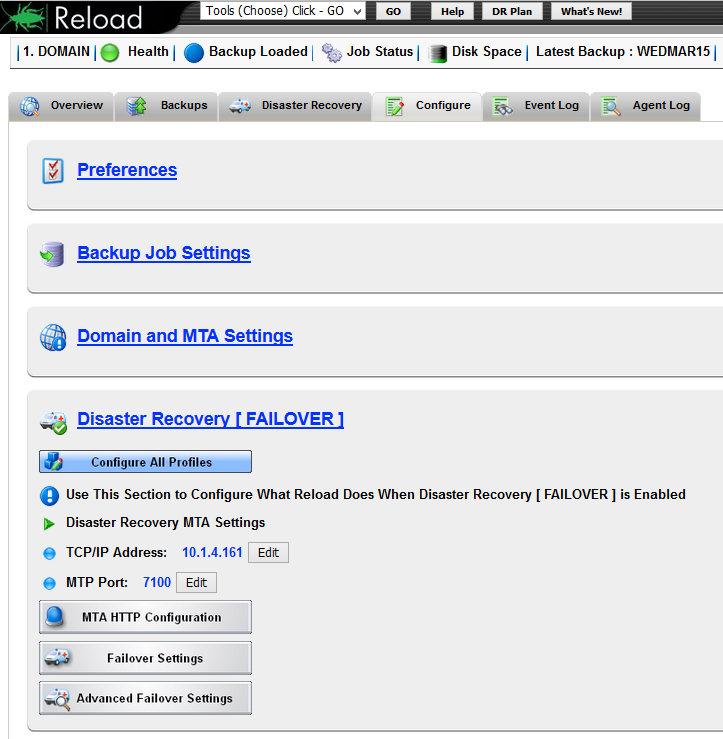
Configure Post Office
-
Browse to the Reload Web Administration Console and select the Post Office profile
-
Under the Configure tab, open the Disaster Recovery {FAILOVER] section
-
The TCI/IP Address should be pre-set to the Reload server
-
Configure the profile settings to match those of the live GroupWise domain
If you have multiple post offices you will want to set this to separate addresses bound to the network card.
-
Outbound Message Transfer Port ( Domain MTA ) (MTP) Address
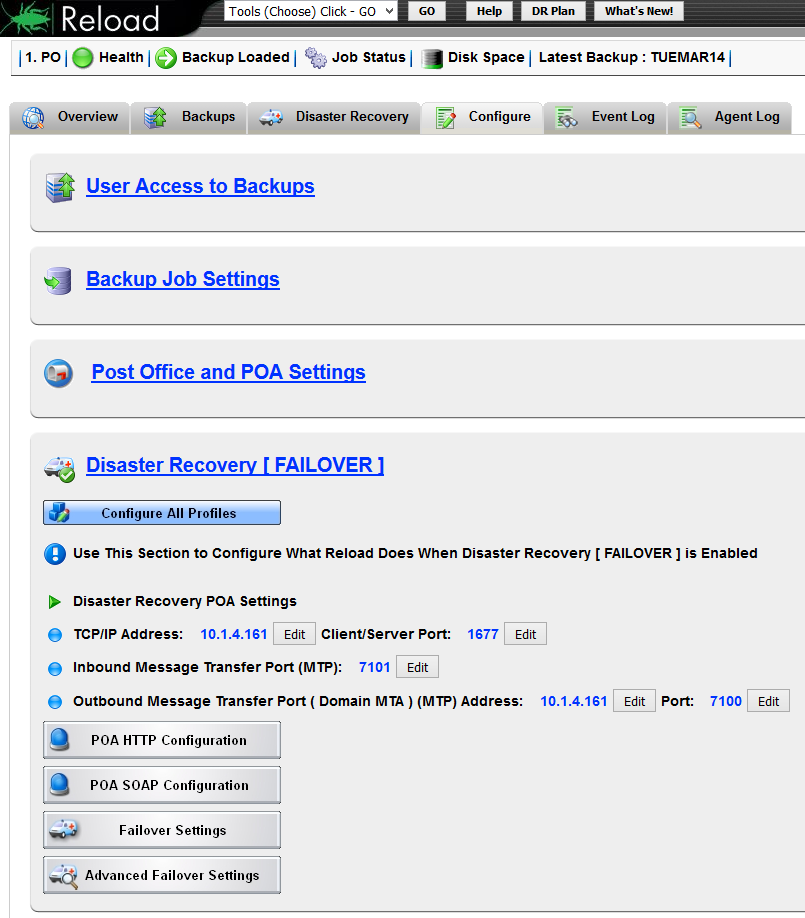
5.20.2 Testing Disaster Recovery
Disaster Recovery can be tested without downing the production GroupWise server by activating the Disaster Recovery POA and connecting to it with a GroupWise client.
A full-scale test should be run that shuts down the production mail server. Attempts to send and receive from external email systems so all parts are tested and mail flows properly. DNS changes, or GroupWise systems changes can effect Disaster Recovery Mode functionality. A full-scale test should run yearly.
Post Office Test
The simplest test is to enable Disaster Recovery mode and see if a client can connect by entering the IP of the Reload server DR POA
-
Close the GroupWise client if it is open
-
Browse to the Reload Web Administration Console
-
Click on the Post Office profile ambulance to engage Disaster Recovery Failover Mode
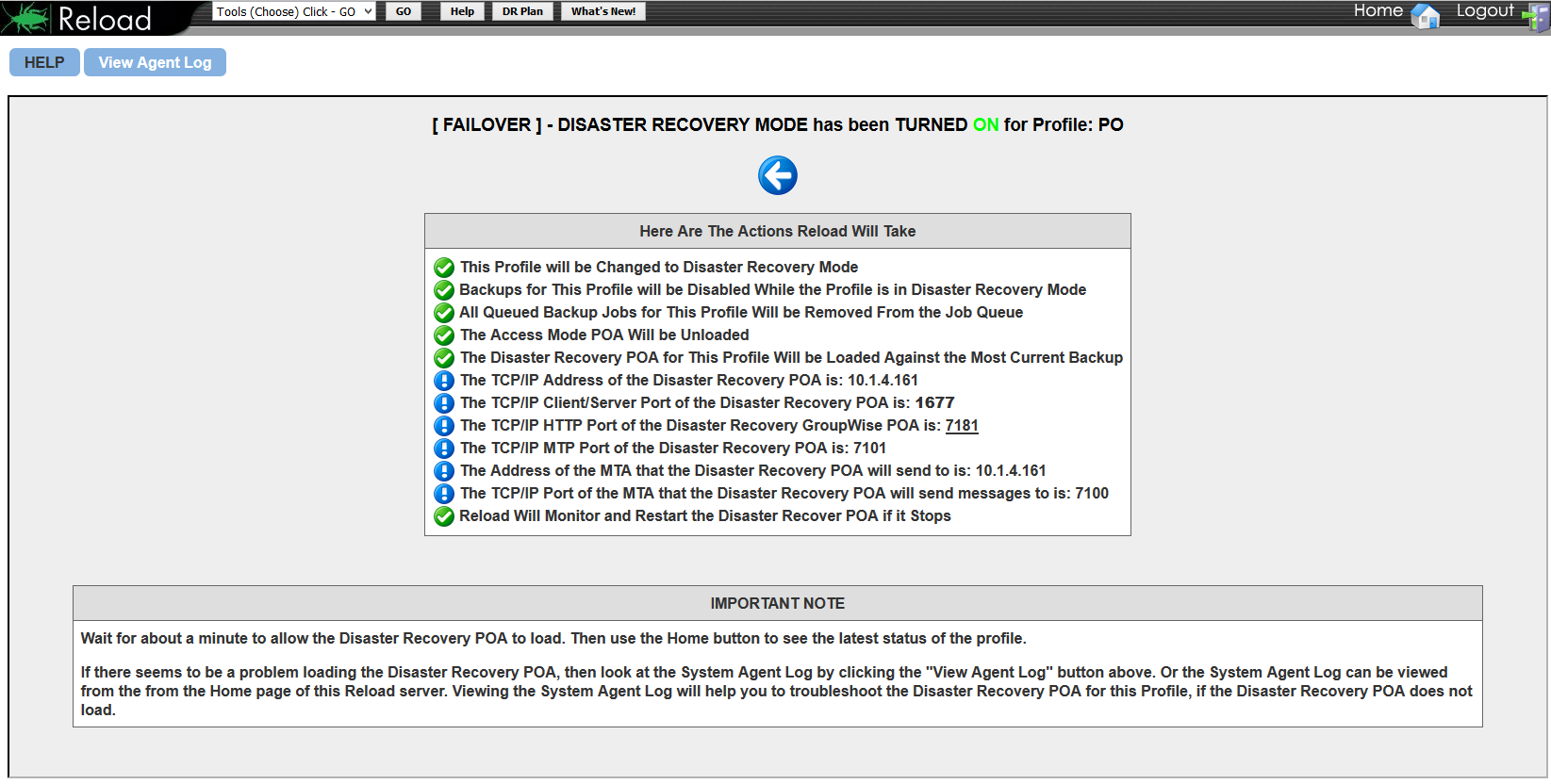
-
Went Ambulance lights are on and the Red Arrow is up the DR POA is active.
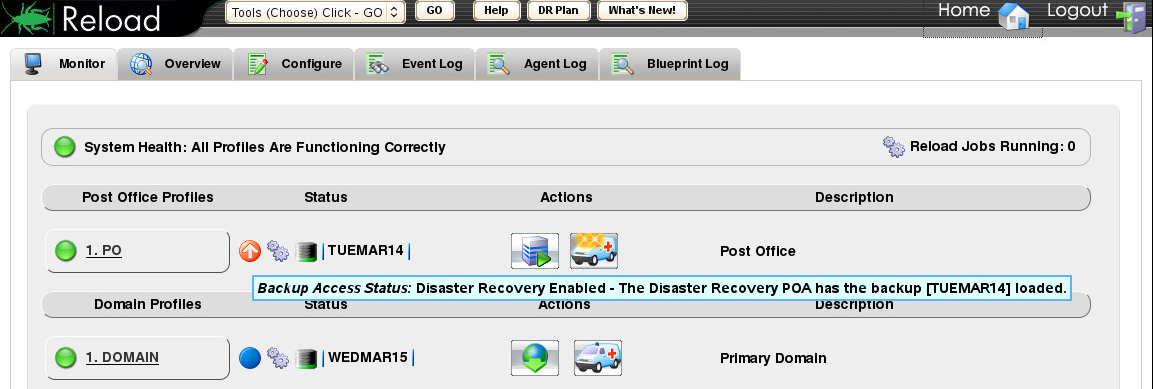
-
Open the GroupWise client and instead of logging into the production Post Office, enter the hostname or IP address of the Reload server.
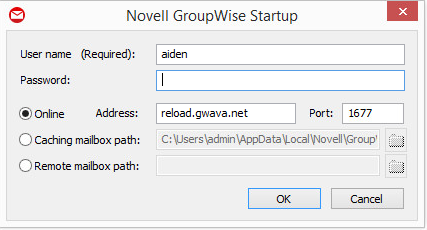
Test the Disaster Recovery system:
-
Send a message internally to someone on the same Post Office
-
Send a message internally to someone on the same Domain
-
Send a message externally to someone on the internet
End the test:
-
Click on the Post Office profile ambulance to disengage Disaster Recovery Failover Mode.
The ambulance lights will turn off.
If a backup was loaded before Disaster Recovery mode was enabled, the red up arrow will change to a green right arrow.
Otherwise, the red up arrow will change to a blue dot.
5.20.3 Create Disaster Recovery GWIA
This step is optional, depends on the design of your GroupWise system, and has nothing to do with Reload itself.
If your GroupWise server fails you may lose the GWIA as well and mail will not flow. It is prudent to set up a secondary GWIA for disaster recovery.
Setting up a GWIA is a GroupWise function. Please see GroupWise documentation for setting up a GWIA.
Prerequisite
Set up, configure and test Disaster Recovery before a disaster.
Concept
-
Create a secondary GW domain on a server in the off-site disaster recovery location.
-
Create the GWIA off the secondary GW domain.
-
In GroupWise administration, define the GWIA as the secondary GWIA.