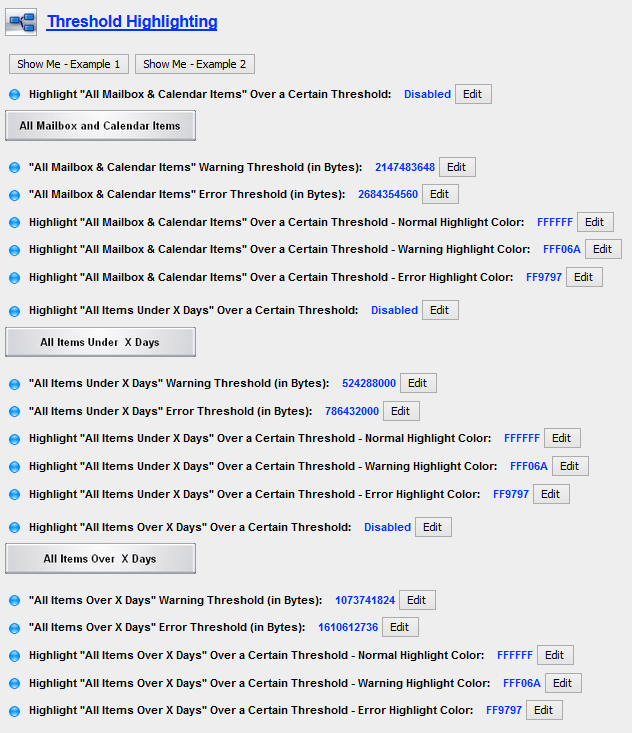9.4 Configuration
Once Blueprint has completed installation, it needs to be configured.
Select the Configure tab and open the Blueprint panel.
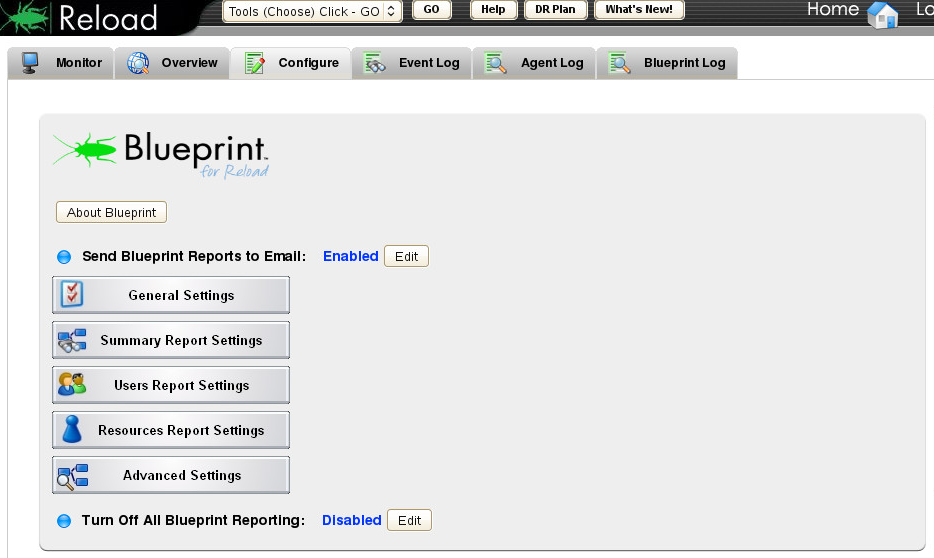
9.4.1 General Settings
-
Set your Preferred Internet Domain Name to your email system
-
You may enable Attach HTML Reports to E-mail Messages
-
Number of Days for GWCHECK Mailbox Contents Contrast is set to 90 days, by default
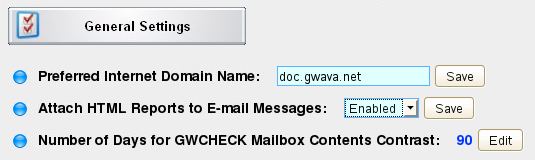
9.4.2 Summary Report Settings
-
Summary Report TO Address Who should receive the summary
-
Summary Report FROM Address This is arbitrary so it can be something easy to understand where it came from
-
Send Summary Reports to a CC Recipient This is optional
-
Summary Report CC Address An additional user can receive a copy of the report.
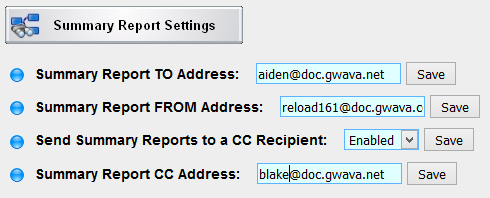
9.4.3 Users Report Settings
-
Users Report TO Address Who should receive the summary
-
Users Report FROM Address This is arbitrary so it can be something easy to understand where it came from
-
Send Users Reports to a CC Recipient This is optional
-
Users Report CC Address An additional user can receive a copy of the report.
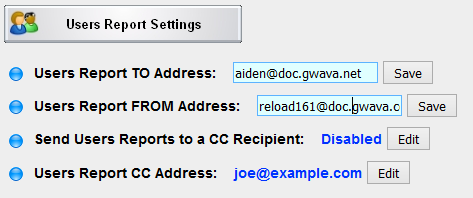
9.4.4 Resources Report Settings
-
Resources Report TO Address Who should receive the summary
-
Resources Report FROM Address This is arbitrary so it can be something easy to understand where it came from
-
Send Resources Reports to a CC Recipient This is optional
-
Resources Report CC Address An additional user can receive a copy of the report.
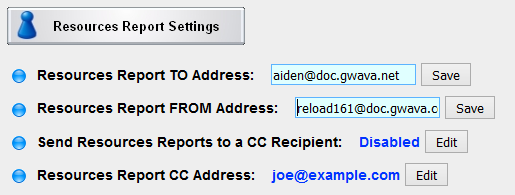
9.4.5 Advanced Settings
Clicking on Advanced Settings button will open the Advanced Settings page
Personal Mailbox Reports
These are reports Blueprint will send to each user.
-
Send Mailbox Reports to Active Users You may enable or disable this feature here
-
Personal Mailbox Report FROM Address Set the email address the report is sent from
-
Send Only To Users in The Inclusion List Limit reports to included users. The inclusion list is a simple ASCII text file saved as:
/opt/beginfinite/blueprint/conf/individual_report_inclusion_list.conf
-
Exclude Users in The Exclusion List exclude users from the report. The exclusion list is a simple ASCII text file saved as:
/opt/beginfinite/blueprint/conf/individual_report_exclusion_list.conf
-
Include Custom Message in Personal Mailbox Reports Add a custom message text. A custom message can be added to the Personal Mailbox Report email, perhaps to warn a user they are reaching their storage limit
-
Custom Message Text File The location of the custom message test file. Be default, the custom message is saved as:
/opt/beginfinite/blueprint/conf/custom_content.txt
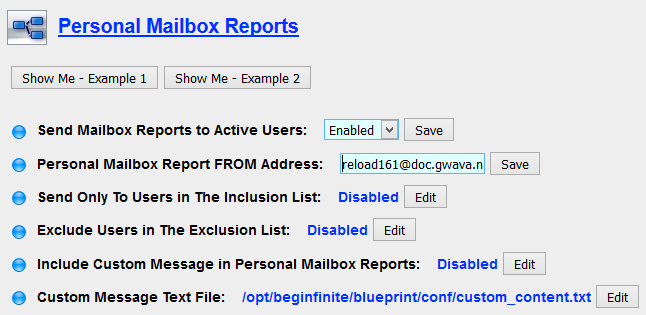
Threshold Highlighting
Reports can highlight when users exceed certain thresholds. The colors are set by HTML color codes.
Highlight "All Mailbox & Calendar Items" Over a Certain Threshold Enables or disables this feature
All Mailbox and Calendar Items
-
"All Mailbox & Calendar Items" Warning Threshold (in Bytes)
-
"All Mailbox & Calendar Items" Error Threshold (in Bytes)
-
Highlight "All Mailbox & Calendar Items" Over a Certain Threshold - Normal Highlight Color
-
Highlight "All Mailbox & Calendar Items" Over a Certain Threshold - Warning Highlight Color
-
Highlight "All Mailbox & Calendar Items" Over a Certain Threshold - Error Highlight Color
-
Highlight "All Items Under X Days" Over a Certain Threshold
All Items Under X Days
-
"All Items Under X Days" Warning Threshold (in Bytes)
-
"All Items Under X Days" Error Threshold (in Bytes)
-
Highlight "All Items Under X Days" Over a Certain Threshold - Normal Highlight Color
-
Highlight "All Items Under X Days" Over a Certain Threshold - Warning Highlight Color
-
Highlight "All Items Under X Days" Over a Certain Threshold - Error Highlight Color
-
Highlight "All Items Over X Days" Over a Certain Threshold
All Items Over X Days
-
"All Items Over X Days" Warning Threshold (in Bytes)
-
"All Items Over X Days" Error Threshold (in Bytes)
-
Highlight "All Items Over X Days" Over a Certain Threshold - Normal Highlight Color
-
Highlight "All Items Over X Days" Over a Certain Threshold - Warning Highlight Color
-
Highlight "All Items Over X Days" Over a Certain Threshold - Error Highlight Color