9.5 Administration
Once Blueprint is installed jobs can be run against a profile.
When Blueprint is installed a report job will run. Report jobs will also run after backup jobs or when you select a report job to start.
9.5.1 Starting a Blueprint Report Job
-
Browse to the GroupWise Disaster Recovery Web Administration page and select a Post Office profile.
-
Under the Backups tab, open the GroupWise Disaster Recovery & Blueprint Job Control panel
-
There will be two new options:
-
Start a Blueprint Report Job
-
Stop the Currently Running Blueprint Report Job
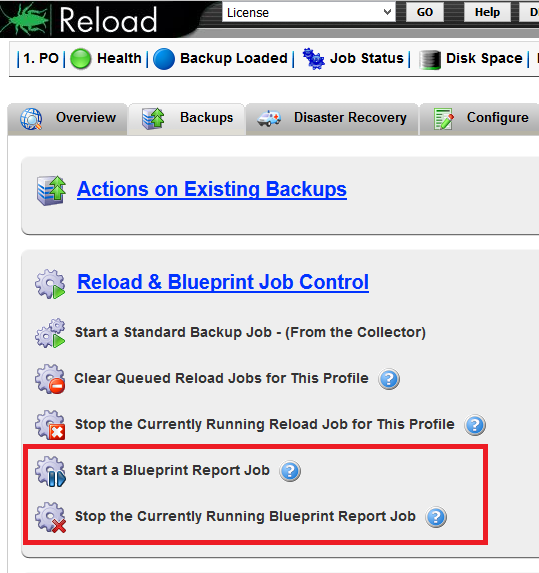
-
Blueprint Job
When a Blueprint Report job is running the gears will be colored blue
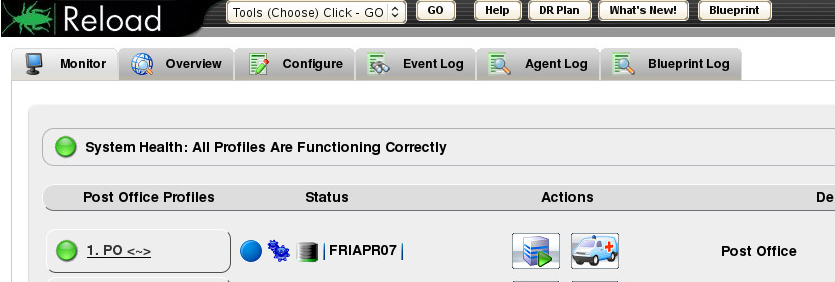
9.5.2 Summary Report
The Summary report contains an overview of the post office
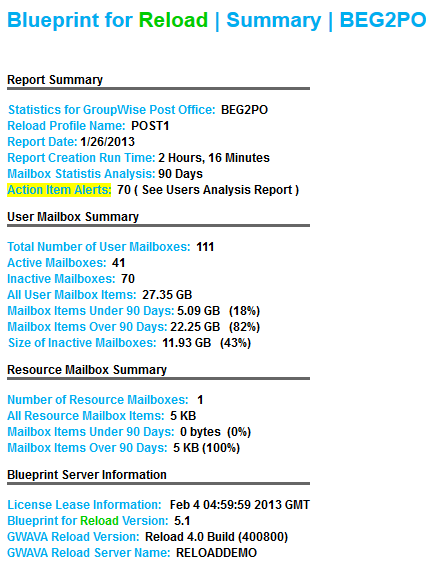
9.5.3 Users Report
The Users report contains and analysis of each user in the post office.
At the top of the report is a quick summary, and links to users by name and action item sections
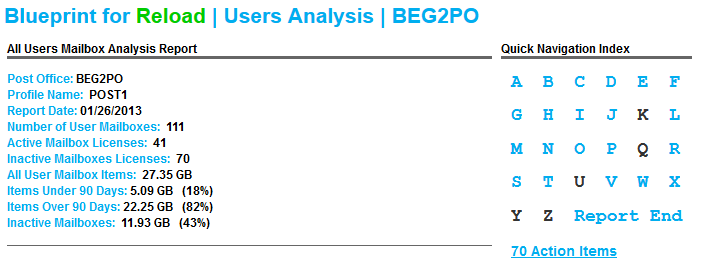
Each user gets a section
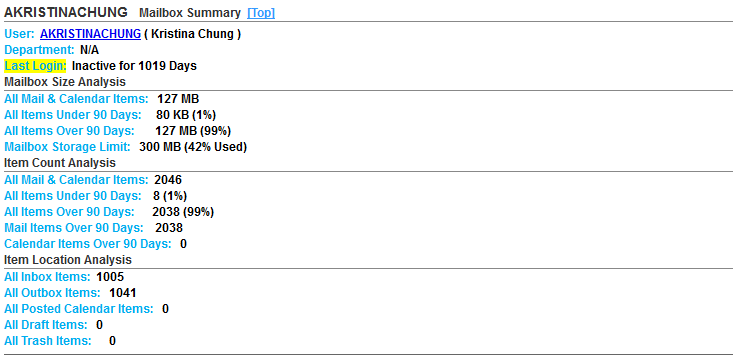
At the end of the report is a list of recommended action items
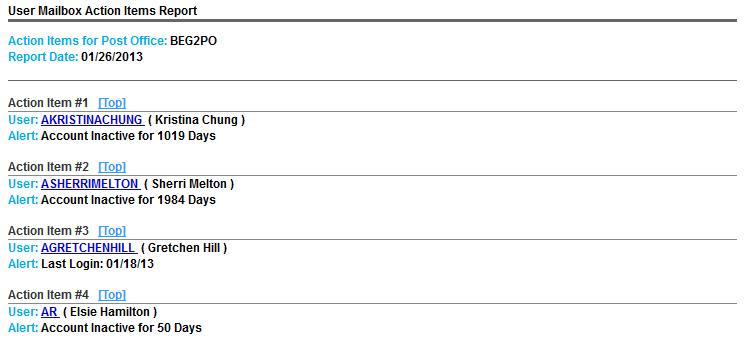
9.5.4 Blueprint Command Line Options
Blueprint can be controlled from the command line.
For a list of options, type:
blueprint
View Blueprint Agent Log - Syntax:
blueprint log
Run Job Syntax:
blueprint job start <GWAVA GroupWise Disaster Recovery profile name>
Stop Job Syntax:
blueprint job stop
Stop One Profile's Current Running Job:
blueprint job stop <GWAVA GroupWise Disaster Recovery profile name>
Remove "Stop All Jobs" Syntax:
blueprint job stop
Single User Syntax:
blueprint job start post1 "tkratzer"
Single User - Live P.O. Syntax:
blueprint live job start post1 "tkratzer"
Report Job Status:
blueprint status
Configure Post Office Syntax:
blueprint -r <GroupWise Disaster Recovery profile name> -c <GroupWise post office name>
-
Upgrade Blueprint (Check status before using this command, do not use when a blueprint job is running!)
blueprint upgrade
Report Version:
blueprint -v