4.1 Samba Installation (OES, OES2)
We must first verify that the Samba server package is installed and ready to use.
Launch YaST from the Programs menu in your preferred GUI. (Gnome is shown)
Select the Software category in YaST, and then launch the Software Management tool (OES2) or the Add and Remove Programs (OES).
(Depending on how you are logged-in, you may be required to enter the root password in order to start YaST.) Wait for the software screen to initiate. You should see a screen that looks like this.
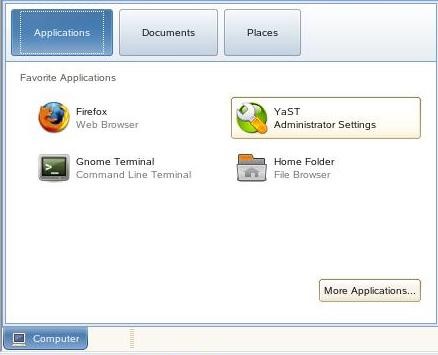
Change the Filter option to Search, and search for Samba.
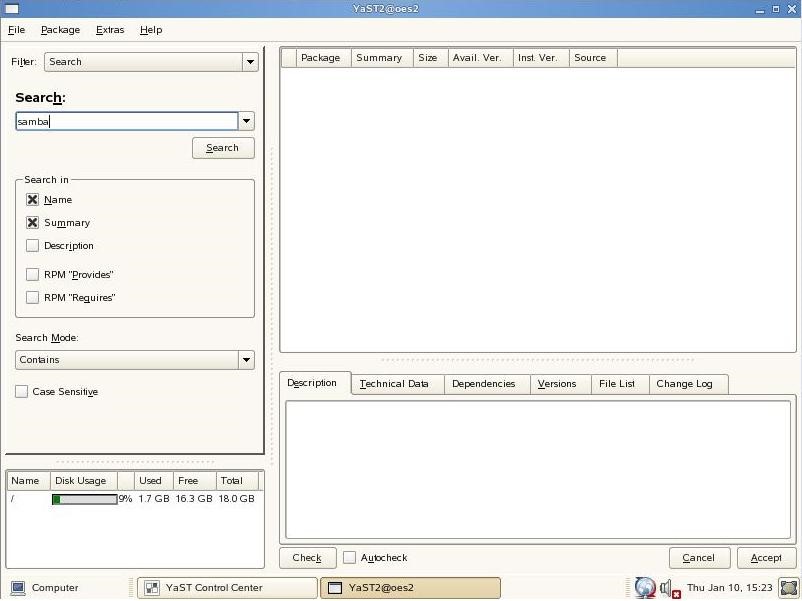
Make sure you have selected the main Samba package, called Samba, as well as the yast2 packages. (yast2-samba-server, yast2-samba-client)
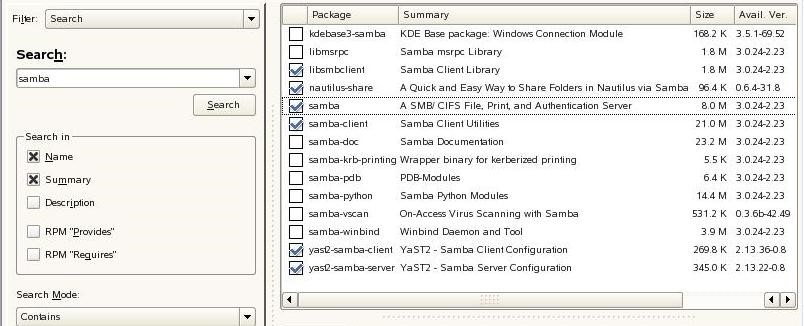
Without the yast-samba-server package, you cannot configure samba through Yast. If you desire to configure Samba on your own, this package is not needed. The other packages can be installed or ignored according to your desired setup. Click accept at the bottom of the install page. You may need to agree to any dependencies that were automatically added. If you have any broken dependencies or conflicts, resolve them according to your system setup.
It is highly recommended that you download/ install the approved and released version for your distribution of linux. If you are not running SLES 9, 10, 10.1, OES, or OES2, then search for the appropriate site for documentation and downloads for the source files of Samba.
If you desire to download and manually install Samba for your server, please visit http://samba.org to find specific instructions and download locations for your distribution.