5.4 GroupWise 2012 Trusted Key Generation
GroupWise 2012 changed the way the Trusted Key is created and GroupWise Forensics is no longer allowed to create the Trusted Application Key for itself. To allow GroupWise Forensics to connect to the GroupWise system the Trusted Application Key must be manually created through ConsoleOne and GroupWise Forensics must have a fixed file. For this process, GroupWise Forensics should not be running.
To create the key:
-
Open ConsoleOne and connect to the Primary Domain
-
Select the Primary Domain
-
From the top menu, select Tools | GroupWise System Operations | Trusted Application
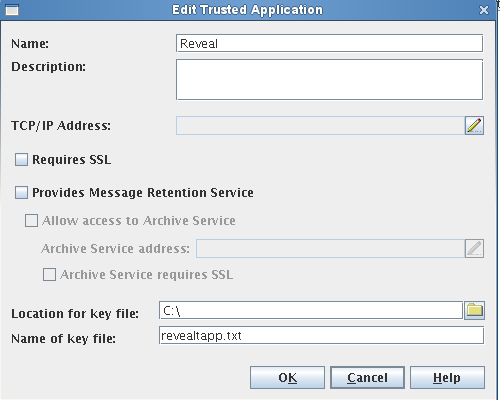
-
Enter in the Trusted Application name: GroupWise Forensics
-
Chose a name and location for the key file. (Note this location)
-
Download and extract this file: Reveal.zip. This contains two new files which are required: Reveal.exe and reveal.ini.
-
Copy the Reveal.exe file to the Reveal application directory and replace the current one. (Default location is C:\Program Files(x86)\GWAVA\GWAVA Reveal)
-
Open the key file created by ConsoleOne and copy the key.
-
Edit the reveal.ini file and paste the trusted application key after the ‘EncAppKey=’ (no spaces) Do not change any of the other lines. Save the file.
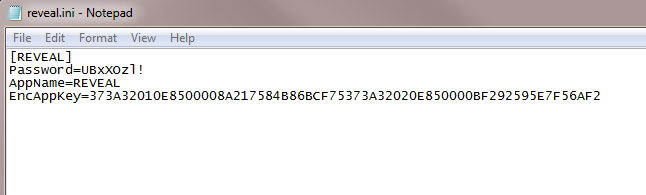
-
Copy the new reveal.ini file into the GroupWise primary domain directory. Replace a current file if it exists.
Open GroupWise Forensics and connect to the GroupWise system.