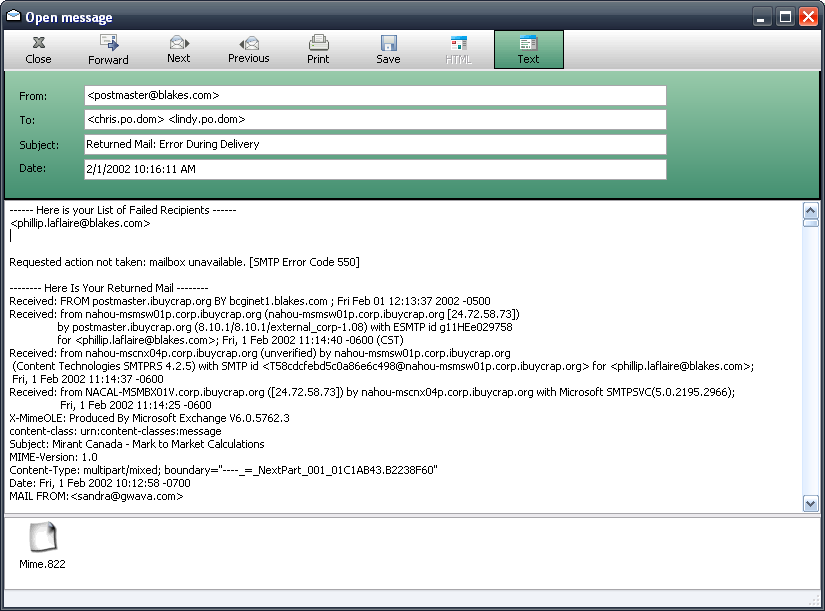8.0 Searching Messages
The Search messages button presents the content searching tools window.
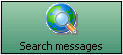
From this screen, administrators can search for any content, attachment or element of any e-mail.
-
Run, load and save searches
-
Users
-
Subject
-
Message text
-
Any field (any key words in any location)
-
Sender
-
Recipients
-
Attachments
-
Size
-
Date Range
Search criteria is accessed from the toolbar on the left, organized under categories. To modify a category, select the desired category then add, remove, or define the desired criteria.
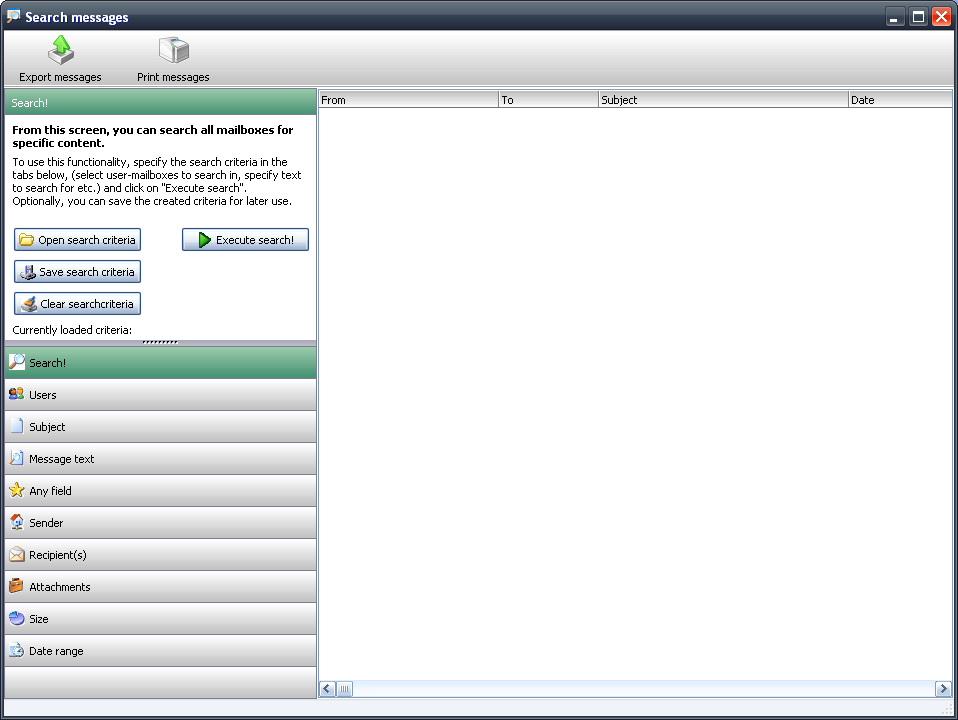
To perform a search, fill out the desired criteria and click the Execute Search button. The search window will appear and require the user to select the Start button. Searches on large mailboxes may take some time. Select the Start button to continue.
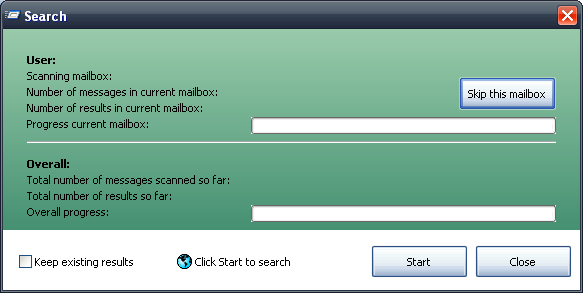
When the search has completed, you the search window will display the total number of messages searched and loaded. Click the Close button to continue to the search results.
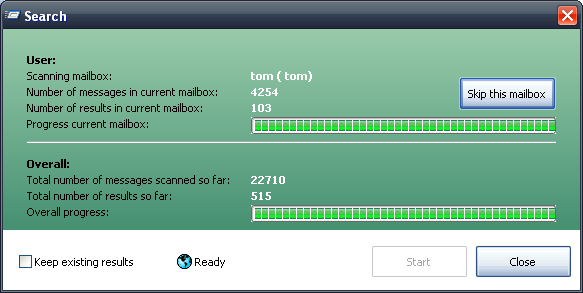
If the search results are excessive, specify more restrictive criteria.
The column titles are clickable and can be used to sort your messages.

The directional triangle indicates the sorting direction of the active column. For example, you can sort by Date.
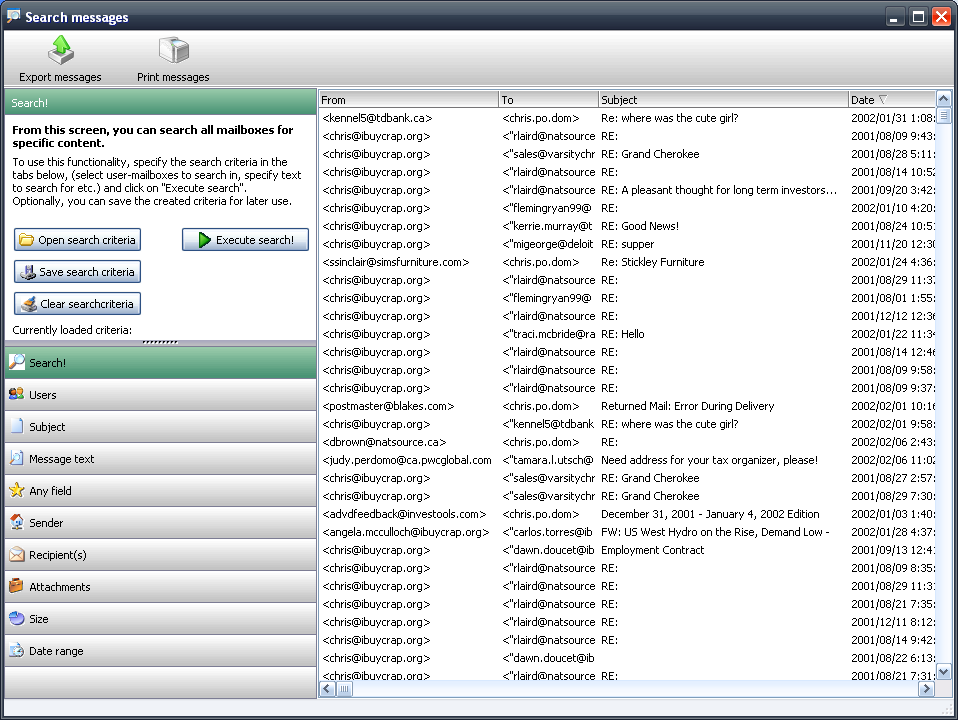
Click on a mail message to read or export. Note that for any message attachments, the attachments still require their programs. For example, to read a Microsoft Word document that was attached to a mail message, you must have Word installed.