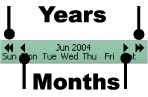8.4 Subject
To search the mailboxes for mail using specific subjects, click the Subjects tab.
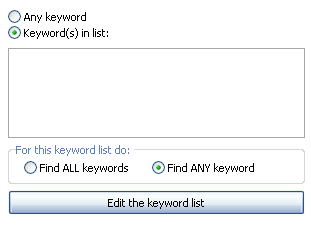
Then select the user or users to be included in your search.
-
Using the Any keyword function returns the broadest range of results
-
Using the Keyword(s) in list feature by selecting words from the list presented to narrow a search
To edit the keyword list select the Edit the keyword list button to open the keyword list menu.

Select the action you wish to perform. Keywords must be present for some functions to work. (ie. You cannot Select all, Edit, or Remove keywords from an empty list.)
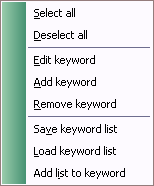
After desired keywords have been added, the list can be saved, loaded, and added to other lists.
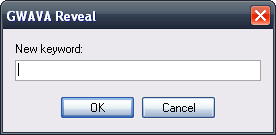
The Keyword list window is used for the Subject, Message Text, Any Field, Sender, Recipient(s), and Attachments criteria. Each search criteria requires the specified keywords under that search tab to be found in their respective areas.
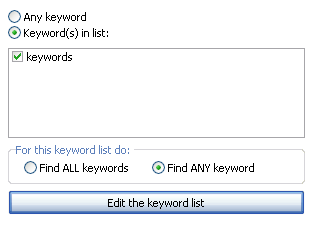
8.4.1 Message Text
To search for mail using specific text strings, click the Messages text tab. Then select the user or users to be included in your search.
8.4.2 Any Field
To search all fields in mail messages—not merely subject lines, to and from headers—select the Any Field tab.
8.4.3 Sender and Recipients
To search for keywords in mail sent by users on your network, click the Sender tab. To search for mail recipients of mail with certain keywords, click the Recipients tab.
8.4.4 Attachments
Click the Attachments tab to search for documents and files appended to e-mails in your system.
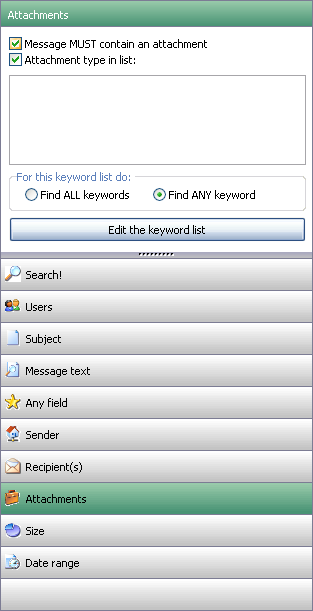
There are two options for helping narrow your searches for attachments:
-
Message MUST contain an attachment - This returns all mail with attachments
-
Attachment type in list (Select the attachment type required for your search.) This narrows search results
8.4.5 Size
To search the mailboxes for e-mails based upon the size, click the Size tab.
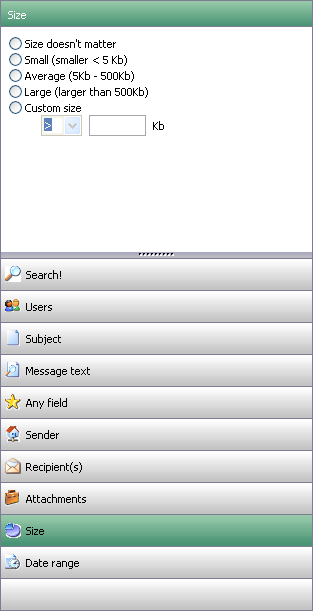
There are four options for helping narrow your searches for attachments:
-
Size doesn’t matter (the default)
-
Small (Less than 5 k)
-
Average (5kb-500kb)
-
Larger (Larger than 500kb
-
Custom size (insert operator with value)
8.4.6 Date Range
Reveal allows administrators to search for messages by date.
The default is to report all messages (the date doesn’t matter option). To narrow a search to within a date range, click on the calendar to choose a Start Date and an End Date.
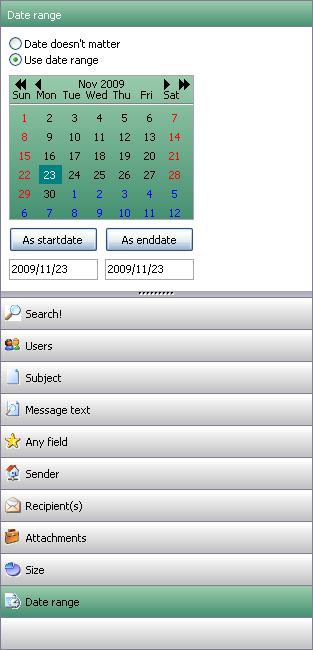
The greater left and right arrows can be used to navigate months and years.