5.0 Setup and Configuration
GroupWise Mailbox Management needs to know where to find your GroupWise post office and domain database so it can synchronize settings and changes in the system.
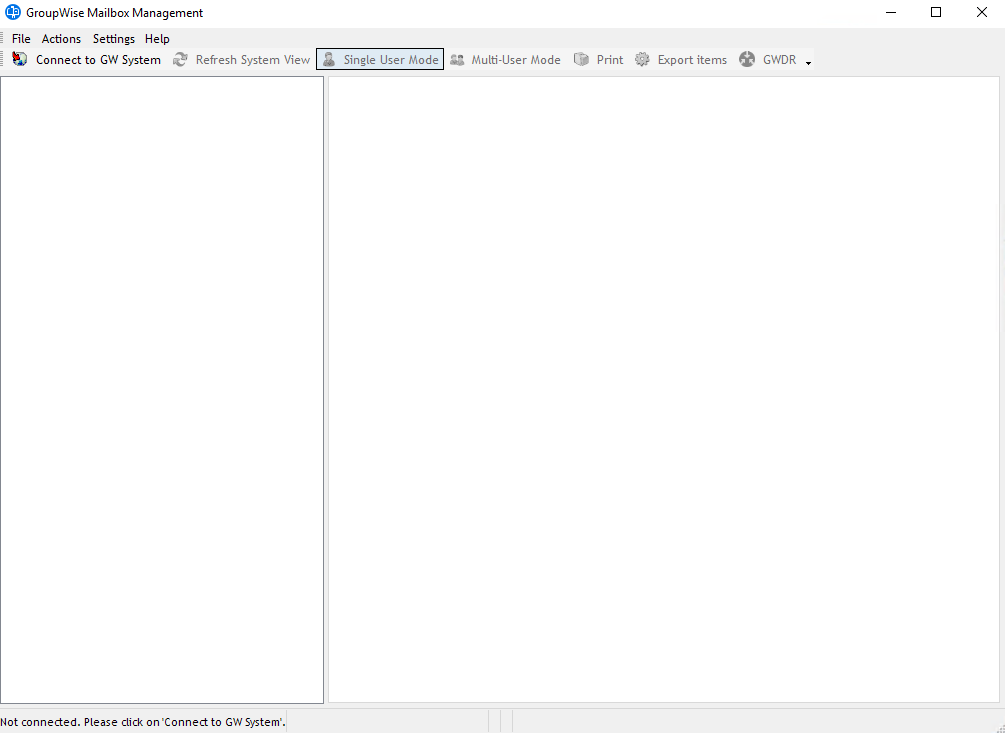
Start GroupWise Mailbox Management. The system will show up blank because it has no connection to the system.
Click the Connect to GW system button on the action bar.
Enter in the correct server address and ports for the POA, SOAP, or REST. (The default SOAP port is 7191, and the default POA port is 1677, REST is 9210)
For REST with GW 2014, input the admin username and password, and later, the trusted application key. (For instructions on how to create the trusted application key.
(If you are connecting through a Samba share to a SLES 10.1 or other Linux server, check the appropriate box).
Cache Connect creates a cache file in the domain directory of the GroupWise system tree. If any changes have been made to the GroupWise system, (new users, new post offices, new domain, etc…), then Live mode will need to be used to view and manage these new objects, after which, Cache Connect mode can be used again. Otherwise, Cache Connect mode will speed up the initial load process of GroupWise Mailbox Management.
Click 'Ok' to connect.
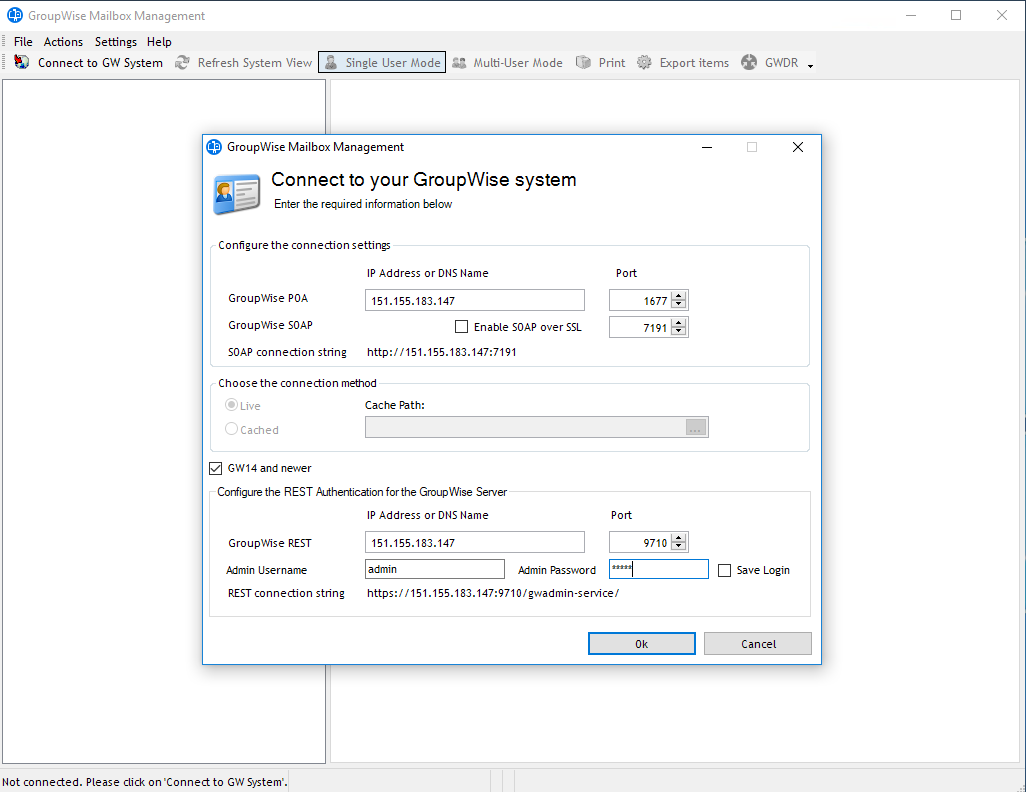
You are now connected to your system and have the ability to view and change settings.