7.3 Multiple User Mode
The Multi-User mode allows the selection of all or certain users to be modified at the same time. Multiple user mode has three tabs across the top of the information window; Reports, Proxy Access, and User Properties.
The different areas in the Multiple User mode are similar, if not identical, to the corresponding single user mode, except that they modify Multiple users. The display of all the data in a large system can quickly get overwhelming, which is where organization becomes very important.
Moving the different column headers to organize the results to a workable amount of data, and knowing where to move them to gain the best results, will depend entirely on the data desired and the system that GroupWise Mailbox Management is managing.
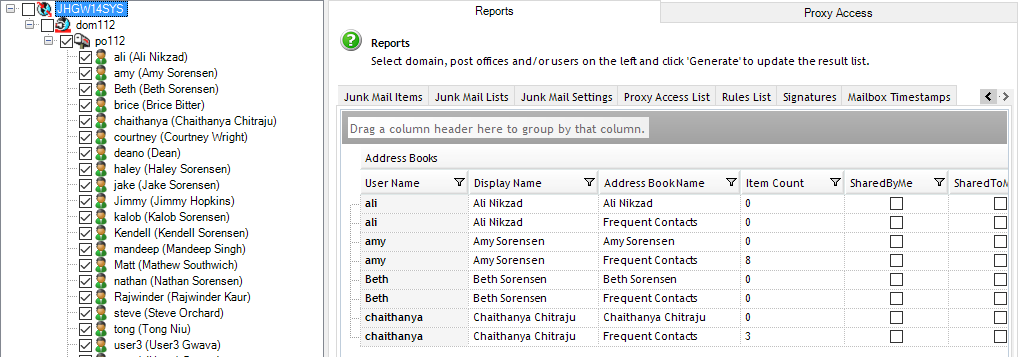
To organize the columns, simply drag the desired column header into the space provided, directly above. The red arrows appear around the area where you should drop the header.
This process can be repeated as many times as desired to achieve the organization desired.

To reverse this, simply drag and drop the column header back into the info field.
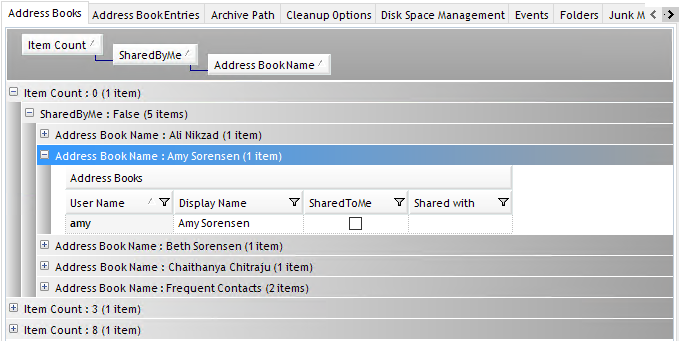
You can also Right Click and select Reset Grouping, which will reset the information view to the original settings in GroupWise Mailbox Management.
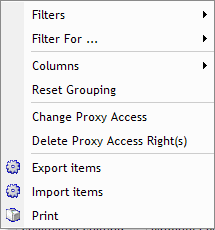
7.3.1 Reports
The reports screen looks very similar to the single user mode screen, except that the function tabs are now sub-tabs. All of the same information that was available in the single user mode under these tabs is available here, but it will be generated according to the users selected in the tree view on the left side of the GroupWise Mailbox Management window.
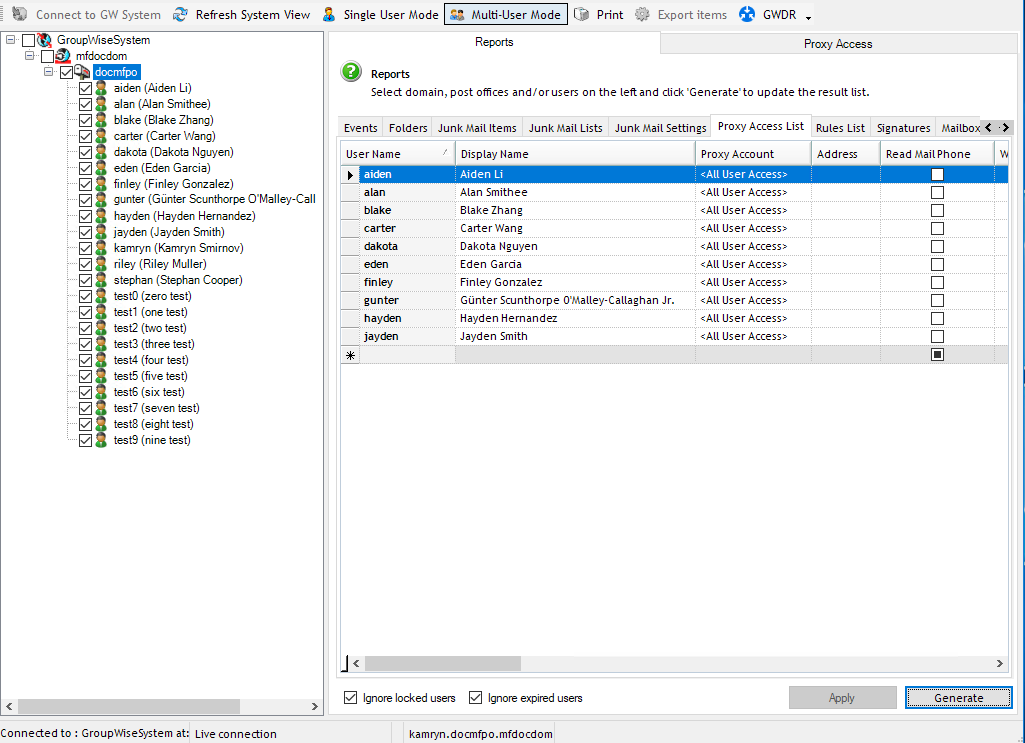
The Reports tab is the function that allows the admin to create system wide reports. Settings cannot be changed through the Reports screen; it is used for generating reports only. In the reports screen, system-wide reports can be created on every tab from the Single User Mode, and printed directly or exported to XML, XPS, and plain text formats.
This function is immensely useful for finding and eliminating problems and bad settings in a large GroupWise System, by polling the entire database and reporting all the settings for each user at a glance.
To export data from GroupWise Mailbox Management, generate a report on any given tab. Either select export from the top menu bar or from the right click menu.
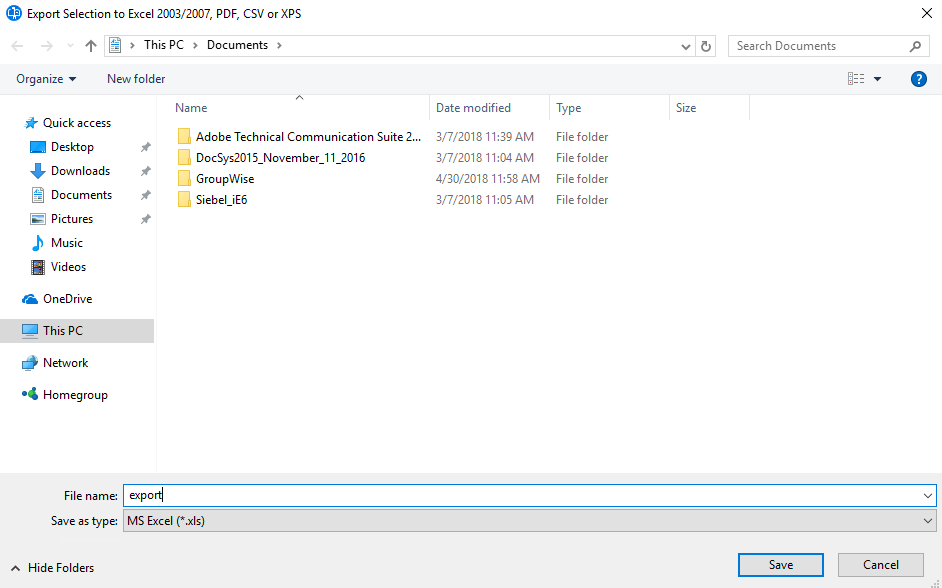
Then choose which file type you wish to export the data to, (PDF, XML, XPS, or TXT), and select the desired name and location to save the data. GroupWise Mailbox Management will attempt to open the newly created file with the appropriate program.
Proxy Access and User Properties are interfaces for manipulating system-wide proxy rights as well as general properties for users. These will be demonstrated in the application section.